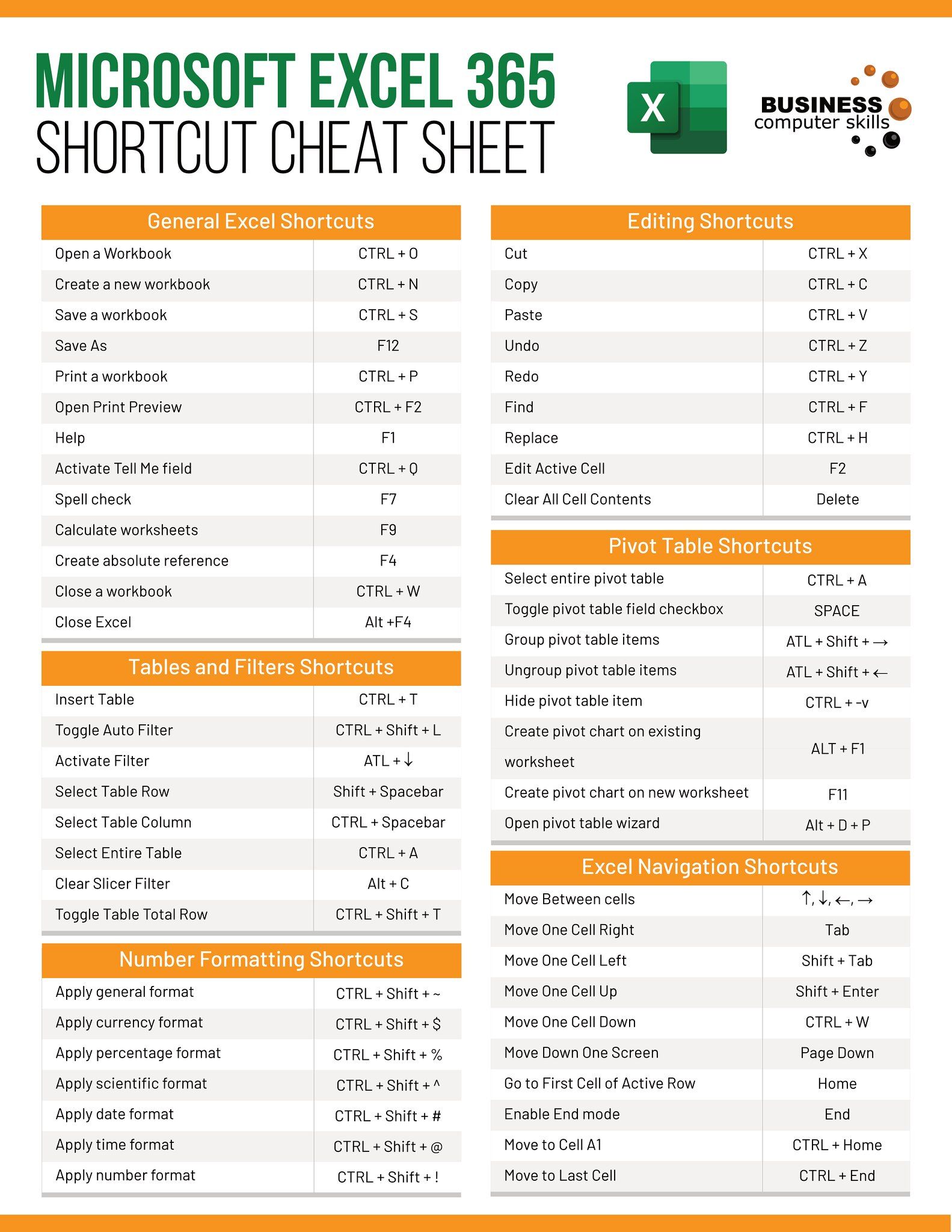5 Ways to Compare Data in Two Excel Sheets

Comparing data between two Excel sheets is a common task that professionals across various industries often need to perform. Whether you're reconciling financial reports, tracking changes over time, or auditing data sets for consistency, Excel offers several methods to streamline this process. Here are five effective ways to compare data in two Excel sheets:
Using Simple Cell-by-Cell Comparison

The most straightforward method involves manually comparing cell values. Here’s how you can do it:
- Open both Excel files.
- Align both sheets by sorting data or ensuring similar structures if possible.
- Switch between the sheets to manually check if the data matches or differs.
💡 Note: This method is suitable for small datasets. For larger datasets, consider more automated methods to save time and reduce errors.
VLOOKUP for Quick Matching

The VLOOKUP function can be used to look up and compare data:
- Assume Sheet1 has a list of IDs in column A, and Sheet2 has corresponding data with the same IDs in column A but additional data in other columns.
- In Sheet2, you can use VLOOKUP to check if the IDs exist in Sheet1:
=VLOOKUP(A2, Sheet1!A2:A1000, 1, FALSE)
- If the function returns the ID, the value is found in Sheet1; if #N/A, it’s not present.
🚫 Note: VLOOKUP is limited to left-to-right lookups. For more flexibility, consider using INDEX/MATCH.
Conditional Formatting

Excel’s conditional formatting can visually highlight differences or similarities:
- Select the range of cells in Sheet2 you want to compare.
- Go to ‘Home’ > ‘Conditional Formatting’ > ‘New Rule’.
- Choose ‘Use a formula to determine which cells to format’.
- Enter a formula like:
=A2<>Sheet1!A2This checks if the cell in Sheet2 does not match the corresponding cell in Sheet1. - Set the format to highlight cells differently for differences.
Data Consolidation

Excel’s data consolidation tool can merge data from multiple sheets, making comparison easier:
- Go to ‘Data’ > ‘Consolidate’.
- Choose ‘Consolidate by Category’ or ‘Consolidate by Position’.
- Select the ranges from both sheets to be consolidated.
- Use functions like SUM or COUNT to aggregate data, helping to identify discrepancies.
Advanced Filtering
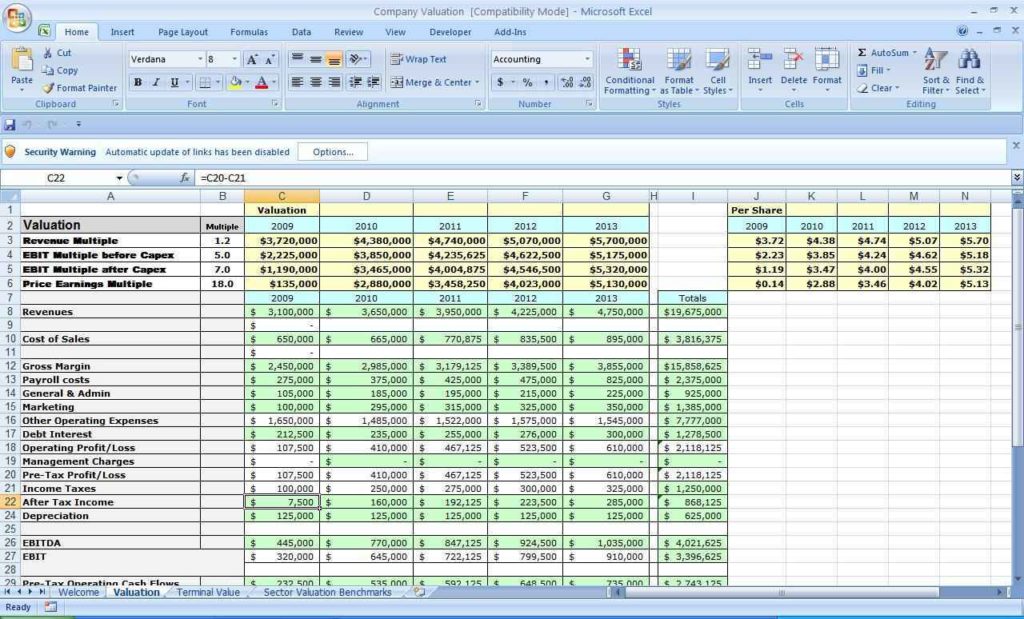
For large datasets, advanced filters can be employed:
- Select the data range in one sheet.
- Go to ‘Data’ > ‘Filter’ > ‘Advanced’.
- Set up criteria to filter only unique or duplicate entries.
- Use this filtered data to compare with the other sheet visually or with further formulas.
This approach, while requiring some setup, can provide a powerful way to compare extensive data sets.
By the end of this comparison journey, you should be well-equipped to choose the method that best suits your data comparison needs in Excel. Each technique has its strengths, tailored for different scenarios, ensuring that you can handle various sizes of datasets with precision and efficiency.
Can I use conditional formatting on multiple columns simultaneously?

+
Yes, you can apply conditional formatting across multiple columns by selecting a range of cells and using a formula that applies to all selected cells.
What if VLOOKUP doesn’t find the value?

+
If VLOOKUP does not find a value, it returns an #N/A error, indicating that the lookup value is not present in the first column of the table array.
How can I ensure my Excel sheets are exactly the same size for comparison?

+
Use Excel’s “Go To Special” feature under ‘Find & Select’ to select and clear or fill cells to match sizes, or use macros to automate the resizing process.