5 Ways to Display Error Codes in Excel Sheets
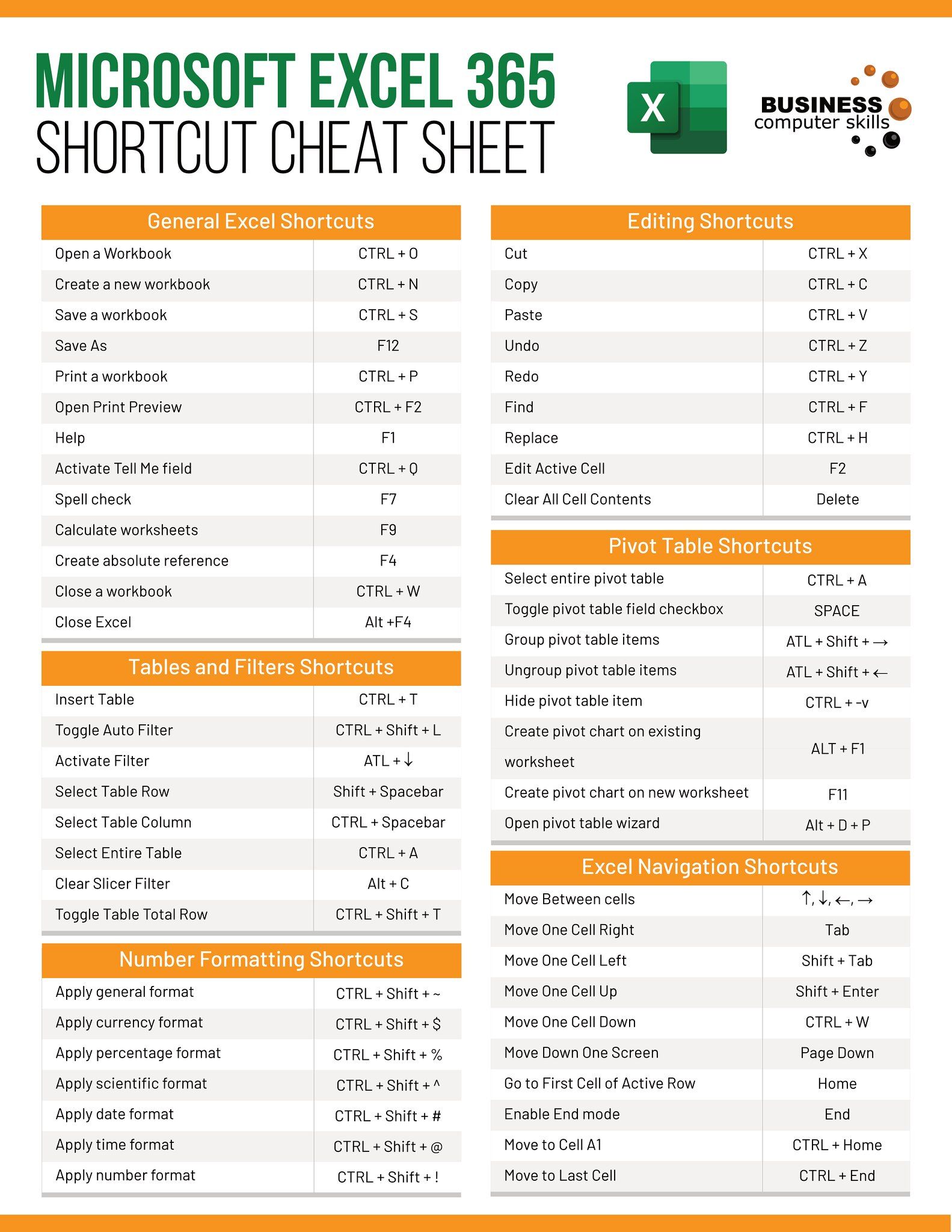
Error handling is an integral part of data management in Microsoft Excel. As Excel sheets become more intricate and the data more voluminous, the likelihood of encountering error codes increases. These error codes can range from simple data input mistakes to complex formula errors. Understanding how to effectively display these error codes is not just about maintaining accuracy in your spreadsheets; it's about ensuring that users and analysts can easily identify and rectify issues. Here are five effective ways to display error codes in your Excel sheets to streamline your data analysis process.
1. Conditional Formatting


Conditional Formatting in Excel is a powerful feature that allows you to change the appearance of cells based on their value, including the presence of errors. Here’s how you can use it to display error codes:
- Select the cells or range you want to format.
- Navigate to the “Home” tab, click “Conditional Formatting” > “New Rule.”
- Choose “Use a formula to determine which cells to format.”
- Enter a formula like
=ISERROR(A1)or=IF(A1=“#N/A”,TRUE,FALSE)to check for specific errors. - Set a format (like bold text, a different color, or icon sets) to highlight cells with errors.
🌟 Note: Conditional formatting doesn’t just highlight errors; it can guide users to where they need to focus their attention.
2. Error Functions

Excel offers several error functions like ISERROR(), ISNA(), ISERR(), and IFERROR(), which can be used to detect and display error codes:
| Function | Use Case | Example |
|---|---|---|
| ISERROR() | Checks if any error exists in a cell. | =IF(ISERROR(A1),“Error in A1”,A1) |
| IFERROR() | Return a custom message if an error is found. | =IFERROR(A1/A2,“Divide by zero error”) |

- Use these functions within other formulas to display a custom error code or message when an error occurs.
3. Data Validation


Data Validation can also help in displaying errors by setting rules for data entry:
- Go to “Data” > “Data Validation.”
- Set up rules for what you consider valid or invalid input.
- When users enter data that doesn’t comply with your rules, Excel can display an error alert or message explaining the error.
💡 Note: Data validation not only detects errors but also prevents them at the point of entry.
4. Custom Error Messages

Excel allows you to replace default error messages with your own custom messages through formulas:
- Utilize the
IFERROR()function to provide a message when an error occurs. - Create error codes or detailed explanations for what went wrong, tailored to the context of your data.
For example:
=IFERROR(A1/A2,“Error: Division by zero in cell A2”)
5. Using Add-ins

There are several Excel add-ins available that can enhance error handling by offering advanced error detection and custom reporting:
- Excel Error Aid: Helps in identifying and reporting errors in your sheets.
- XYZ Add-in: Allows for custom error formatting and warnings.
- After installing these add-ins, configure them to highlight errors as you prefer.
By implementing these techniques to display error codes in Excel, you can streamline your data analysis, reduce user error, and enhance the functionality of your spreadsheets. Keeping your sheets error-free or at least clearly highlighting errors allows you to focus on deriving insights from your data rather than troubleshooting issues. These methods not only aid in error detection but also contribute significantly to the overall usability and reliability of your Excel sheets.
Why is it important to display error codes in Excel?

+
Displaying error codes in Excel helps identify issues quickly, enabling users to correct errors or understand why certain operations might not work as expected. This transparency ensures data accuracy, reduces confusion, and supports better decision-making.
Can error codes in Excel be customized?

+
Yes, you can customize error codes or messages in Excel using various functions like IFERROR(), ISERROR(), or even through add-ins. This allows for more context-specific error handling and reporting.
What is the best method for displaying errors for beginners?

+
For beginners, using IFERROR() to replace error values with a custom message is the most straightforward approach. It’s simple to understand and implement, providing immediate feedback on potential errors without needing deep Excel knowledge.