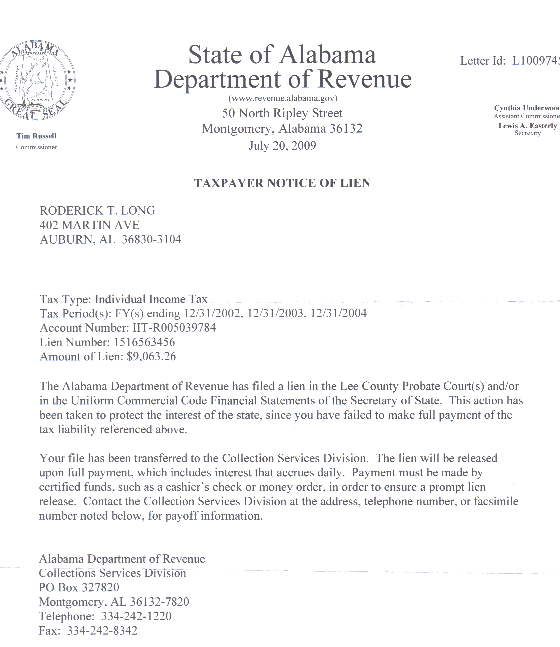5 Easy Ways to Navigate Sheets in Excel

Navigating Excel sheets efficiently is crucial for anyone looking to maximize productivity, whether you're juggling data analyses, complex financial models, or simply organizing personal information. Excel, a powerhouse tool in Microsoft's Office Suite, offers a myriad of shortcuts, tips, and tricks that can significantly enhance your workflow. Let's delve into five easy ways to navigate sheets in Excel:
Navigate with Keyboard Shortcuts

Excel’s keyboard shortcuts can revolutionize your navigation experience, making it swift and efficient:
- Ctrl + Page Up/Down: This keyboard shortcut allows you to move swiftly between sheets within a workbook. Pressing Ctrl along with Page Up or Page Down will take you to the previous or next sheet, respectively.
- Alt + E, S, E: This sequence helps in editing sheet names or creating new sheets.
- CTRL + Arrow Key: With this, you can jump from one end of your data to the other in a column or row. For example, Ctrl + Down Arrow will take you to the last filled cell in a column.
💡 Note: Remember to combine these shortcuts with others for faster navigation within larger spreadsheets.
Quick Access Toolbar

Customizing the Quick Access Toolbar (QAT) can give you instant access to navigation tools:
- Add commands like “New Sheet”, “Move or Copy Sheet”, “View Macros”, etc., to the QAT for easier access.
- Right-click on any command button and select “Add to Quick Access Toolbar.”
By tailoring your QAT, you streamline frequent actions, saving precious time.
Using Hyperlinks for Navigation

Hyperlinks aren’t just for web pages; they can also facilitate navigation within Excel:
- To create a hyperlink to another sheet, right-click on the cell, choose “Hyperlink”, select “Place in This Document”, and then pick the desired sheet from the list.
- This feature is invaluable when dealing with complex workbooks with many sheets or when sharing data with colleagues.
🔗 Note: Using names for cells or ranges can make hyperlinks more meaningful.
Table of Contents
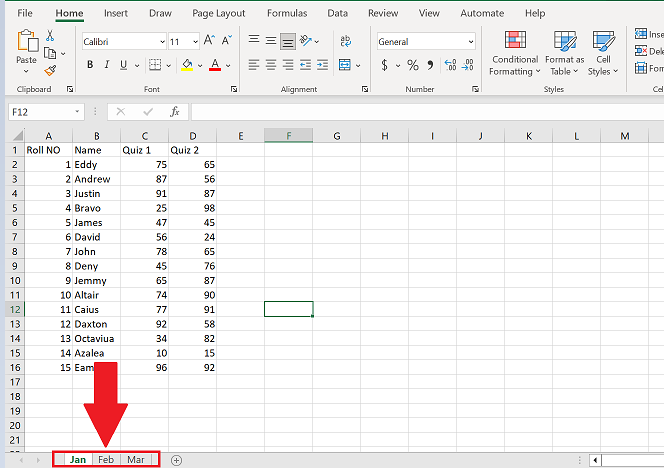
Creating a table of contents for large workbooks can be a game-changer:
| Sheet Name | Description | Link to Sheet |
|---|---|---|
| Sheet1 | Data Summary | Go to Sheet1 |
| Sheet2 | Sales Analysis | Go to Sheet2 |

By setting up such a table, you provide a clickable index to each sheet, enhancing the user experience.
VBA and Macros

For those comfortable with coding, VBA (Visual Basic for Applications) can automate navigation:
- You can write macros to create buttons or shortcuts that take you directly to a specific sheet or even execute multiple navigation steps.
- Here’s a basic VBA code to switch to a particular sheet:
Sub NavigateToSheet()
ThisWorkbook.Sheets("Sheet1").Activate
End Sub
Adding such functionality can significantly speed up your Excel workflow, especially if you're dealing with repetitive navigation tasks.
🧪 Note: Ensure that macros are enabled and remember to save your workbook as a macro-enabled file (".xlsm").
To wrap things up, understanding and implementing these navigation techniques in Excel can transform how you manage and interact with your workbooks. From the simplicity of keyboard shortcuts to the sophisticated use of VBA, each method offers a way to tailor your Excel experience to your needs, enhancing efficiency, reducing the time spent on tedious tasks, and allowing you to focus more on the analysis or data entry itself. Remember, the more you know about Excel's capabilities, the better you can leverage them for your benefit.
What is the easiest way to switch between sheets in Excel?

+
The simplest way to navigate between sheets in Excel is using the keyboard shortcut Ctrl + Page Up/Down, allowing you to move back and forth through sheets instantly.
How can I quickly jump to the first or last sheet in an Excel workbook?

+
You can click on the tabs directly or, if your sheets are ordered, use Ctrl + Page Up to go to the first sheet, or Ctrl + Page Down to go to the last one.
Is it possible to create custom navigation tools in Excel?

+
Yes, through VBA (Visual Basic for Applications), you can write macros to automate navigation or customize the Quick Access Toolbar for instant access to navigation functions.