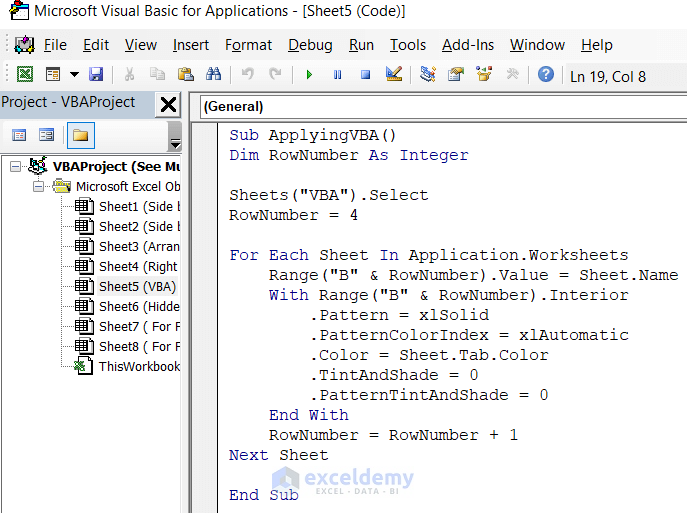Change Your Excel Sheet Password Easily: Quick Guide

Password protection for Excel sheets is a fundamental feature for safeguarding sensitive data. However, there might come a time when you need to change that password. Whether you've forgotten the original or simply need to update it for security reasons, this guide will walk you through how to change your Excel sheet password with ease.
Why Change Your Excel Password?

- Security: If you suspect your password might have been compromised.
- Memory: You might want to choose a more memorable password.
- Organization: Updating passwords as part of a policy or to match a new theme.
- Sharing: When sharing documents with colleagues, changing the password can ensure security.
Steps to Change Your Excel Sheet Password

Changing a password on an Excel sheet is straightforward. Here are the steps:
- Open the Workbook: Launch Excel and open the workbook that contains the sheet you want to protect.
- Unlock the Workbook: If the workbook is password protected, enter the password to unlock it.
- Go to the Review Tab: At the top of the Excel window, click on the 'Review' tab.
- Protect Sheet: Click on 'Protect Sheet' in the Changes group.
- Unprotect Sheet: If the sheet is protected, you'll need to enter the current password to unprotect it.
- Re-Protect the Sheet: After unprotecting, you can immediately re-protect the sheet. You will have the opportunity to enter a new password:
- Enter the new password in the 'Password to unprotect sheet' field.
- Confirm your new password.
- OK: Click 'OK' to apply the new password.
- Save the Workbook: Don't forget to save the workbook to make the password change permanent.
⚠️ Note: Remember to save your workbook in a secure place after changing the password.
Common Issues When Changing Passwords
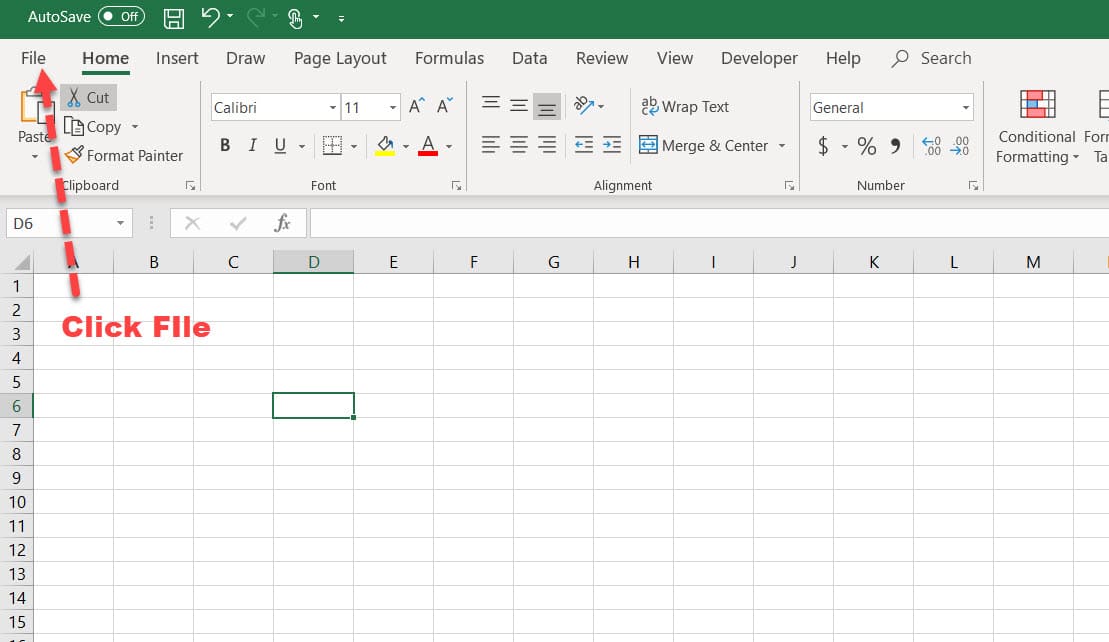
- Password Mismatch: Always double-check your new password. It must match exactly.
- Forgotten Passwords: If you’ve forgotten the password, Excel does not provide a built-in recovery tool; you’ll need third-party software or might lose your data.
- Insufficient Permissions: You must have the appropriate permissions to change the password, which is usually controlled by the sheet’s owner.
Best Practices for Passwords in Excel

| Best Practice | Description |
|---|---|
| Use Strong Passwords | Create passwords with a combination of upper-case and lower-case letters, numbers, and symbols. |
| Avoid Common Passwords | Stay away from easily guessable passwords like ‘password123’ or ‘admin’. |
| Regularly Update Passwords | Update passwords every few months or whenever security policies dictate. |
| Password Managers | Consider using a password manager to generate and store complex passwords. |
| Backup Your Passwords | Keep a secure backup of your passwords in case you forget them. |

Following these best practices will keep your data secure and make password management easier.
Alternative Methods to Change or Recover Passwords

If for some reason the standard method doesn’t work, here are alternatives:
- Third-Party Tools: Software like Excel Password Recovery can help if you’ve forgotten your password.
- IT Support: In a corporate environment, reach out to your IT department for password assistance.
- Backup and Re-Import: If all else fails, import data to a new sheet, then apply a new password.
🔐 Note: Third-party tools for password recovery may not always work and could pose security risks.
Changing the password on an Excel sheet ensures that your sensitive data remains protected. By following this guide, you can update your passwords regularly, adapt them to new requirements, or recover them if needed. Remember to keep your passwords secure, use strong passwords, and leverage tools to help manage your Excel data protection effectively.
Can I recover a lost Excel password?

+
If you’ve forgotten the password, Excel does not offer a built-in recovery tool. You might need to use third-party software, but there’s no guarantee of success, and these tools can introduce security risks.
How often should I change my Excel sheet password?

+
It’s good practice to change passwords every few months or whenever security policies require it. If you suspect the password has been compromised, change it immediately.
What should I do if my Excel workbook is shared and I can’t change the password?
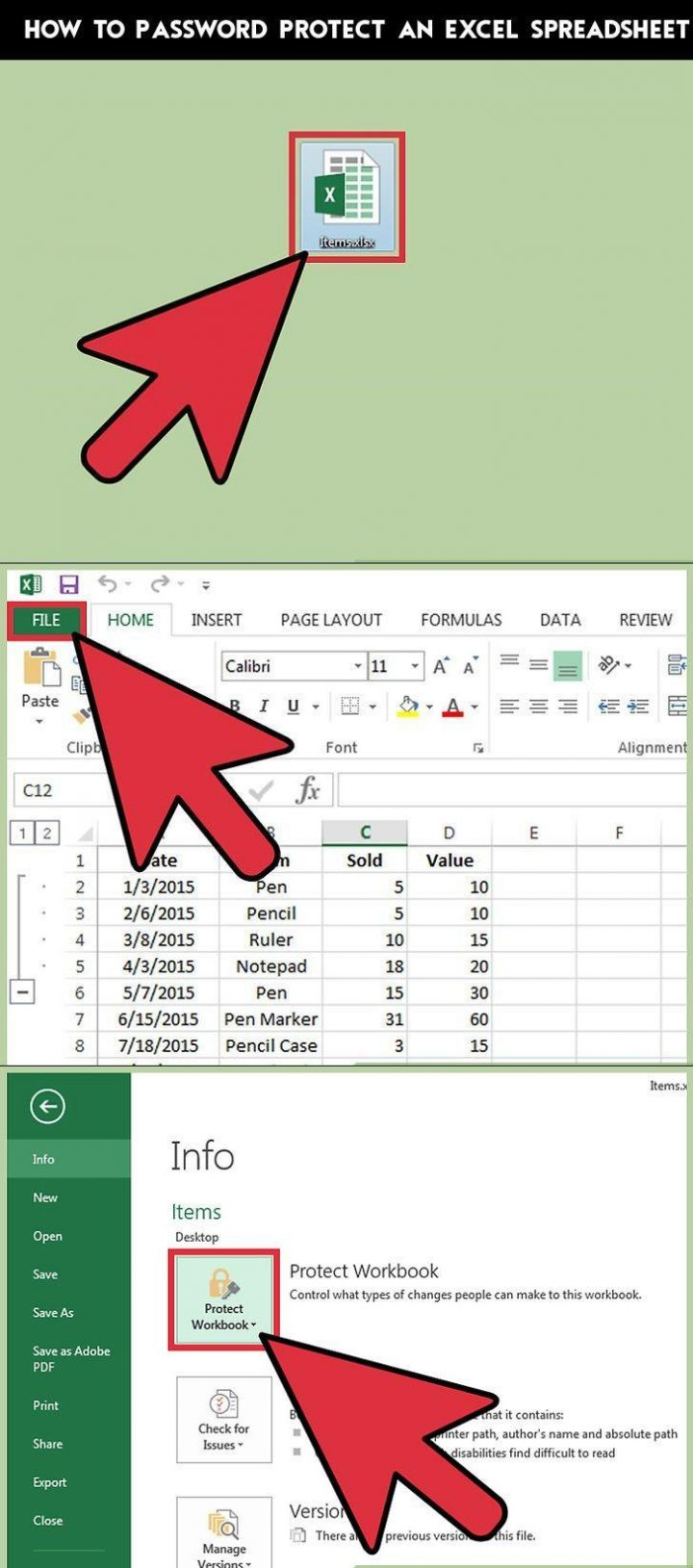
+
You’ll need permission from the workbook’s owner to change the password. Contact them directly or, if in a corporate setting, request a password update through your IT department.