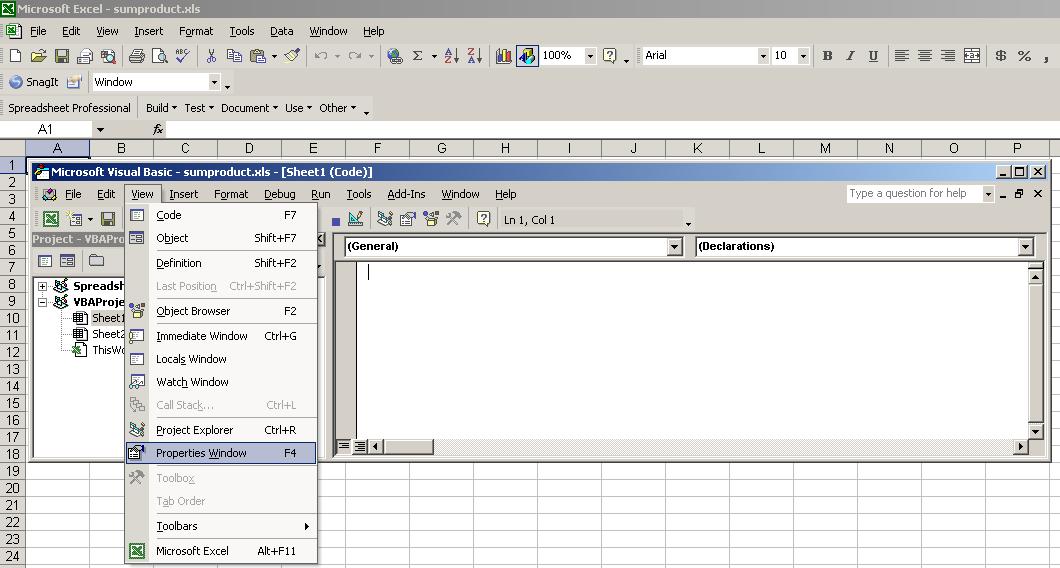Bypass Excel Protected Sheets Easily: Ultimate Guide

If you've ever found yourself locked out of an Excel sheet, you're not alone. Excel is one of the most widely used tools for data management, and its protection features are there to ensure data integrity and security. However, there are times when you might need to access or modify a protected sheet for legitimate reasons, such as making necessary updates or accessing forgotten data. In this guide, we'll explore several methods to bypass Excel protected sheets with ease.
Understanding Excel Sheet Protection

Excel sheet protection comes in several forms:
- Password Protection: This locks the entire sheet or workbook, preventing unauthorized access or modifications.
- Locking Cells: Selective locking to prevent changes to specific cells or formatting.
- Protection with a Structure: Prevents adding, deleting, or renaming sheets.
💡 Note: Keep in mind that bypassing protection methods should only be done if you have legitimate access rights to the data. Always ensure you have the right to access or modify the content before proceeding.
Method 1: Unprotecting Sheets Using VBA

One of the most straightforward methods to unlock an Excel sheet involves using VBA (Visual Basic for Applications). Here’s how you can do it:
- Open Excel with the protected sheet.
- Press Alt + F11 to open the VBA editor.
- Go to Insert > Module to create a new module.
- Paste the following code into the module:
Sub UnprotectAllSheets() Dim ws As Worksheet Dim pwd As String pwd = InputBox(“Enter Password to Unlock Sheets”, “Password Prompt”)For Each ws In Worksheets ws.Unprotect Password:=pwd Next ws
End Sub
- Close the VBA editor.
- Press Alt + F8, select UnprotectAllSheets, and run it.
🔐 Note: This method assumes you have or can guess the password. If not, you'll need to find other means of password cracking or removal.
Method 2: Hex Editing

For those familiar with hex editing, you can attempt to remove protection by directly altering the file’s binary structure:
- Save and close the Excel file.
- Open the file in a hex editor like HxD.
- Search for the hex values “DPB”, which correspond to the password-protected book.
- Replace DPB with DPx.
- Save the file.
- Reopen the file in Excel, where the protection should now be removed.
| Tool | Process Complexity | Risk Level | Typical Usage |
|---|---|---|---|
| VBA | Moderate | Low | Password Cracking |
| Hex Editing | Advanced | High | Protection Removal |

Method 3: Using Online Tools

There are numerous online services designed to remove protection from Excel sheets:
- Look for trusted services like FreeUnprotect.com or OnlineExcelPasswordRemover.com.
- Upload your file to the service.
- Download the unlocked version after the service processes it.
⚠️ Note: Using online tools can expose your file to potential data breaches. Always use reputable services and ensure your data isn't sensitive.
Method 4: Crack the Password

If all else fails, and you know the password has a common pattern, you can try password cracking tools:
- Tools like John the Ripper or Elcomsoft Advanced Office Password Recovery can brute-force or dictionary attack.
- This method can take time depending on password complexity.
The decision to bypass protection should be made with caution and only when you have legal rights to the data. Understanding these methods helps in situations where access is required for legitimate purposes.
Final Thoughts

Throughout this journey, we’ve explored various methods to bypass Excel sheet protection from using VBA scripts, altering the file’s hex codes, leveraging online services, to cracking passwords. Each method has its own level of complexity and risk:
- VBA offers a straightforward approach for those with password knowledge or simple scripts.
- Hex Editing involves deeper technical know-how and carries a higher risk of file corruption or data loss.
- Online Tools provide a convenient, albeit potentially less secure option for unlocking sheets.
- Password Cracking can be exhaustive, with success depending on the password strength.
The ethical considerations of accessing protected Excel sheets cannot be overstated. Always ensure your actions are justified and within your rights. If in doubt, seek guidance from data protection policies or legal counsel.
Each method has its niche, providing different pathways to access data locked behind Excel's security features. Remember, these techniques are shared to aid in situations where legitimate access is needed, such as during data migration or when forgotten passwords block important updates. Use these methods wisely, with respect to privacy and data integrity at the forefront of your decision-making process.
Is it legal to bypass Excel sheet protection?
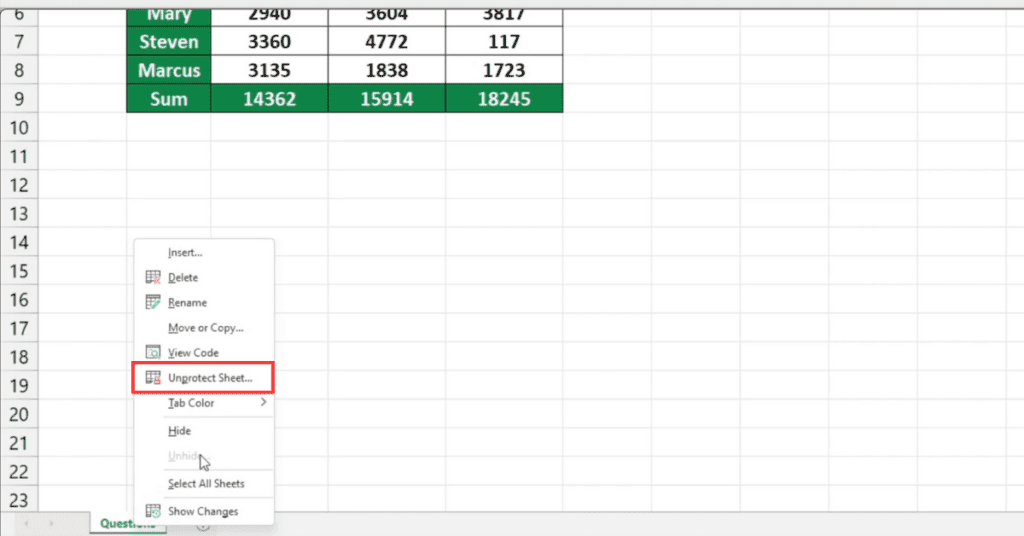
+
Bypassing Excel sheet protection is legal if you have the right to access or modify the data. Always ensure you’re acting within your authority to avoid legal repercussions.
What are the risks of using hex editing to remove protection?
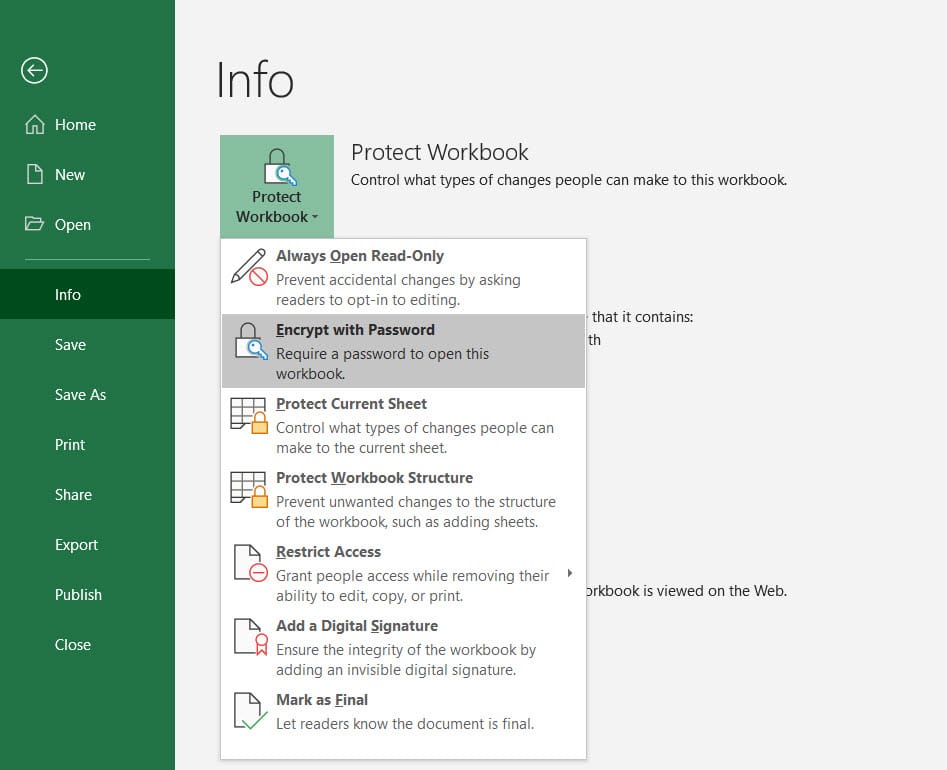
+
Hex editing carries a high risk of file corruption if not done correctly, potentially leading to data loss or rendering the file unusable.
Can online tools be trusted for removing Excel protection?
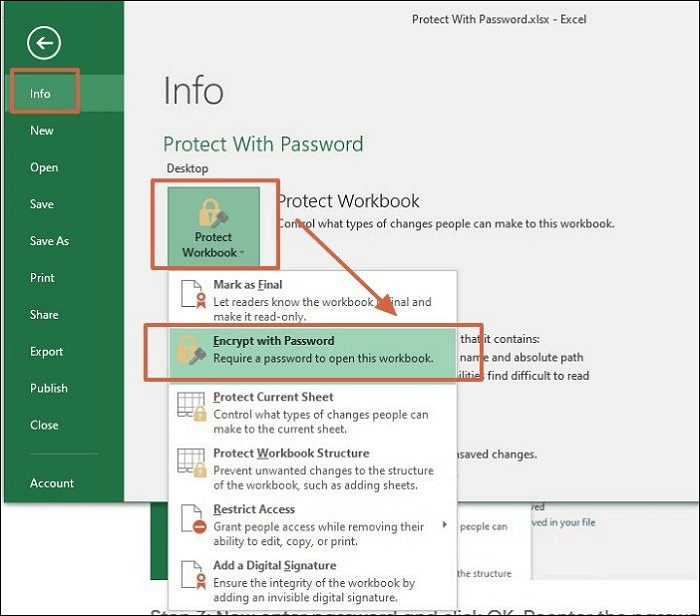
+
While some online tools are reputable, there’s always a risk of data exposure or loss. Use only trusted and well-reviewed services, and be cautious with sensitive data.