3 Ways to Break Excel Links Fast

Dealing with external links in Microsoft Excel can be both a blessing and a curse. These links allow for seamless data integration between spreadsheets, workbooks, or other sources, but when it comes to managing or distributing files, they can cause confusion or errors. Here, we explore three methods to quickly break links in Excel, ensuring your work is self-contained and efficient.
Method 1: Using the ‘Edit Links’ Feature

Excel provides a straightforward method for breaking links through its built-in Edit Links feature. Here’s how to do it:
- Open your Excel workbook.
- Go to the Data tab on the Ribbon.
- Click on Edit Links. If this option is grayed out, there are no external links to break.
- In the Edit Links dialog box, select the link you wish to break.
- Click on Break Link.
- A confirmation box might appear; confirm to break the link.
🔧 Note: Breaking a link will replace the linked data with the values last fetched from the source, effectively making your data static.
Method 2: Manual Link Removal

If you’re not dealing with numerous external links, manually removing them might be the simplest approach:
- Open your Excel workbook.
- Find any cell with external link formulas.
- Edit the cell to replace the external reference with local cell references or the current value.
- Repeat for all cells containing external references.
- Once completed, ensure there are no residual links by checking under Data > Edit Links.
📝 Note: Manual removal is time-consuming but provides control over each link, ensuring no accidental data loss.
Method 3: Using VBA for Advanced Control

For users comfortable with macros, VBA offers a way to automate link breaking across multiple workbooks or complex workbooks:
- Open your Excel workbook.
- Press Alt + F11 to open the VBA Editor.
- Insert a new module by right-clicking on any of the objects in the Project Explorer and selecting Insert > Module.
- Copy and paste the following VBA code into the module:
- Run the macro by pressing F5 or by using the Run Sub/UserForm command in the VBA Editor.
Sub BreakAllLinks()
Dim Link As Variant
For Each Link In ThisWorkbook.LinkSources(xlExcelLinks)
ActiveWorkbook.BreakLink Name:=Link, Type:=xlExcelLinks
Next Link
End Sub
This VBA macro will break all links in the workbook, regardless of the number or complexity.
💻 Note: Be cautious when running macros, especially if they involve breaking links, as they cannot be undone without re-linking or recovering from backups.
After exploring these three methods to break Excel links, you now have the tools to manage your spreadsheet effectively. Whether you choose the built-in Edit Links feature, the meticulous task of manual link removal, or the automated power of VBA macros, you can tailor your approach to your spreadsheet needs. Remember, breaking links will convert dynamic data into static values, which means your data will no longer update automatically from its original sources. This is crucial when preparing workbooks for distribution or when ensuring data integrity.
What happens when I break a link in Excel?

+
Breaking a link in Excel replaces dynamic external data with static values at the time of breaking. This means your data will no longer update from the original source, making your workbook independent.
Can I break links without losing data?

+
Yes, breaking a link does not remove the data itself; it only stops future updates from the source. The last fetched data becomes permanent in your workbook.
How can I check if there are any remaining links after breaking them?

+
Navigate to the Data tab and click on Edit Links. If this option is grayed out, there are no external links left.
Is it possible to undo breaking a link in Excel?

+
No, breaking a link is permanent within the workbook. If you need to relink, you must do so manually or through backups.
Are there risks associated with breaking links?
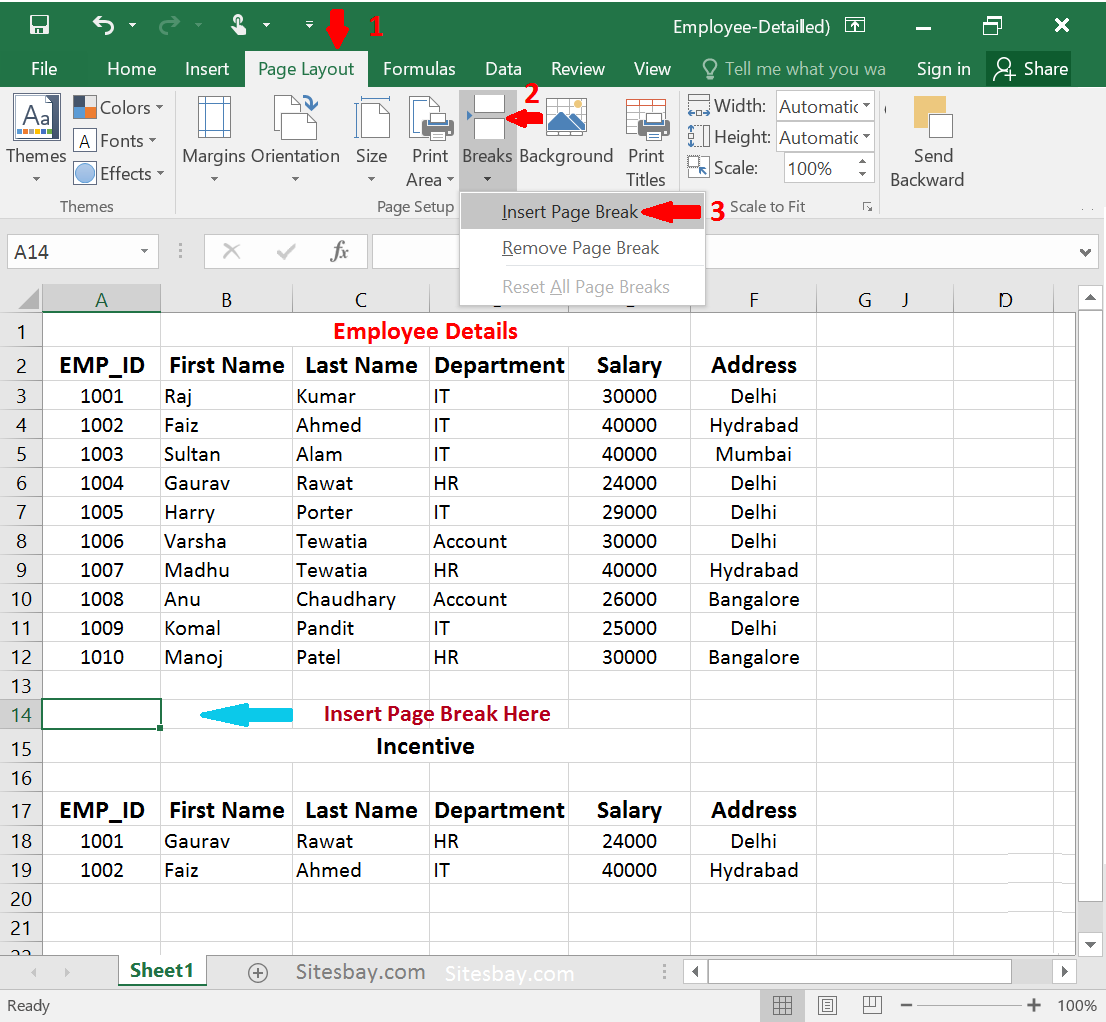
+
The main risk is inadvertently breaking links that are critical for data accuracy. Always ensure you have backups or a clear understanding of which links are essential before proceeding.



