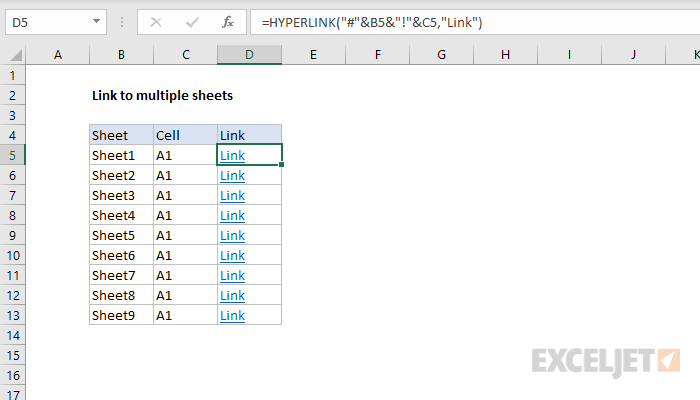5 Ways to Auto-Update Excel Worksheets

⚠️ Note: Ensure your Excel version supports these features before trying to implement.
Excel is a powerful tool used by individuals and businesses for organizing, analyzing, and storing data. However, keeping your Excel worksheets updated manually can be time-consuming and prone to errors. Fortunately, Excel has several features that allow for automatic updates, ensuring your data is current, accurate, and efficient. In this comprehensive guide, we will delve into five effective ways to keep your Excel worksheets updated automatically.
1. Using Excel Formulas and Functions

Excel’s formula and function capabilities are fundamental for dynamic updates. Here’s how you can leverage them:
- TODAY and NOW Functions: These functions automatically update to the current date and time whenever you open or refresh the workbook.
=TODAY()
=NOW()
💡 Note: Be cautious with formulas that reference external files. Ensure they are accessible, or use functions like IFERROR to manage errors gracefully.
2. Power Query
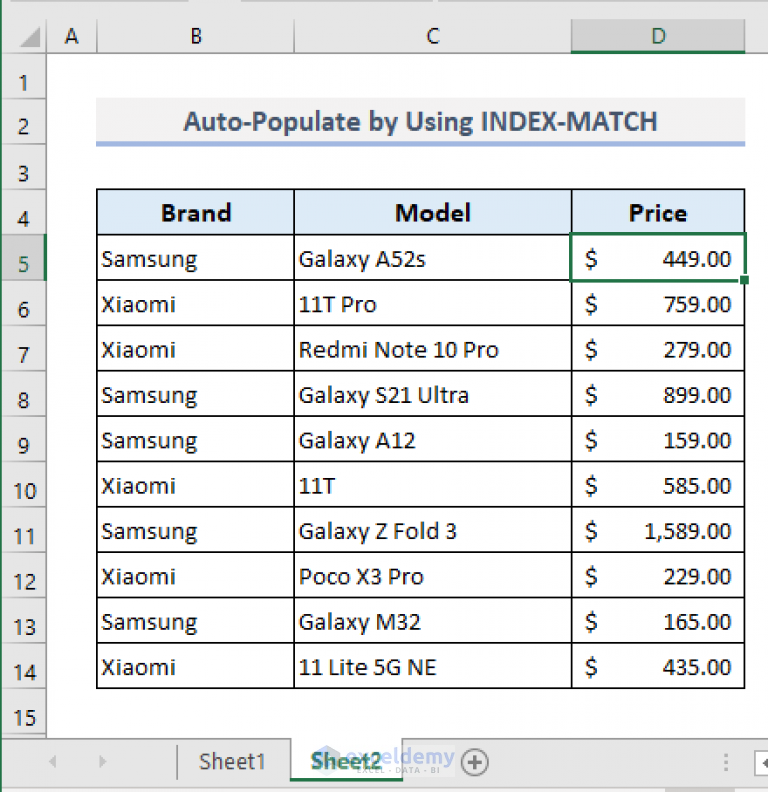
Power Query is a data connection technology that enables you to discover, connect, combine, and refine data across a wide variety of sources:
- Automated Data Refresh: Set Power Query to refresh data from external sources automatically when the workbook is opened or manually.
- Scheduled Refresh: If you're using Power BI or Excel on Office 365, you can schedule data refresh at set intervals, reducing manual intervention.
- Transformation Steps: Apply transformations to clean or reorganize data, and these changes will be updated each time you refresh the query.
🔍 Note: Power Query uses M-language, which can be complex. However, Excel’s interface simplifies many operations for those not familiar with coding.
3. Data Connections

Excel allows for connecting to various external data sources, from databases to web services, enabling real-time updates:
- ODBC, OLEDB: Connect Excel to databases like SQL Server, Oracle, or MySQL for real-time data updates.
- Web Queries: Fetch data from websites to keep your workbook updated with the latest information available online.
- Data Connections from Other Excel Files: Establish links to pull data from other spreadsheets, ensuring changes in source sheets are reflected in your main workbook.
| Data Source | How to Update |
|---|---|
| Databases | Set up an ODBC or OLEDB connection and refresh manually or on open. |
| Web | Use web queries to fetch and update data periodically. |
| Excel Files | Link spreadsheets or create external data connections. |

4. Excel Macros and VBA

VBA (Visual Basic for Applications) provides a way to automate nearly any task in Excel:
- Event-Triggered Macros: Write VBA code to run macros when certain events occur, like updating data when a workbook is opened or a specific cell changes.
Private Sub Workbook_Open()
ThisWorkbook.RefreshAll
End Sub
5. Office Scripts and Microsoft Flow/Power Automate

Microsoft Flow, now known as Power Automate, is a versatile tool for automating workflows across various Microsoft services:
- Automation of Workflows: Create flows that trigger when certain events occur, like updating an Excel sheet when a new row is added to SharePoint.
- Office Scripts: Similar to VBA, but simpler and can run in the cloud, allowing for cross-platform automation including updating Excel files.
- Connection to Multiple Services: Flow/Power Automate can connect Excel with applications like Outlook, Teams, Twitter, and more for comprehensive automation.
By leveraging these five methods, you can significantly reduce the manual effort required to keep your Excel worksheets up to date. Each approach has its place, and often, a combination of these methods will yield the best results, depending on your specific needs and the complexity of your data environment.
What is the difference between NOW() and TODAY() in Excel?

+
NOW() function returns both the current date and time, whereas TODAY() only updates to the current date. Both functions recalculate automatically, but NOW() updates every time a calculation occurs, while TODAY() updates at midnight.
Can Power Query be used to connect to any data source?

+
Power Query supports a wide range of data sources including SQL Server, Oracle, SharePoint, OData feeds, and many others. However, for specific or proprietary data sources, you might need additional plugins or custom connectors.
How often should I refresh an Excel workbook with external data?

+
It depends on how real-time your data needs to be. You can set up Excel to refresh automatically when opened, or use scheduled tasks for nightly or hourly updates. For real-time data, consider live connections or frequent manual refreshes.