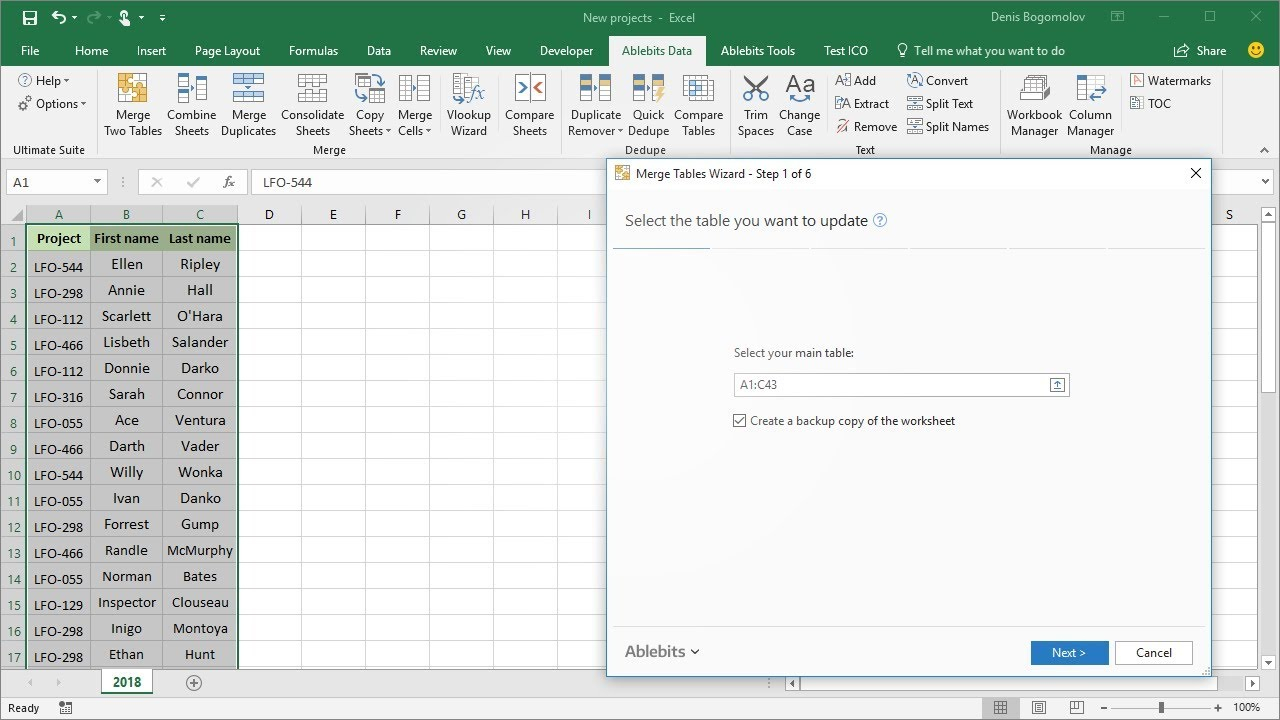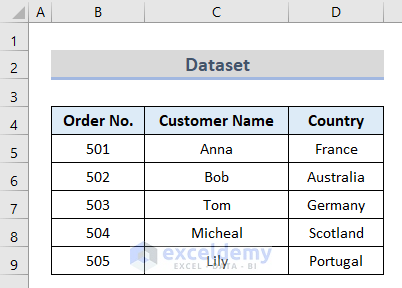Effortlessly Insert Excel Sheets into Word 2013 Document

In the fast-paced digital office environment, transferring data efficiently between software programs can be a game changer for your productivity. Microsoft Office applications like Excel and Word are designed to work in concert, but you might wonder, how can you get the rich data from an Excel worksheet into your Word document without losing format and functionality? Fear not, as this post will guide you through the steps to effortlessly insert Excel sheets into a Word 2013 document. Here, you will learn various methods, tips, and tricks to achieve a seamless integration.
Methods to Insert Excel Sheets into Word 2013

Word 2013 offers multiple approaches to integrate data from Excel into your document. Each method has its advantages, catering to different needs and preferences. Let's explore the key methods:
Copy and Paste

The simplest way to insert an Excel sheet into Word 2013 is through copy and paste. Here’s how:
- Open your Excel worksheet, select the range of cells you want to insert, and right-click to Copy.
- In your Word document, place the cursor where you want the Excel data to appear and right-click to Paste.
- From the Paste Options, choose either the Keep Source Formatting, Match Destination Formatting, or Picture (Embedded) option:
- Keep Source Formatting: Retains the Excel formatting when pasted.
- Match Destination Formatting: Modifies the formatting to match the Word document.
- Picture: Pastes as an image, which is useful if you don’t need to edit the data within Word.
💡 Note: If you choose to paste as a picture, the data will not be editable within Word.
Object Embedding

For a more dynamic integration where you might want to update the data in your Word document without redoing the paste process, consider embedding an object:
- In Word, go to the Insert tab, select “Object,” and then “Create from File.”
- Choose “Browse” to locate and select your Excel file. Check the box for “Link to File” to keep the data linked to the original Excel document.
- Click “OK” to embed the Excel worksheet.
Linking Excel Data into Word

If you want your Word document to reflect changes made in the Excel file automatically, follow these steps:
- After copying your Excel data, go to Word and paste using Paste Special.
- Select “Paste Link” and choose “Microsoft Excel Worksheet Object.”
- This creates a live link between your Excel data and Word document. Any changes in the Excel file will update in Word when the document is opened or refreshed.
🌟 Note: Be cautious when using linked files. If the Excel file moves or changes, the link might break.
Tips for Better Integration

To make your data integration experience smoother and more effective, here are some additional tips:
- Named Ranges: Use named ranges in Excel for easier updates. This allows you to link only specific cells or ranges.
- Formatting Consistency: Ensure the data's formatting in Excel is consistent with your Word document's style to avoid surprises post-insertion.
- Excel Options: Before inserting, adjust Excel's worksheet properties like gridlines, row and column headers to control what appears in Word.
- Table Structure: Use Excel's built-in table format for data you plan to insert into Word, as it will maintain the structured layout more effectively.
Common Pitfalls and How to Avoid Them

While inserting Excel data into Word can enhance your documents, here are some common issues you might face:
- Losing Formatting: Choose "Keep Source Formatting" or adjust Excel formatting before insertion.
- Broken Links: Ensure the linked Excel file remains in the same location or updates the link if moved.
- Excel Features Not Available: Some Excel functions or data analysis tools might not work in Word, so keep that in mind when deciding what data to insert.
⚠️ Note: If your Word document becomes large due to embedded Excel files, consider linking instead to reduce file size.
Advanced Techniques

Here are some advanced techniques for those looking to go beyond the basics:
- Macros for Repetitive Tasks: Automate inserting Excel data into Word using VBA macros in both applications.
- Data Filtering and Validation: Use Excel's capabilities to filter data before inserting into Word to ensure you're only working with what's necessary.
By integrating Excel data into Word 2013, you not only streamline your work but also enhance the professional presentation of your documents. With these methods and tips, you'll find the process intuitive and efficient, allowing you to concentrate on the content and narrative of your work rather than the technicalities of data integration.
What happens if I edit the linked Excel data?

+
When you make changes in the source Excel file, the next time you open your Word document, you will be prompted to update the document to reflect those changes.
Can I insert multiple Excel worksheets into one Word document?

+
Yes, you can insert multiple Excel sheets into one Word document either by pasting them separately or by using the Object Insertion method for each worksheet.
How do I ensure that the formatting from Excel transfers over correctly?

+
Choosing “Keep Source Formatting” when pasting or ensuring your Excel data is formatted consistently before insertion will help maintain formatting. However, some Excel-specific formatting might not appear the same in Word.