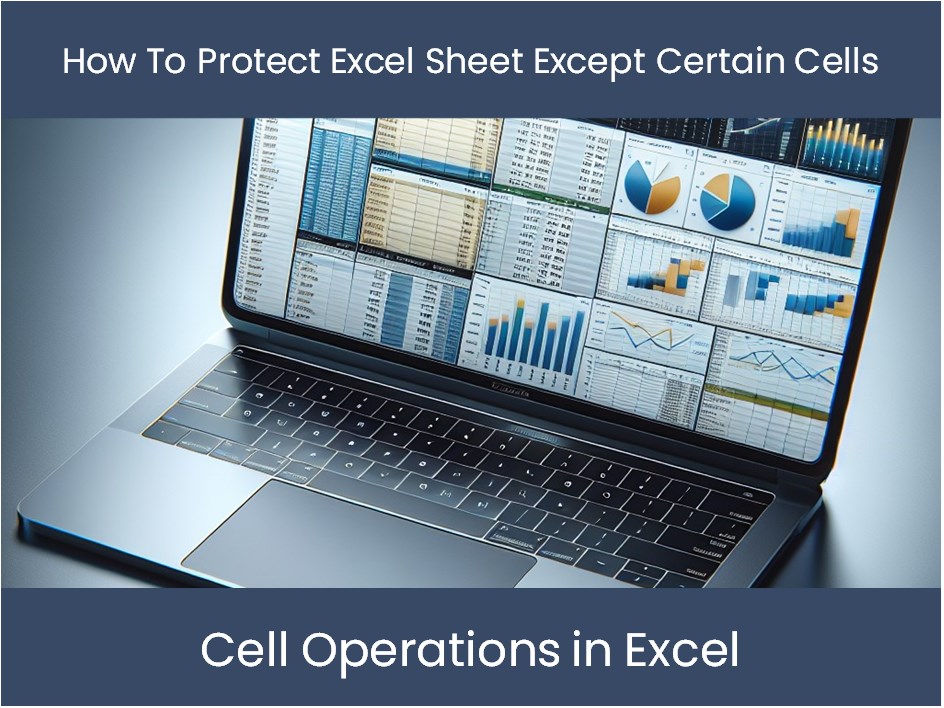3 Simple Ways to Combine Excel Sheets Quickly

Combining Excel Sheets with Power Query

Power Query is a powerful tool in Microsoft Excel that allows users to perform data transformation and data preparation tasks. It’s especially useful for combining data from multiple sheets efficiently. Here’s how to use it:
- Open Excel: Ensure you have a version of Excel that supports Power Query (Excel 2016 and later).
- Go to Data Tab: Click on the "Data" tab and then select "Get Data".
- Choose Source: From the dropdown, select "From File" then "From Workbook".
- Select the Workbook: Navigate to the Excel file containing the sheets you want to combine.
- Power Query Editor: Once opened, you will see all the sheets from your workbook listed. Click on each sheet to load them into the Query Editor.
- Append Queries: Select the sheets you want to combine. Right-click and choose "Append Queries".
- Combine Data: In the Append window, choose whether to append 'All rows' or select specific tables, then click 'OK'.
- Close & Load: After your sheets are combined, you can close the Query Editor and load the combined data into a new worksheet.
⚠️ Note: Ensure that each sheet you want to combine has a similar structure to avoid misalignment of data when combining.
Using Excel’s Consolidate Feature

Excel’s Consolidate function can quickly combine data from multiple sheets without external tools. Here’s how to do it:
- Select Destination: Pick the cell where you want the consolidated data to start.
- Go to Data Tab: Under the "Data" tab, choose "Consolidate".
- Reference Sheets: In the Consolidate dialog, click "Browse" to select each sheet. Use Shift or Ctrl to select multiple ranges.
- Function: Choose how you want the data to be combined, commonly using 'Sum' or 'Count'.
- Top Row/Left Column: If your sheets have labels, check these boxes to ensure they are included in the consolidation.
- Link to Source Data: Optionally, check "Create links to source data" to link back to the original data for updates.
- Apply: Click 'OK', and Excel will consolidate the data from all selected ranges into your chosen cell.
✏️ Note: The consolidate function works best when your sheets share a common header or structure.
Using VLOOKUP for Combining Sheets

VLOOKUP is particularly useful when you want to pull specific data from multiple sheets into one master sheet. Here’s the process:
- Identify the Key: Decide on a unique identifier for VLOOKUP to work across sheets.
- Set up Master Sheet: Create a new sheet with headers where you want the combined data to appear.
- Write VLOOKUP Formulas:
- Enter the following formula in the cell where you want the data to appear:
=VLOOKUP([KeyCell],SheetName!Range,ColumnNumber,False)
- Replace 'KeyCell' with the cell reference containing the lookup key, 'SheetName' with the name of your source sheet, 'Range' with the range of data you are looking in, and 'ColumnNumber' with the number of the column containing the data you need.
📌 Note: VLOOKUP requires an exact match, so ensure your key data is consistent across sheets.
Why Combine Excel Sheets?
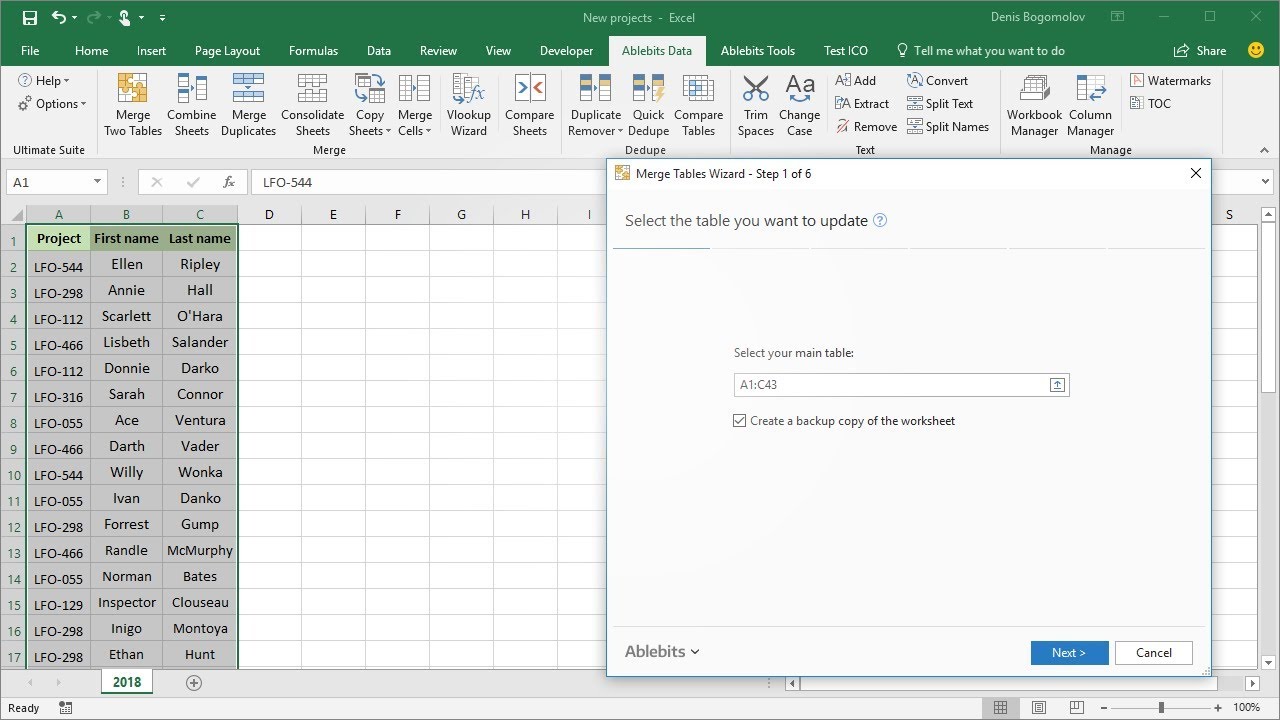
Combining Excel sheets isn’t just about efficiency; it has numerous practical applications:
- Data Analysis: Consolidating data from various sources can provide a comprehensive view for analysis.
- Reporting: Unified data sheets make reporting easier and more accurate.
- Data Cleaning: Combining data allows for easier identification and removal of duplicates or inconsistencies.
- Collaboration: When working in teams, combining data ensures everyone has access to the same information.
By employing these techniques, you can manage data from different sheets with ease, making your workflow smoother and your data management more robust. Remember that while these methods are straightforward, mastering them takes practice, so don't hesitate to explore and experiment within Excel to find the best solution for your specific needs.
Can I combine sheets with different structures using Power Query?
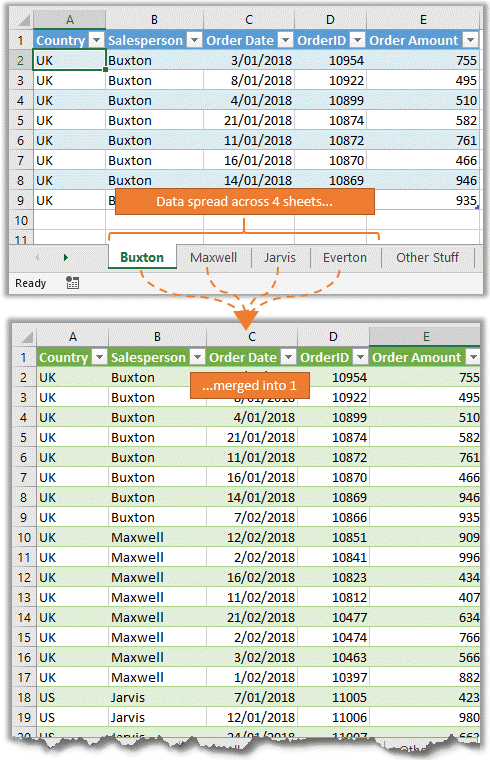
+
Yes, Power Query allows for data transformation, meaning you can align columns from different sheets even if they have different structures. However, some manual adjustment might be necessary to ensure consistency.
What’s the difference between Consolidate and Append in Excel?

+
Consolidate aggregates data based on a common key or function, while Append adds rows from one sheet to another, maintaining the original data structure.
Do I need to know VBA for these methods?

+
No, these methods can be executed without VBA knowledge. They utilize Excel’s built-in functions and tools.