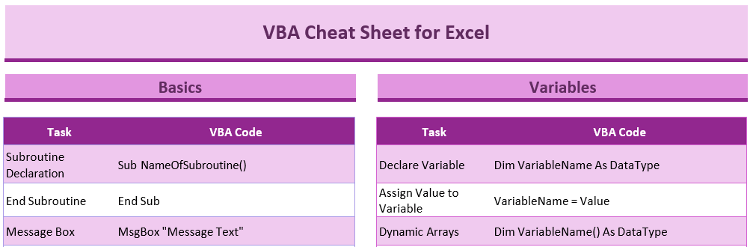5 Ways to Resize Columns Across Excel Sheets
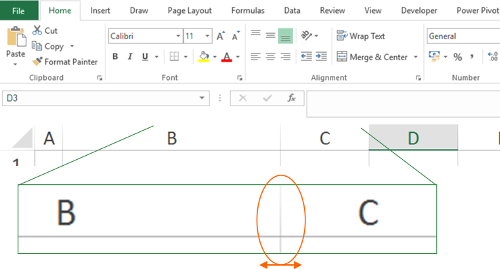
Adjusting column sizes in Excel sheets is a common task that significantly impacts both the presentation of your data and your ability to work efficiently within a workbook. Resizing columns across multiple sheets can be especially useful for maintaining a consistent look when dealing with data spread across numerous tabs. Here's how you can quickly and effectively manage column widths to optimize your Excel experience:
1. Manually Resize Column Widths Across Sheets

To manually change the column width on multiple sheets simultaneously:
- Right-click on the sheet tab of one of the sheets where you want to change the column width.
- Select Select All Sheets or hold down Ctrl and click each sheet you want to modify.
- With multiple sheets selected, click on the column you wish to resize. Move the cursor to the column’s border until it changes to a resize arrow.
- Click and drag the border to set the desired width. This action will apply to all selected sheets.
⚠️ Note: This method can be time-consuming for large datasets, so consider automation for frequent resizing tasks.
2. Use the Format Dialog Box

For more precise adjustments, use Excel’s Format Cells dialog:
- Select the sheets by right-clicking and choosing Select All Sheets or by holding down Ctrl while selecting individual sheets.
- Right-click on the column header, select Column Width, and enter your desired width in the dialog box that appears.
By using this method, you can set an exact width which can be helpful when precision matters.
3. Apply the AutoFit Column Width Feature

The AutoFit feature automatically adjusts the width of columns to fit the content:
- Group your sheets by selecting them as described above.
- Double-click the right boundary of any column header.
- Excel will expand or shrink the column to fit the longest or widest item within the column on all selected sheets.
This method ensures all data is visible without unnecessary blank space, improving data readability.
4. Excel Shortcuts for Efficiency

If you frequently adjust column sizes, using keyboard shortcuts can enhance your workflow:
- Select multiple sheets by holding down Ctrl and clicking the sheet tabs.
- Use Alt + H followed by O, I to open the Format Cells dialog directly. Here, you can enter the desired column width.
Using shortcuts allows for faster column resizing, especially when combined with selecting multiple sheets.
5. VBA Macros for Advanced Users

For repetitive tasks or when dealing with complex workbooks:
- Open Excel’s Visual Basic Editor by pressing Alt + F11 or by going to Developer > Visual Basic.
- Insert a new module and write a VBA script like:
Sub ResizeColumns()
Dim ws As Worksheet
For Each ws In ActiveWorkbook.Worksheets
ws.Columns(“A:A”).ColumnWidth = 20 ‘Example for column A
Next ws
End Sub
After running this macro, all columns in all sheets will be set to the specified width.
💡 Note: VBA scripts can automate repetitive tasks but require some basic programming knowledge and enabling macros in Excel.
In summary, resizing columns across multiple sheets in Excel can greatly enhance your data presentation and ease of use. Whether you choose the manual method for a one-time adjustment, precise control through the Format Cells dialog, the convenience of AutoFit, the efficiency of shortcuts, or the automation capabilities of VBA macros, each approach has its advantages. By mastering these techniques, you ensure that your Excel workbooks are both functional and visually appealing, allowing you to work with large datasets with ease. Understanding these methods not only streamlines your workflow but also demonstrates your proficiency in Excel, a skill highly valued in many professional environments.
What happens when I resize columns across multiple sheets?

+
Resizing columns across multiple sheets ensures that any change in column width you make on one selected sheet is mirrored in all other selected sheets, keeping your workbook consistent.
Can I undo column resizing if I’ve applied it to multiple sheets?

+
Yes, if you’ve grouped sheets together, an undo action (Ctrl+Z) will revert the last change made across all selected sheets.
What if I need to resize columns for specific sheets only?

+
Instead of selecting all sheets, hold down Ctrl and select only the tabs you want to resize columns in. The resizing will then apply only to these selected sheets.
Is there a way to prevent accidental resizing of all sheets?

+
To avoid this, ensure you’re not in group sheet mode when resizing. You can check this by right-clicking on any sheet tab; if “Select All Sheets” is greyed out, you’re safe to resize single sheets individually.
How can I make column sizes in all sheets consistent with a template?
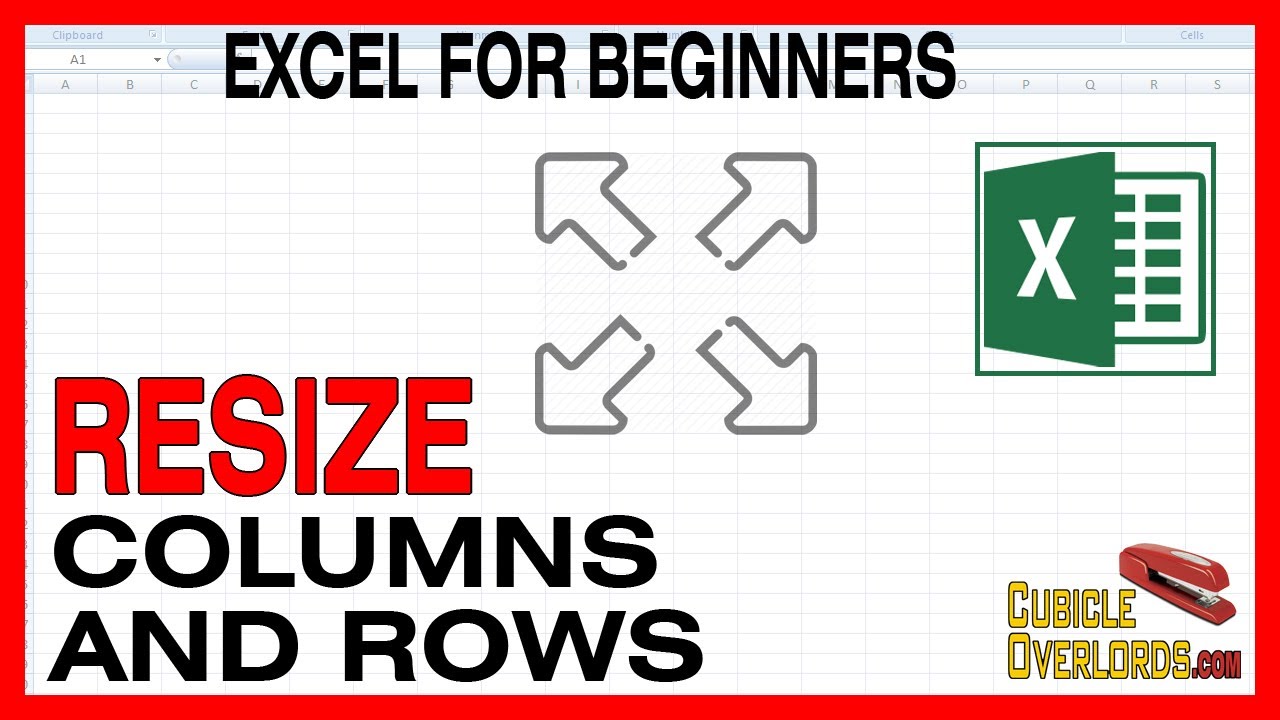
+
Use the “Select All Sheets” option to apply a template column size. If you’ve already set up one sheet with the desired column widths, this method will duplicate these settings across all sheets in the workbook.