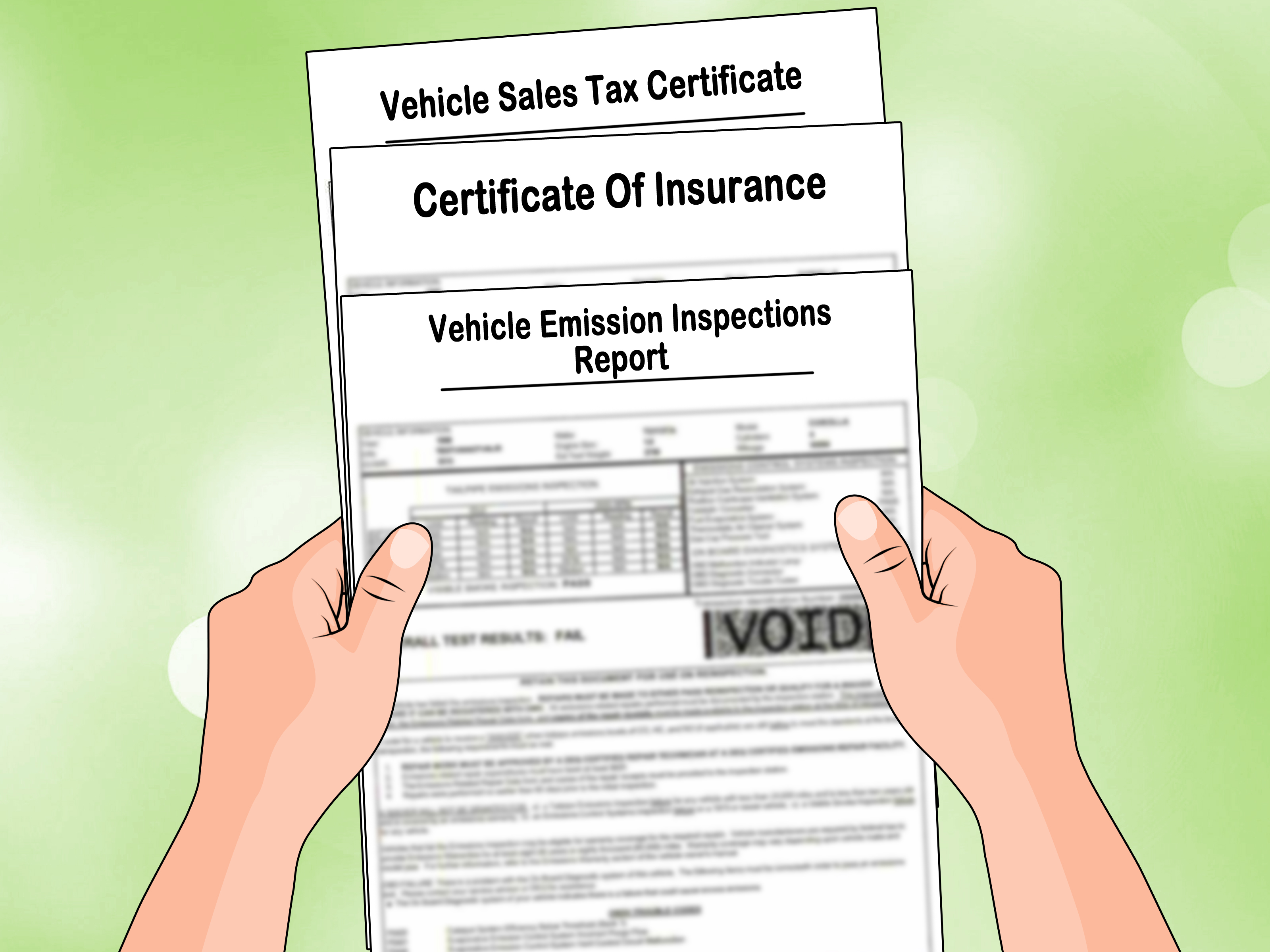3 Simple Steps to Embed Word Docs in Excel

Discovering the synergy between Microsoft Word and Microsoft Excel can significantly enhance productivity, especially when you need to embed documents from Word into Excel. Whether you're compiling reports or sharing updates, embedding documents allows you to consolidate information and streamline your workflow. Here's how to easily embed Word documents into Excel in three straightforward steps:
Step 1: Open and Prepare Your Word Document

- Open the Word document you wish to embed. Ensure it's the final version as changes made after embedding won't be reflected in Excel.
- If you need to highlight specific parts or add notes, do this now before embedding the document.
- Save the document to a location you can easily find again or remember its exact file path.
Step 2: Create an Object in Excel

- Open your Excel workbook where you want the Word document to be embedded.
- Go to the Insert tab on the Excel ribbon.
- Click on Object within the Text group.
- From the dialog box that opens, choose Create from File.
- Click Browse to locate and select your Word document. The document's path will appear in the text box.
- If you want the document to appear as an icon, check Display as icon, which allows for a cleaner sheet appearance with the ability to view the document by double-clicking the icon.
- Click OK to embed the document into your Excel sheet.
Step 3: Managing Your Embedded Document

- To edit the document, double-click the icon or the embedded document. This will open Word, allowing you to modify the content.
- If you've linked the file (which allows for automatic updates when the original document changes), check Link to file during the embedding process. This ensures that your Excel sheet reflects the most current version of the Word document.
- You can move or resize the embedded object by selecting it in Excel and using the handles to adjust its size or location.
⚠️ Note: Embedded documents can increase the size of your Excel workbook, potentially slowing down its performance.
ℹ️ Note: If the Link to file option is used, ensure the source file remains in the same location to avoid broken links.
Integrating Word documents into Excel provides a seamless way to manage diverse documents within a single workspace, improving your organization's workflow efficiency. This method lets you keep all relevant documents in one place, making it easier to share information, update colleagues, and access documents instantly. With minimal effort, you can maintain comprehensive records, automate data updates, and enrich your reports with additional resources directly within your Excel sheets.
Can I Edit the Embedded Word Document?

+
Yes, you can. Simply double-click the embedded object or icon in Excel to open the Word document for editing. Changes will be saved automatically, and if the document is linked, the Excel file will reflect those changes.
How Do I Keep My Embedded Documents Current?

+
If you check the Link to file option during embedding, the document in Excel will automatically update with any changes made to the original Word document.
What If My Embedded Document Is Broken?

+
If you moved or renamed the source Word document, or if the link is broken, you’ll see an error when trying to open the embedded file. You’ll need to recreate the link by removing the old object and re-embedding the document with the correct file path.