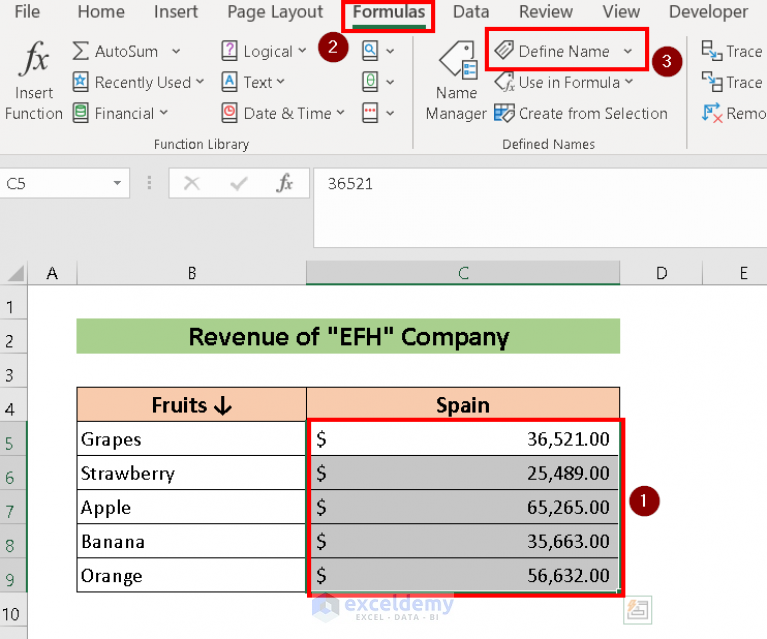5 Simple Ways to Add a Tick in Excel

In Microsoft Excel, adding visual cues like tick marks can significantly enhance the clarity and attractiveness of your data presentation. Whether you are managing a checklist, tracking progress, or marking off completed items, incorporating ticks or checkmarks is a practical way to communicate information quickly and efficiently. This guide will provide you with 5 simple methods to add a tick in Excel, ensuring you can utilize this feature regardless of your level of familiarity with the software.
1. Using the Symbol Menu

If you’re looking for the most straightforward approach, the Symbol menu in Excel is your best bet:
- Navigate to the Insert tab on the Ribbon.
- Click on Symbol in the Symbols group.
- In the Symbol dialog box, under the Symbols tab, choose Wingdings or Webdings from the Font dropdown.
- Find and select the tick mark, then click Insert.
2. Quick Access with Shortcut Keys

Excel users often look for efficiency, and using shortcut keys can save you a lot of time:
- Select the cell where you want the tick mark.
- Press Alt + 0252 on your numeric keypad (ensure Num Lock is on) to insert a checkmark from the Wingdings font.
✅ Note: This shortcut works only if your numeric keypad is functioning correctly.
3. Excel AutoCorrect Options

You can automate the tick mark insertion with Excel’s AutoCorrect feature:
- Go to File > Options > Proofing > AutoCorrect Options.
- In the Replace field, type a word or symbol, like “tick”.
- In the With field, insert a tick mark using the method described above.
- Now, whenever you type “tick” (without quotes), Excel will automatically replace it with a tick mark.
4. Conditional Formatting with Check Marks

When dealing with larger datasets, conditional formatting can help visualize your data more dynamically:
- Select the cells where you want to apply conditional formatting.
- Go to Home > Conditional Formatting > New Rule.
- Choose Use a formula to determine which cells to format.
- Enter a formula like
=A1=“Yes”(assuming you want ticks where the cell contains “Yes”). - Set the format to include a tick mark by adding it to the Font property of the cell.
🔍 Note: Conditional formatting is particularly useful for visually identifying trends or criteria in large datasets.
5. VBA Macro for Automatic Tick Insertion

For those with a bit of coding knowledge, VBA can automate tick insertion:
- Open the VBA editor by pressing Alt + F11.
- Create a new module and insert the following code:
Sub AddTick()
Selection.Font.Name = “Wingdings”
Selection.TypeText Text:=“ü”
End Sub
- Close the VBA editor, select the cell(s), and run the macro by going to Developer > Macros > AddTick.
| Method | Ease of Use | Customization | Automation |
|---|---|---|---|
| Symbol Menu | Easy | Medium | Low |
| Shortcut Keys | Easy | Low | Medium |
| AutoCorrect | Medium | High | High |
| Conditional Formatting | Medium | High | High |
| VBA Macro | Advanced | Very High | Very High |

To summarize, Excel provides several methods for adding ticks or checkmarks to your spreadsheets, each with its own level of ease of use, customization, and automation potential. From the simple insertion through the Symbol menu to the advanced customization of VBA macros, these options cater to users of all skill levels. Knowing which method to use can enhance your productivity and make your data more understandable at a glance.
Can I use these methods on any version of Excel?

+
Most of these methods are compatible with Excel versions from 2007 onwards. VBA Macros might need slight modifications for compatibility with older versions.
Do I need a specific font installed to insert checkmarks?

+
The Wingdings font, which is commonly used for checkmark symbols, should be pre-installed on your computer. If it’s missing, you’ll need to download it or choose another font with similar symbols.
How can I remove the checkmark once inserted?

+
Simply delete the cell contents or change the font back to a standard one to remove the checkmark appearance.