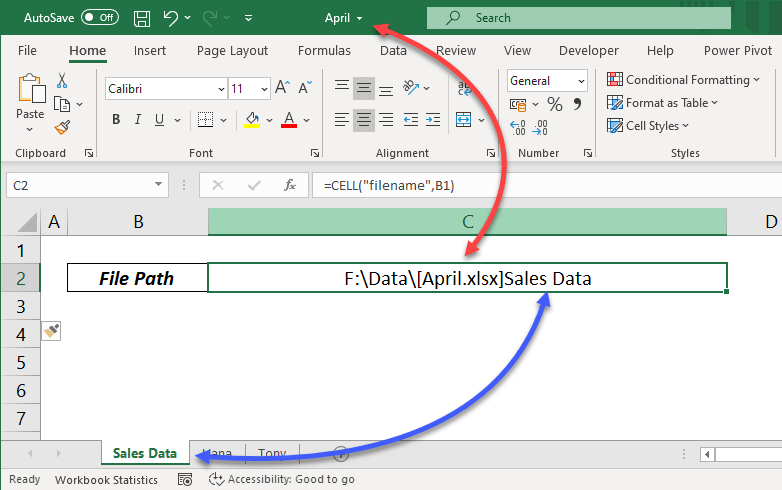5 Simple Ways to Sum Numbers in Excel

Whether you're managing a small business's finances, organizing academic scores, or simply tracking your monthly expenses, Microsoft Excel is an indispensable tool for performing mathematical calculations efficiently. One of the most common tasks users encounter is summing numbers. While Excel's basic addition function seems straightforward, there are several techniques you can utilize to streamline and optimize this process. Here, we delve into five simple ways to sum numbers in Excel, each serving different scenarios and user needs.
1. Using the Sum Function

The most basic method to sum numbers in Excel involves using the SUM() function.
- Select the cell where you want the total to appear.
- Type
=SUM()into the cell. - Inside the parentheses, highlight the cells or range you want to sum, like
=SUM(A1:A10)to sum values from A1 to A10. - Press Enter, and Excel will automatically calculate the sum.
📌 Note: Ensure there are no empty cells in your selected range, as this might result in an incorrect sum if you’re using functions like SUMIF or SUMIFS.
2. AutoSum

For quick summing, Excel’s AutoSum feature is incredibly handy.
- Click the cell where you need the sum.
- On the Home tab, in the Editing group, click “AutoSum” or use the keyboard shortcut Alt + =.
- Excel will intelligently select the range it thinks you want to sum, but you can adjust this selection if necessary.
- Press Enter to get the total.
AutoSum is particularly useful when you’re summing contiguous cells in a column or row, saving you the effort of manually selecting the range.
3. SUMIF and SUMIFS Functions

When you need to sum based on certain criteria, the SUMIF and SUMIFS functions are your best friends.
| Function | Use Case | Example |
|---|---|---|
SUMIF(range, criteria, [sum_range]) |
Sums cells based on one criterion | =SUMIF(A1:A10, “>20”, B1:B10) sums values in B1 to B10 where the corresponding A cells are greater than 20. |
SUMIFS(sum_range, criteria_range1, criteria1, [criteria_range2, criteria2], …) |
Allows you to sum based on multiple conditions | =SUMIFS(B1:B10, A1:A10, “>20”, C1:C10, “<100") sums values in B1 to B10 where A cells are greater than 20 and C cells are less than 100. |

4. Keyboard Shortcuts
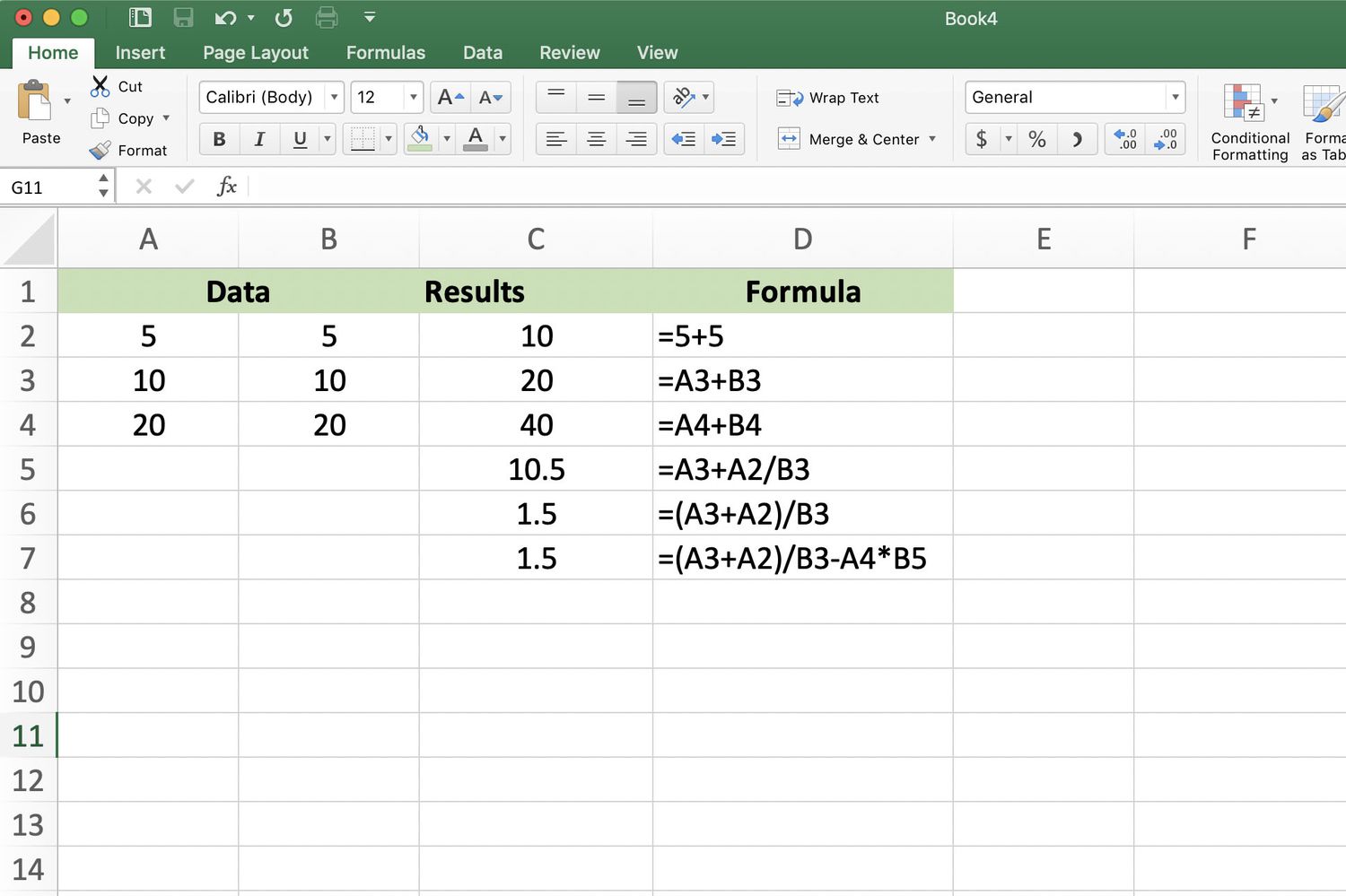
If you’re looking to speed up your summing tasks, familiarize yourself with these shortcuts:
- Alt + =: Triggers AutoSum for summing selected cells.
- Ctrl + Shift + : (colon) selects the current range for summing, although this isn’t a direct summing shortcut, it helps in selecting cells quickly.
5. Using SUMPRODUCT for Array Summing

SUMPRODUCT is particularly useful when you want to sum based on multiple arrays or conditions without needing helper columns.
- Select the cell for the result.
- Type
=SUMPRODUCT((A1:A10=“Product A”)*(B1:B10))to sum the values in B1 to B10 where A1 to A10 equals “Product A”. - Press Enter to see the result.
This function multiplies arrays together, then sums the results, making it versatile for complex calculations.
In the journey of mastering Excel, understanding these various ways to sum numbers not only improves your efficiency but also enhances your ability to tackle complex data analysis. Excel's ability to handle different summation scenarios reflects its power as a tool for both simple bookkeeping and intricate financial analysis.
Each method serves its purpose, from the simplicity of SUM to the nuanced capabilities of SUMIF/SUMIFS and SUMPRODUCT. As you continue to work with Excel, you'll find these techniques invaluable, allowing you to focus more on analysis than on the mechanics of calculation.
Can I use these summing techniques for non-contiguous ranges?
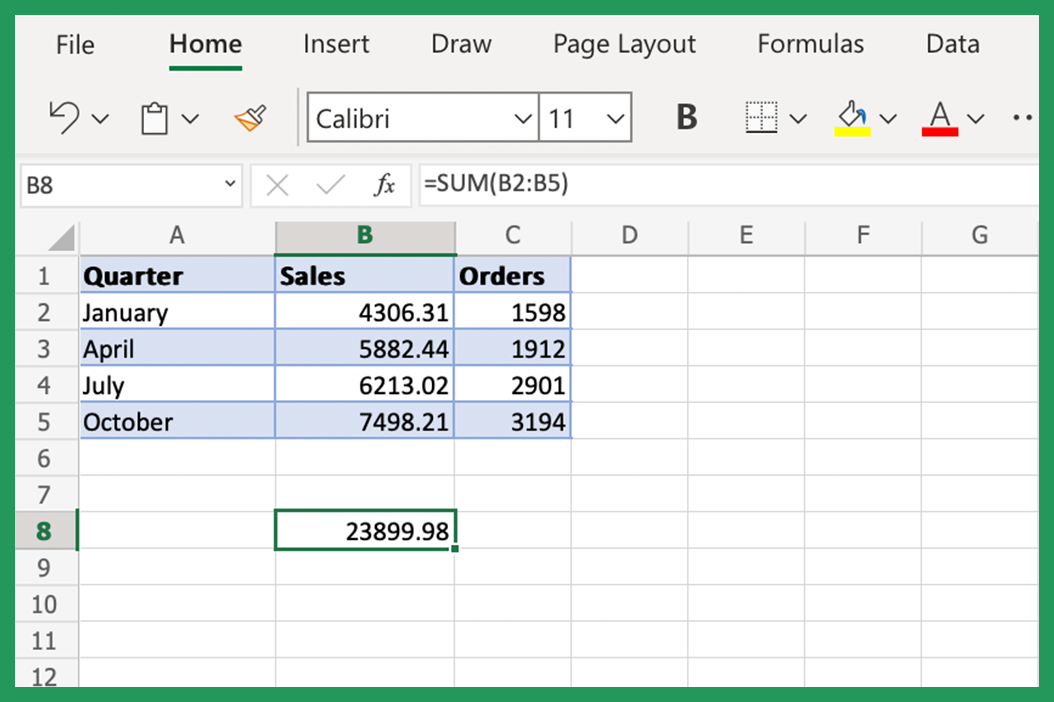
+
Yes, Excel’s SUM function allows you to sum non-contiguous ranges by separating them with commas, e.g., =SUM(A1:A10, C1:C10).
What is the difference between SUMIF and SUMIFS?
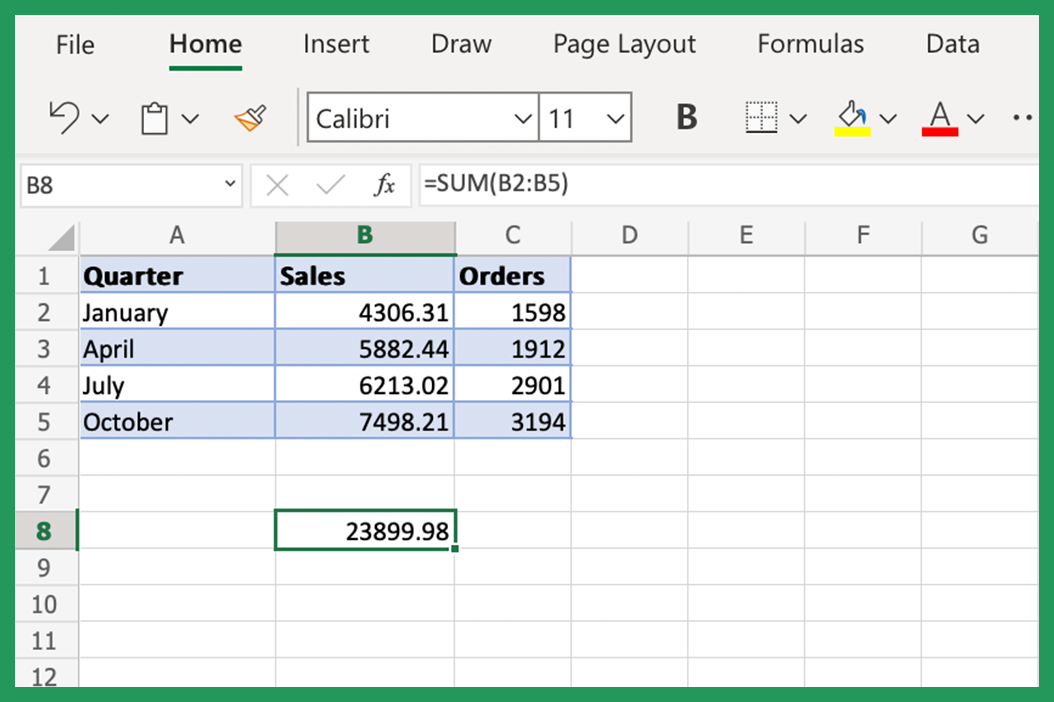
+
SUMIF sums cells based on one criterion, while SUMIFS allows for multiple criteria. SUMIFS can handle up to 127 range/criteria pairs.
Can I sum a range that contains both numbers and text?

+
Yes, but Excel will only sum the numeric values; any text will be ignored. For instance, if a cell contains “20 apples”, only “20” will be summed.