5 Simple Ways to Add a New Sheet in Excel

Microsoft Excel is an indispensable tool for data analysis, management, and visualization. With its grid interface, Excel allows users to organize and manipulate vast amounts of information. One of the common tasks in Excel is managing worksheets or sheets within a workbook. Whether you're organizing data, analyzing different sets of information, or preparing a report, knowing how to add new sheets is essential. Here, we'll explore five straightforward methods to insert a new sheet in Microsoft Excel.
Method 1: Right-Click Navigation
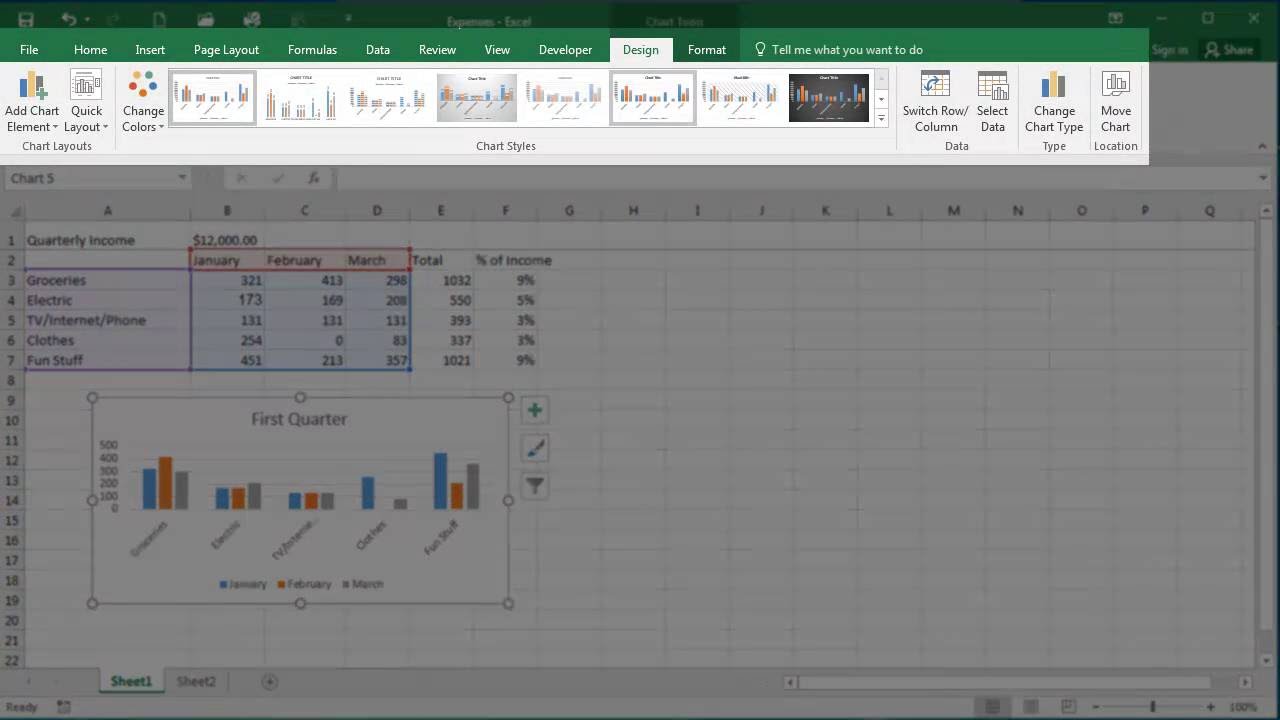
One of the simplest ways to add a new worksheet is by using the right-click navigation:
- Open your Excel workbook.
- Right-click on the tab bar where you see the list of existing worksheet tabs.
- From the context menu, select "Insert".
- In the "Insert" dialog, choose "Worksheet" and then click "OK".
✏️ Note: This method allows you to insert a worksheet with default settings, which might be useful if you plan to customize the new sheet manually.
Method 2: Shortcut Keys
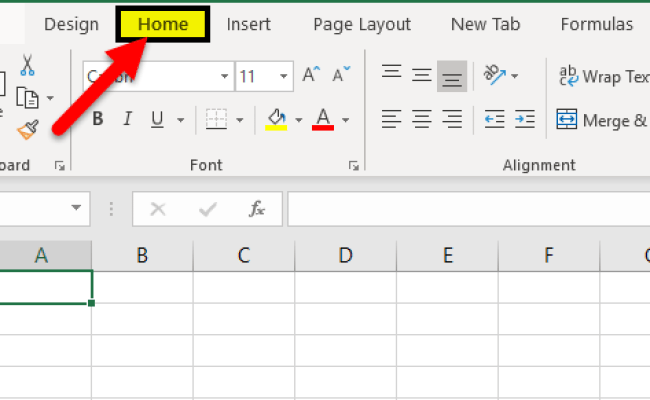
For those who prefer using keyboard shortcuts to boost productivity:
- Press Shift + F11 on your keyboard.
Excel will immediately add a new blank worksheet to the right of the active sheet. This method is quick and efficient, especially for users who prefer working with keyboard commands.
Method 3: Using the Insert Option in the Ribbon

If you are more comfortable using Excel's ribbon interface:
- Navigate to the "Home" tab on the Ribbon.
- Click on the "Insert" dropdown in the Cells group.
- From the options, select "Insert Sheet".
Excel will insert a new worksheet to the left of the currently selected sheet.
Method 4: Using the Worksheet Tab Shortcut

If you want to add a sheet to a specific location:
- Hover your mouse over the tab bar until the "+" icon appears on the right side.
- Click the "+" icon to insert a new sheet immediately to the right of the last tab.
This method is visually intuitive and places the new sheet at the end of the existing sheets, providing an easy way to add and organize multiple sheets.
Method 5: VBA (Visual Basic for Applications)

For users with a bit of programming knowledge, VBA can automate the process of adding new sheets:
- Open Excel and press Alt + F11 to open the VBA editor.
- In the VBA editor, go to Insert > Module to create a new module.
- Enter the following VBA code:
Sub AddNewSheet()
Sheets.Add After:=ActiveSheet
End Sub
- Close the VBA editor, return to Excel, and press Alt + F8 to open the macro dialog. Run the AddNewSheet macro.
⚙️ Note: This method is particularly useful for repetitive tasks or when you need to automate sheet creation based on certain conditions.
In summary, Excel provides multiple avenues to add new sheets to your workbook, catering to different user preferences and proficiency levels. Whether you prefer using the mouse, keyboard shortcuts, the Ribbon interface, or writing VBA scripts, Excel makes it accessible and efficient for all users to manage their sheets effectively. Next time you're working on a complex project requiring multiple sheets, you'll find these methods helpful in streamlining your workflow.
What is the benefit of using keyboard shortcuts to add sheets?

+
Keyboard shortcuts like Shift+F11 provide a quick and efficient way to insert sheets without moving your hands from the keyboard, which can significantly speed up your workflow.
Can I change the default name of a new sheet?

+
Yes, simply double-click on the new sheet’s tab to rename it. Enter the desired name and press Enter to confirm.
How many sheets can I add to an Excel workbook?

+
Excel has a limit of 255 worksheets per workbook. However, this limit can be increased by using multiple workbooks linked together.
Is it possible to automate adding sheets for multiple users?

+
Yes, with VBA, you can create scripts that not only add sheets but also customize them for different users, including data entry or formula insertion.
What should I do if the “+” icon on the tab bar is not visible?

+
If the workbook is maximized or you have many sheets, the “+” icon might be hidden. You can always use the Insert menu, right-click on a sheet, or use a keyboard shortcut to add a sheet.



