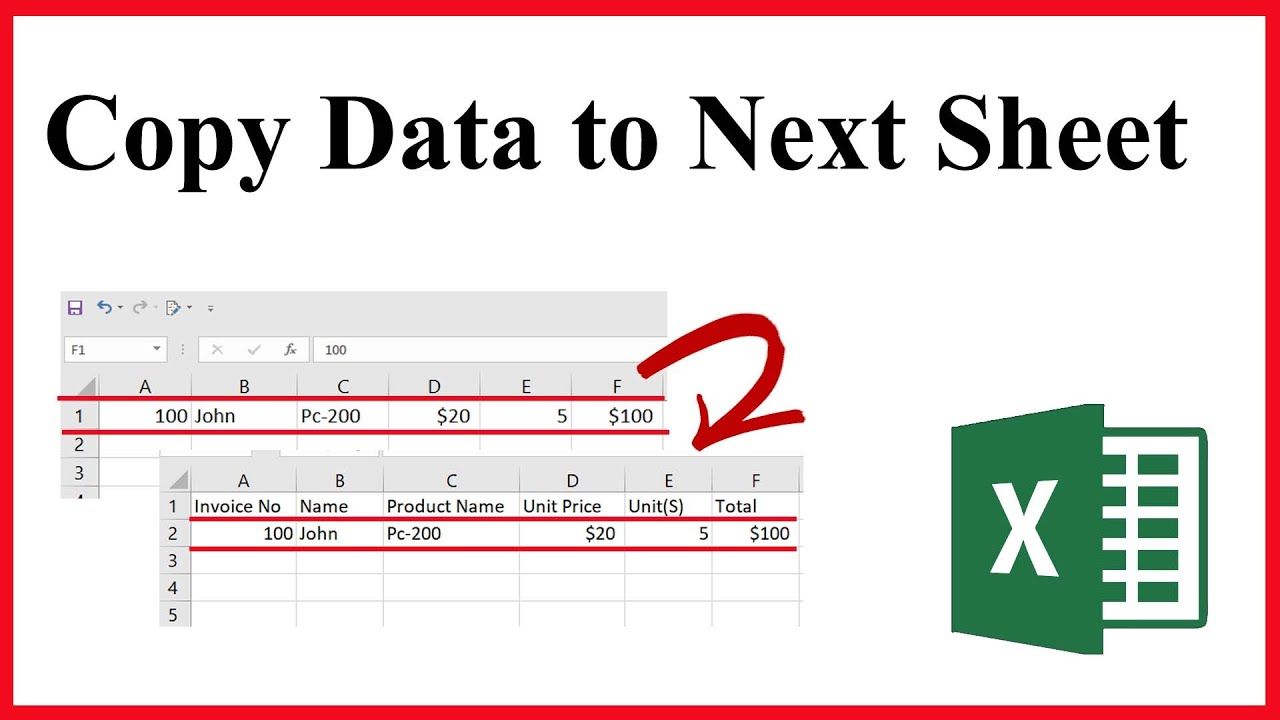Add Headers to Multiple Excel Sheets Easily

Introduction

In the fast-paced world of data management, spreadsheets serve as the backbone for organizing and analyzing information. Excel, being one of the most popular spreadsheet programs, offers various functionalities to manage data efficiently. One common task that users frequently need to perform is adding headers to multiple Excel sheets. This task can be cumbersome when done manually, especially when dealing with large datasets across multiple sheets. In this comprehensive guide, we’ll explore effective methods for adding headers to multiple Excel sheets easily using Excel’s built-in features.
Why Add Headers to Excel Sheets?

Headers are essential in Excel for several reasons:
- Data Organization: They help in structuring the data clearly, making it easier to navigate through large datasets.
- Navigation: With headers, users can freeze panes or use split panes to keep headers visible while scrolling through data.
- Reporting and Analysis: Headers can be used to group data for summary reports, pivot tables, and charts.
Methods to Add Headers to Multiple Sheets
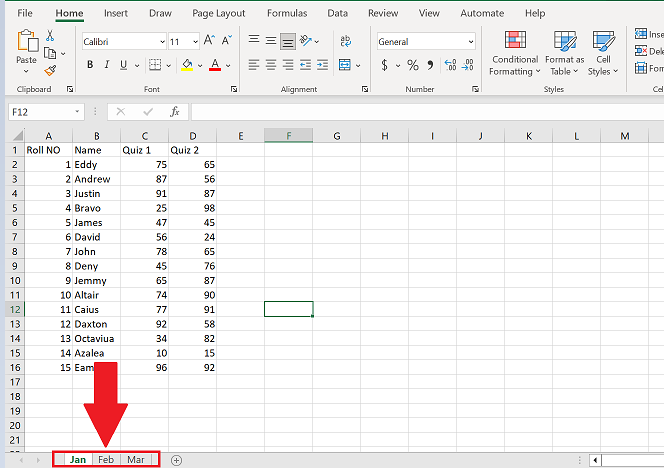
Let’s delve into several approaches to add headers to multiple Excel sheets:
1. Using Excel's Built-in Tools

Copy and Paste:
This is the simplest method:
- Add headers to one sheet.
- Select the headers (cells containing headers).
- Copy them using Ctrl+C.
- Navigate to the next sheet, select the cell where you want the headers, and paste using Ctrl+V.
Group Sheets:
This method allows for simultaneous editing of multiple sheets:
- Click on the first sheet tab, then hold Ctrl and click on subsequent sheets.
- Once grouped, add your headers in the active sheet.
- Headers will be added to all grouped sheets automatically.
Fill Headers from a Template Sheet:
If you have a template sheet with predefined headers:
- Insert your template sheet into your workbook.
- Group the destination sheets as described above.
- Copy headers from the template and paste into the active grouped sheet.
📝 Note: This method is efficient when you have a consistent header format across sheets.
2. Using VBA for Automation
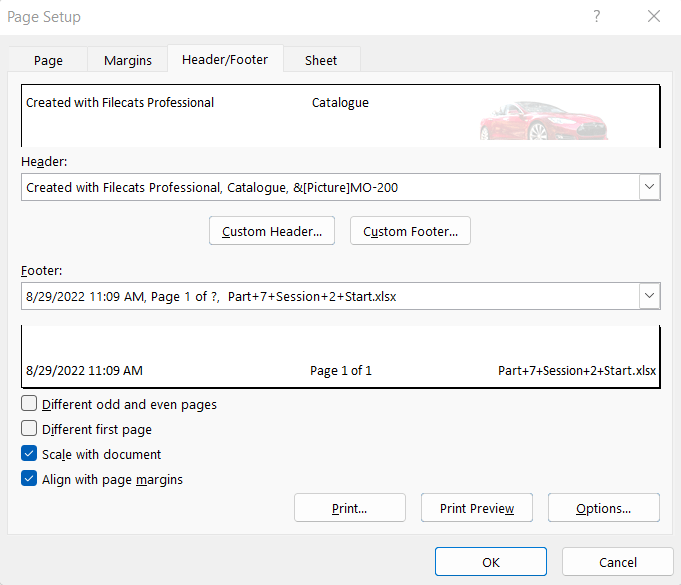
For a more automated approach, VBA (Visual Basic for Applications) can be used:
- Open Excel, press Alt + F11 to open the VBA editor.
- Insert a new module.
- Paste the following code:
Sub AddHeadersToMultipleSheets()
Dim ws As Worksheet
Dim HeaderRange As Range
Dim Headers As Variant
Headers = Array(“Header 1”, “Header 2”, “Header 3”, “…”)
For Each ws In ThisWorkbook.Worksheets
If Not ws.Name = "TemplateSheet" Then
ws.Activate
Set HeaderRange = ws.Range("A1").Resize(1, UBound(Headers) + 1)
HeaderRange.Value = Headers
End If
Next ws
End Sub
</code>
</pre>
<li>Modify the headers in the array to match your needs.</li>
<li>Run the macro to add headers to all sheets except the one named "TemplateSheet".</li>
💡 Note: This method requires some basic knowledge of VBA.
3. Utilizing Excel Add-Ins

Some add-ins like Power Query or third-party tools can automate the process:
- Use Power Query to transform data across multiple sheets by importing headers from an external file or database.
- Consider tools like ASAP Utilities which provide features for batch operations.
Additional Tips for Managing Headers

- Naming Conventions: Use consistent naming for headers across sheets for easier data integration and consistency.
- Formatting: Standardize the formatting (font, size, color) of headers for uniform appearance and usability.
- Data Validation: Implement data validation on headers to ensure data integrity when users enter data.
In closing, adding headers to multiple Excel sheets can significantly streamline your data management workflow. Whether you’re manually copying and pasting, grouping sheets for simultaneous editing, or using VBA to automate the process, Excel provides versatile tools to meet your needs. By implementing these techniques, you can ensure that your spreadsheets are not only organized but also user-friendly for reporting and analysis.
Can I add headers to non-adjacent sheets in Excel?

+
Yes, you can add headers to non-adjacent sheets by holding Ctrl while selecting the sheets you want to group. Then, add headers to any one of the selected sheets.
What if I want to add different headers to different sheets?

+
You can use the VBA method or manually add headers to each sheet. If using VBA, you would need to modify the script to apply different headers to different sheets based on specific conditions.
How do I ensure my headers are consistent across all sheets?

+
Using the group sheets feature or VBA macros ensures consistency. Alternatively, maintaining a master list of headers or using a template can help.