Effortlessly Compare Excel Data: Simple Sheet Matching Techniques
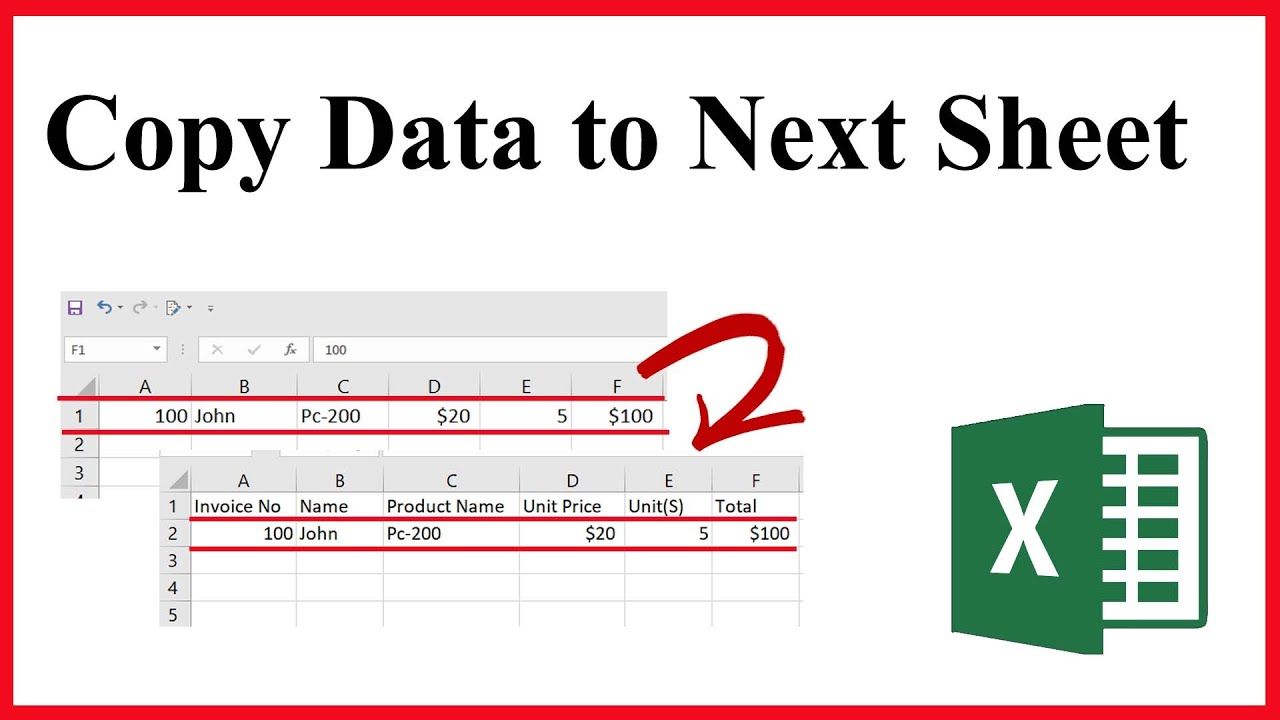
In today's data-driven world, the ability to quickly and accurately compare data from different Excel sheets has become an essential skill for professionals across various industries. From financial analysts tracking market trends to HR managers syncing employee records, Excel data comparison has numerous practical applications. This article dives deep into a variety of simple yet effective techniques for matching data across Excel sheets, ensuring that even those with a basic understanding of Excel can enhance their productivity and data management skills.
Why Match Excel Data?

Before we delve into the methods, it's crucial to understand why matching data in Excel can be beneficial:
- Accuracy: Identifies discrepancies and errors, ensuring data integrity.
- Duplication Control: Helps avoid duplicate entries that can skew analysis.
- Efficiency: Streamlines processes like merging datasets or auditing records.
- Data Integration: Facilitates the integration of multiple sources for comprehensive analysis.
Basic Data Comparison Techniques

Using the VLOOKUP Function

The VLOOKUP function is a staple in Excel for data comparison. Here’s how to use it:
- Ensure the sheet containing the lookup table (key data) has a unique identifier column.
- In the cell where you want the matched data to appear, enter:
VLOOKUP(lookup_value, table_array, col_index_num, [range_lookup])lookup_value:The value you want to match.table_array:The range containing the lookup table.col_index_num:The column number of the data you want to retrieve.[range_lookup]:UseFALSEfor exact matching,TRUEor omitted for approximate matching.
🔍 Note: VLOOKUP is case-insensitive for text matching but might not be efficient for large datasets.
Conditional Formatting for Visual Comparison

Excel’s conditional formatting tool provides a visual method to spot differences:
- Select the range of cells you want to compare.
- Navigate to Home > Conditional Formatting > Highlight Cells Rules > Duplicate Values.
- Customize the format for duplicates or unique values as per your need.
Advanced Techniques for Data Matching

INDEX-MATCH Combination
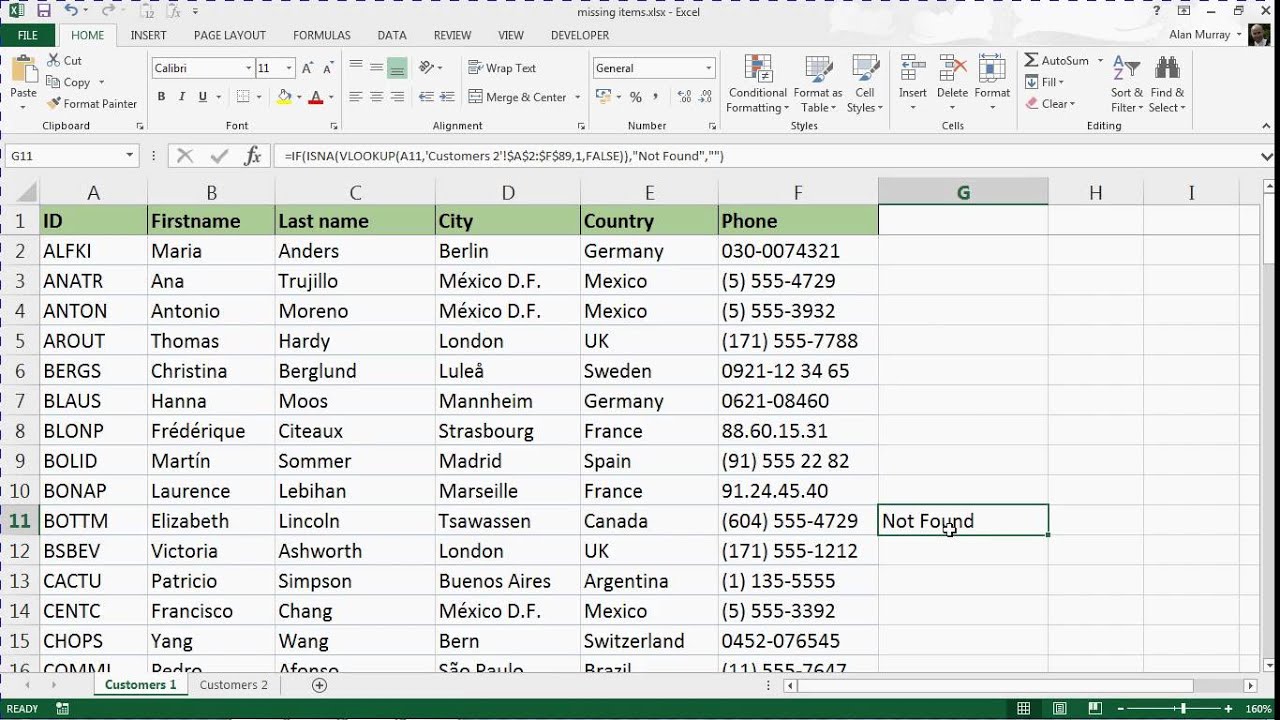
Although less intuitive for beginners, the INDEX-MATCH combination offers more flexibility than VLOOKUP:
INDEX(return_range, MATCH(lookup_value, lookup_range, 0))
- lookup_value: The value you want to match.
- lookup_range: The column where you'll look for the match.
- return_range: The range from which you want to pull the result.
- 0: For exact matching (can use 1 or -1 for approximate).
Power Query for Complex Comparisons

For larger datasets or more complex comparisons, Power Query is an invaluable tool:
- Go to Data > Get Data > From File > From Workbook to import your sheets.
- Use the Merge Queries option to join data based on matching columns.
- Optionally, apply transformation steps before loading the result into a new sheet.
🔗 Note: Power Query is available in Excel 2016 and later versions, making it a modern solution for data matching.
Common Pitfalls and Best Practices
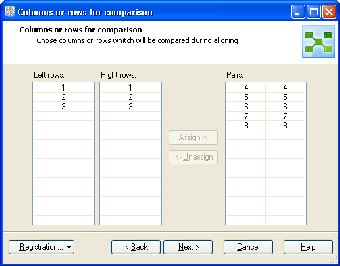
Ignoring Case Sensitivity
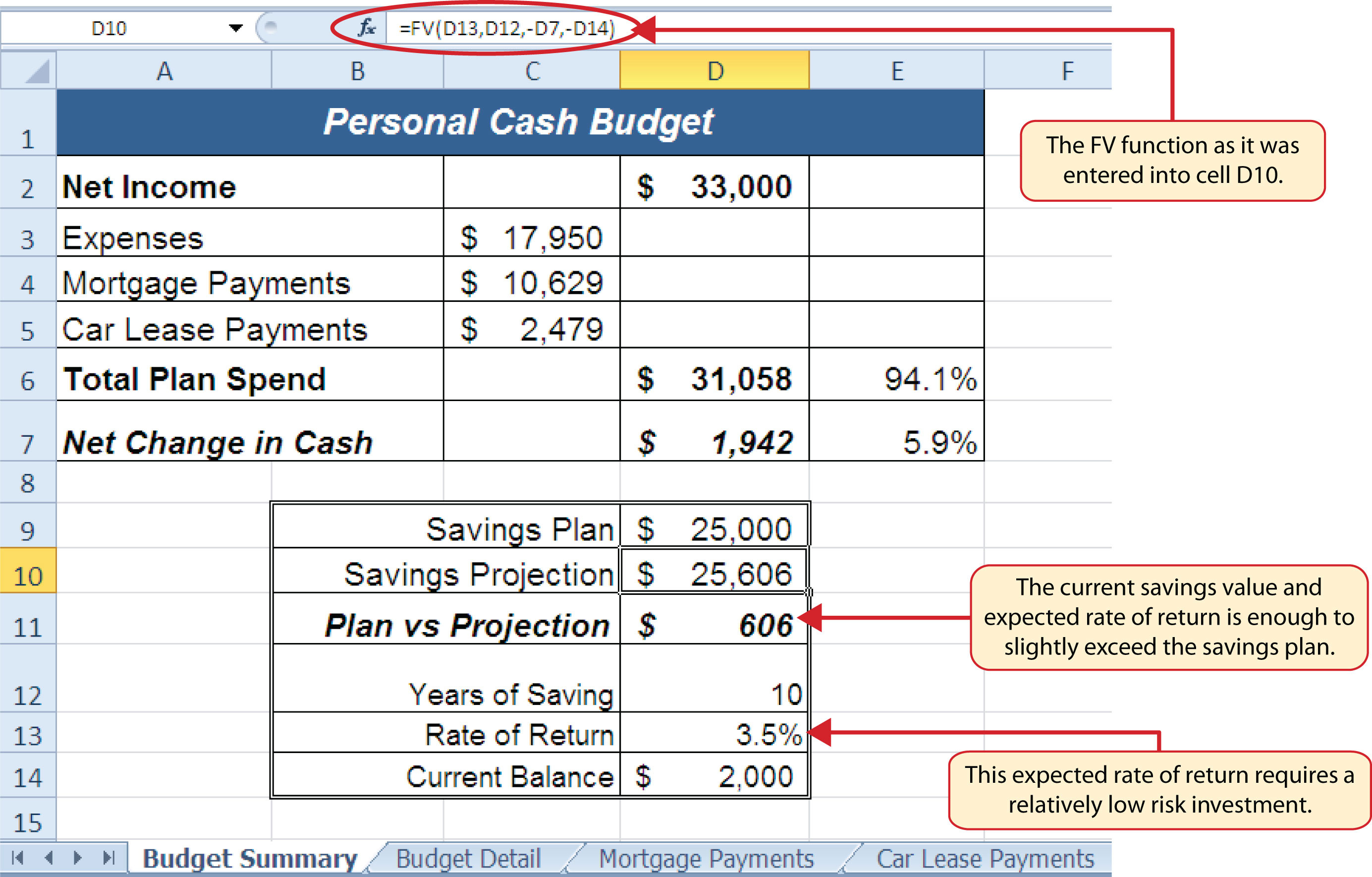
While most functions in Excel, like VLOOKUP, are not case-sensitive, some users might want to preserve case integrity:
- Use
EXACTfunction to create a helper column for case-sensitive comparisons.
Inadequate Data Cleaning

Data needs to be clean before comparison:
- Use TRIM to remove leading/trailing spaces.
- CLEAN function helps to remove non-printable characters.
- Utilize Text to Columns to split or combine data as needed.
Ignoring Blank Spaces
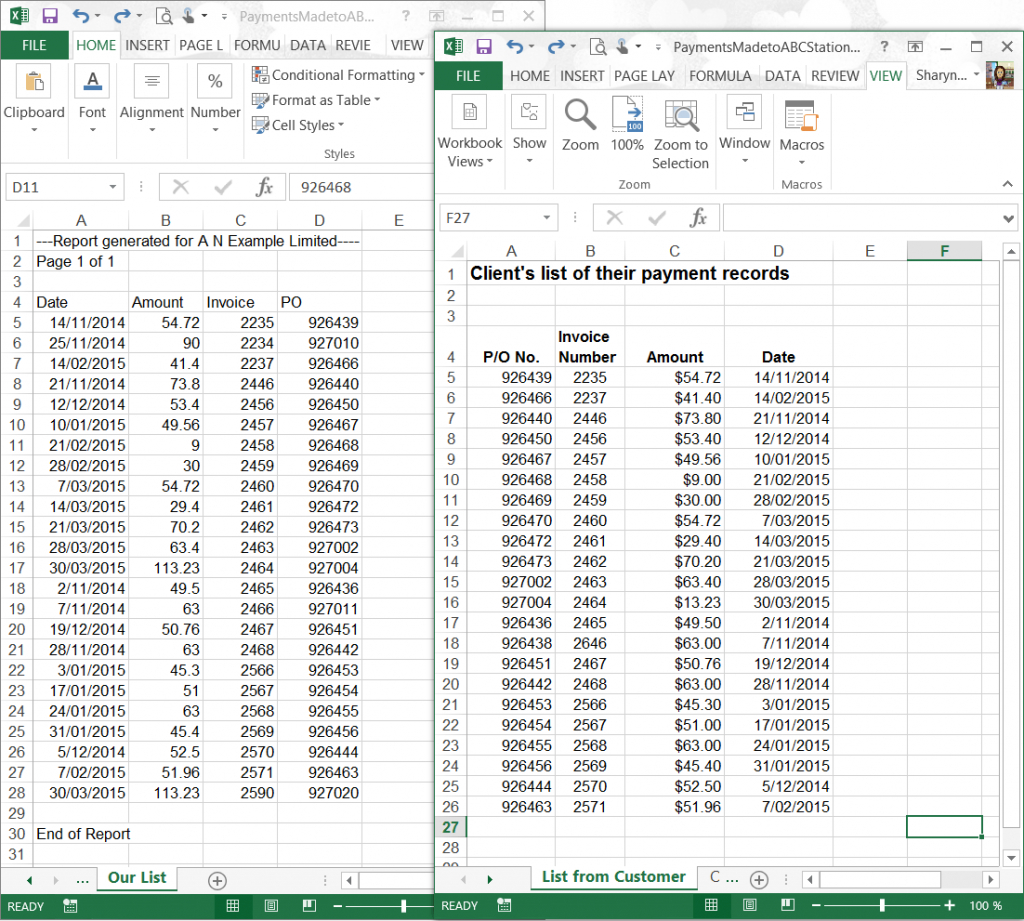
Blank cells or spaces can cause matching issues:
- Check for blanks using
IF(ISBLANK(cell), "Empty", cell).
FAQs

What should I do if VLOOKUP returns #N/A?
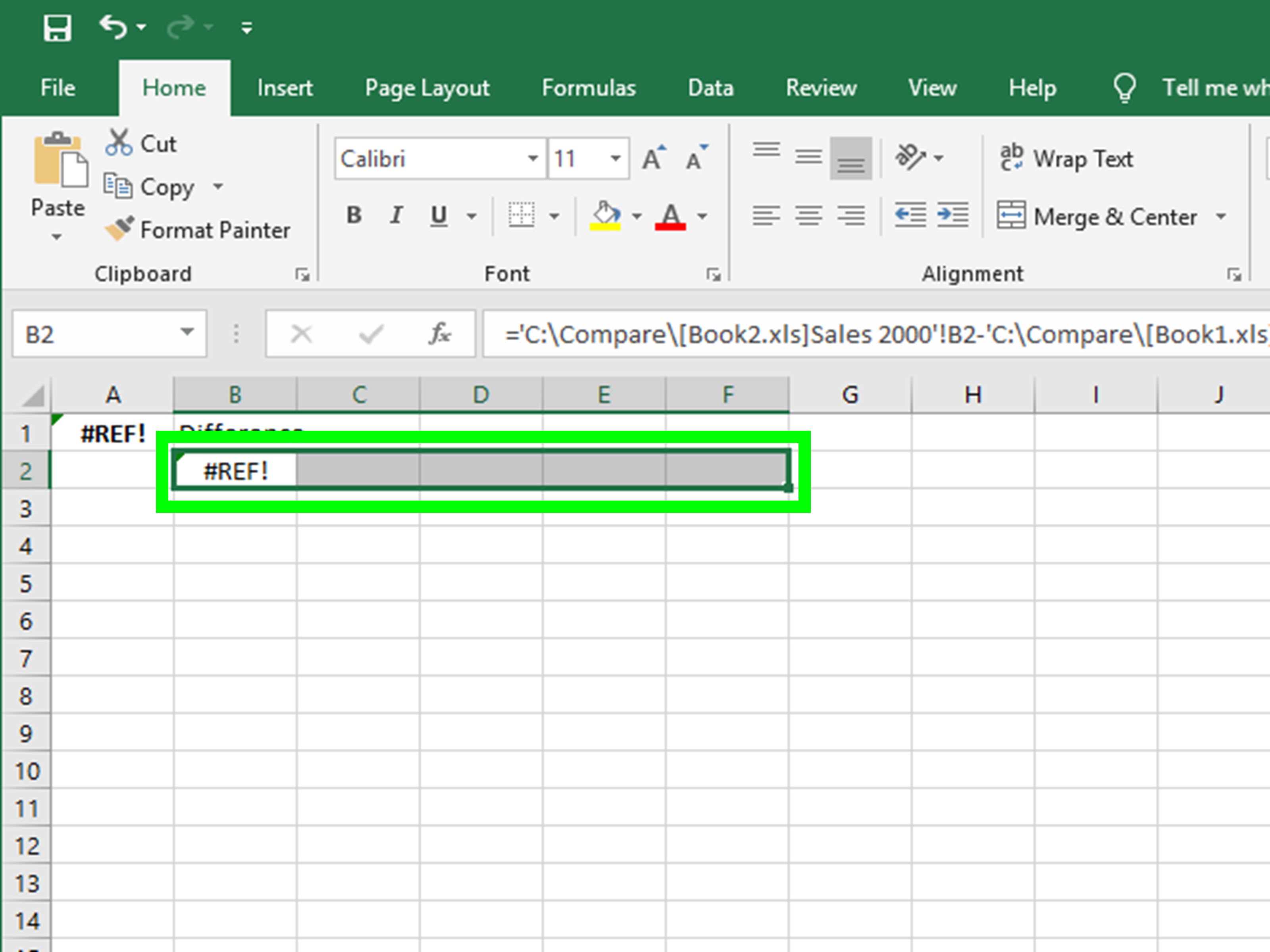
+
The #N/A error suggests that the lookup value wasn't found. Double-check for typos, ensure the lookup value exists in the lookup table, and make sure your lookup range doesn't omit the first column of the table array.
Can I match data from multiple columns?
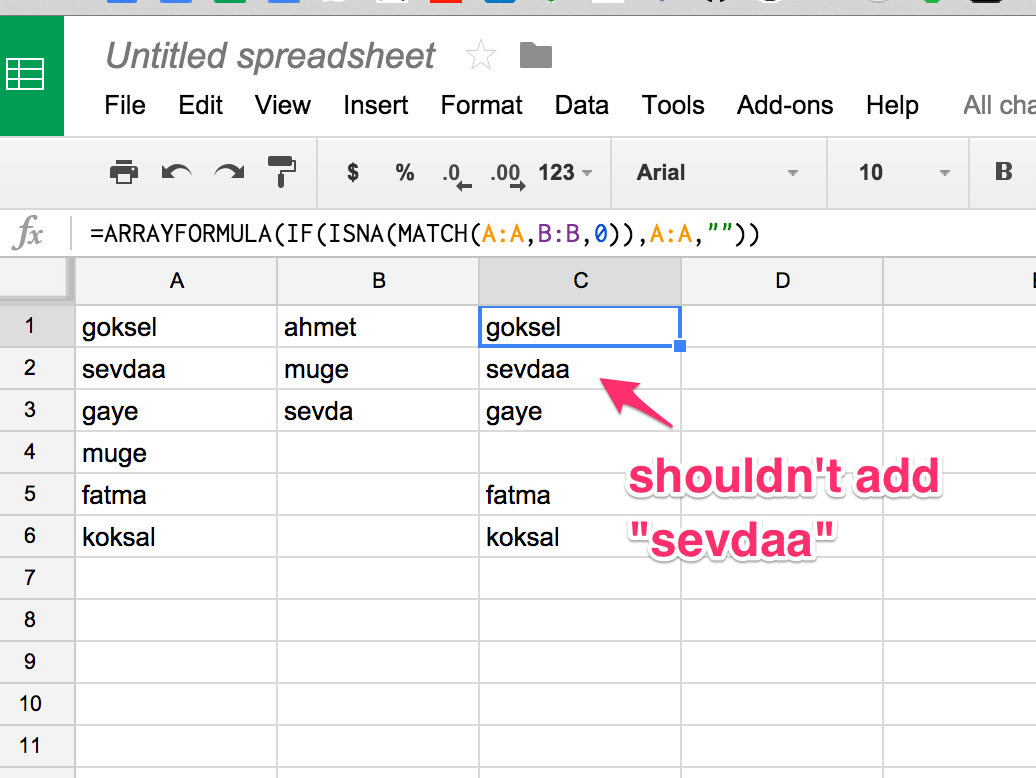
+
Yes, use complex formulas or Power Query to match and join data from multiple columns. Excel also offers features like Advanced Filter which can match on multiple criteria.
How can I match data in Excel without formulas?

+
Excel's Remove Duplicates feature under the Data tab provides a quick way to compare and eliminate duplicate rows. Also, Sort and Filter can help manually compare datasets visually.
What's the best way to match dates in Excel?
+When matching dates, ensure the formatting is consistent. You can use VLOOKUP or INDEX-MATCH, but consider formatting all dates as 'yyyy-mm-dd' for consistency.
Can I use Excel functions to find and highlight differences?
+Yes, use conditional formatting for visual differences, or formulas like IFERROR with VLOOKUP to highlight where data doesn't match.
In summary, mastering the art of Excel data comparison not only enhances your analytical capabilities but also ensures data accuracy and consistency across your work. From simple functions like VLOOKUP to advanced tools like Power Query, Excel offers a range of solutions tailored to different levels of complexity. By understanding these methods and best practices, you can streamline your data workflows, making you a more efficient and effective Excel user. Remember, each technique has its place, and the choice depends on the size of your dataset and the precision required for your analysis.