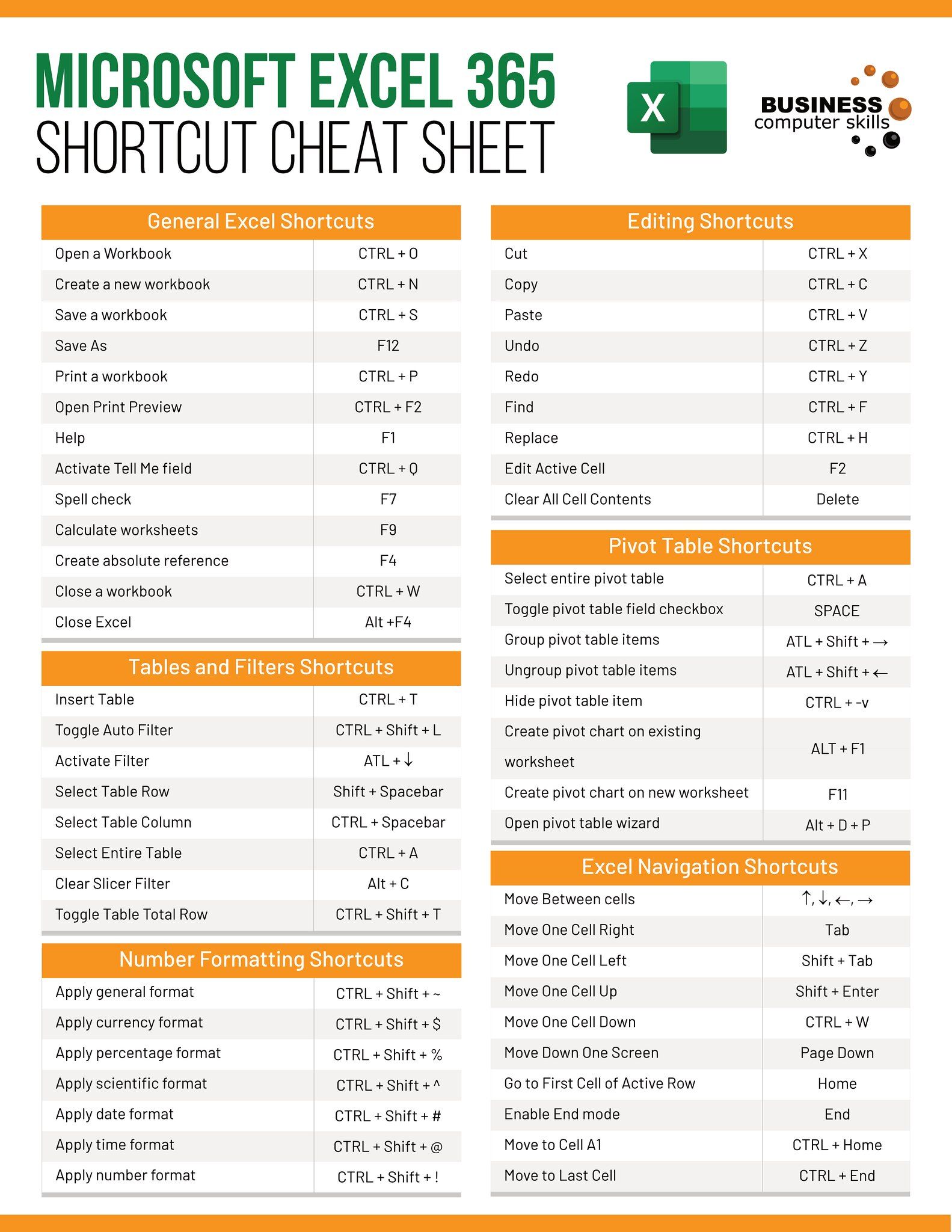Unlock Excel 2007 Developer Tab: Easy Steps

Excel 2007 may seem outdated to some, but it still boasts an impressive array of features, particularly when it comes to customization and automation through the Developer Tab. For many users, this tab remains a hidden gem, packed with tools for creating macros, designing forms, and integrating advanced functionality. Let’s dive into how you can unlock this powerful feature set.
Accessing the Developer Tab in Excel 2007

The Developer Tab isn't visible by default in Excel 2007. Here are the steps to unlock it:
- Open Excel 2007: Start Excel 2007 by clicking on the program's icon.
- Go to Excel Options: Click on the "Office" button at the top left, then click on "Excel Options" at the bottom right of the dropdown.
- Customize Ribbon: In the Excel Options window, select "Popular" from the left menu, then ensure the checkbox for "Show Developer tab in the Ribbon" is ticked. Click "OK."
🚀 Note: If your version of Excel 2007 doesn't have the "Popular" tab, you might find the setting under "Advanced" options.
Exploring the Developer Tab's Features

Once the Developer Tab is visible, you'll find an array of powerful tools:
- Record Macros: Automate repetitive tasks by recording your actions, creating custom shortcuts.
- Visual Basic for Applications (VBA): Access the VBA editor to write custom scripts or edit existing macros.
- Controls: Insert form controls or ActiveX controls for developing user interfaces in spreadsheets.
- XML and XSLT: Tools to manage and map XML data directly in Excel.
- Add-ins: Manage add-ins to extend Excel's capabilities.
Creating Macros with Developer Tab

One of the most popular reasons to unlock the Developer Tab is to create macros:
- Select Record Macro: Choose a meaningful macro name and a shortcut key, then start recording.
- Perform Actions: Execute the tasks you want to automate.
- Stop Recording: Once finished, click the "Stop Recording" button on the Developer Tab to save your macro.
💡 Note: Remember to save your workbook as an Excel Macro-Enabled Workbook (.xlsm) to retain macro functionality.
Developing Custom Forms with Form Controls

If you need to create forms within Excel, the Developer Tab provides several controls:
- Insert Form Controls: Choose from checkboxes, option buttons, list boxes, combo boxes, etc., to design interactive forms.
- Modify Control Properties: Right-click any control to adjust settings like size, color, text, and data linkage.
- Using ActiveX Controls: These provide more complex functionality and interaction with user inputs.
Integrating VBA Scripts

VBA scripting allows for complex automation:
- Open the VBA Editor: Click on "Visual Basic" to start writing or editing VBA code.
- Write Your Code: Create your own macros, functions, or modules to customize Excel's behavior.
- Save and Run: Save your work in the VBA editor and run your scripts directly from the Developer Tab.
Tips for Effective Use of Developer Tab

- Learn VBA: For those new to VBA, exploring basic to intermediate tutorials can unlock many possibilities.
- Organize Macros: Create personalized macro folders for different types of automation tasks.
- Backup Your Work: Always keep a backup of your macro-enabled files; losing custom scripts can be painful.
- Use Macro Security: Enable macro security settings to prevent unintended execution of potentially harmful macros.
Unlocking the Developer Tab in Excel 2007 opens up a world of automation and customization. Whether you're a beginner or an advanced user, the tools within the Developer Tab can significantly enhance productivity and expand what you can achieve with Excel. From simple form creation to complex automation, this tab is your gateway to making Excel work in ways that standard menus might not allow. Remember to learn VBA, organize your macros wisely, back up your work, and be mindful of macro security to get the most out of this powerful feature set.
In summary, accessing the Developer Tab can transform your Excel experience, allowing for automation, custom forms, and advanced data manipulation. This little-known aspect of Excel 2007 has the potential to elevate your spreadsheets from simple data sheets to dynamic, interactive tools for both personal and professional use.
Why isn’t the Developer Tab showing up in my Excel 2007?

+
Your Excel 2007 might not have the Developer Tab enabled by default. You’ll need to go into Excel Options, under the “Popular” or “Advanced” tab, and ensure the checkbox for “Show Developer tab in the Ribbon” is checked.
Can I use macros from the Developer Tab on other versions of Excel?

+
Yes, macros created in Excel 2007 are generally compatible with newer versions of Excel. However, some features might not work if they’ve been changed or updated in later versions.
How secure is using macros in Excel?

+
Macros can be secure if handled correctly. Enable macro security settings to protect against unintended execution of potentially harmful scripts. Always ensure you trust the source of any macros you run.
Do I need to know VBA to use the Developer Tab effectively?

+
While not mandatory, knowing VBA significantly expands the capabilities you can access through the Developer Tab, particularly for automation and customization tasks.