Link Excel Sheets Easily: Your Guide to Sheet Linking

The interconnected world we live in now thrives on data, efficiency, and the ability to maintain real-time updates across multiple platforms. When it comes to spreadsheet applications, particularly Excel, linking sheets and documents provides a seamless workflow for those managing complex datasets. This guide delves into how to link Excel sheets easily, enhancing productivity and ensuring data accuracy with minimal effort.
Why Link Sheets in Excel?
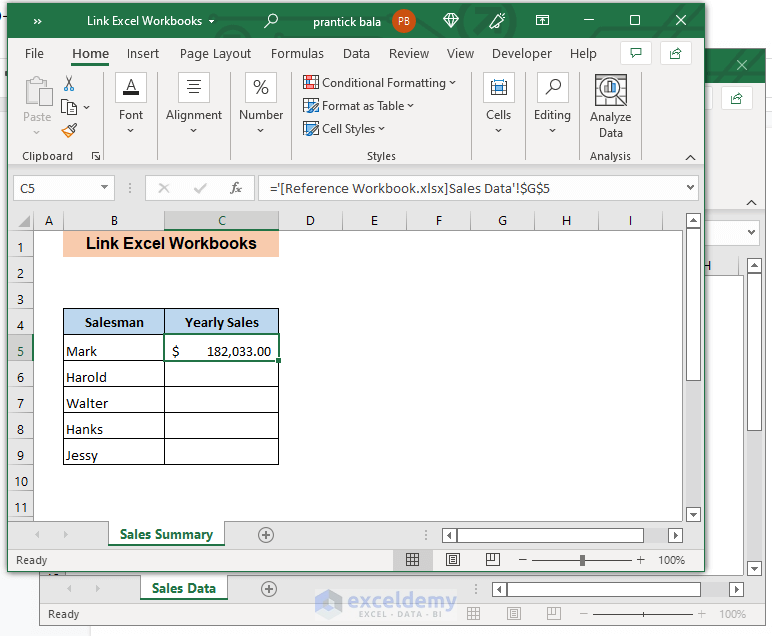
The importance of linking sheets in Excel can’t be overstated:
- Time Savings: Reduce the time spent on repetitive data entry by automating data transfer between sheets.
- Data Consistency: Ensure that any changes made to a source sheet are reflected instantly in the linked sheets.
- Accuracy: Minimize human error, as the manual re-entry of data becomes obsolete.
- Scalability: Easily manage large datasets that span across multiple sheets or workbooks.
How to Link Excel Sheets

Linking Excel sheets involves a few straightforward steps, although the process might slightly vary depending on your specific needs or data structures:
Linking Within the Same Workbook

Here’s how you can create a link between two cells or ranges within the same Excel workbook:
- Select the cell where you want the link to be placed.
- Type an equal sign (=) followed by clicking on the cell or range from another sheet you wish to link. Excel will automatically insert the reference.
- Press Enter, and the link is created. The cell will now show the value of the source cell, and any changes made in the source will be reflected in the linked cell.
Example of a formula linking to cell A1 in ‘Sheet2’:
=Sheet2!A1Linking Between Workbooks

To link data from one Excel workbook to another:
- Open both workbooks you wish to link.
- Select the cell in your destination workbook where you want the link.
- Start typing the formula, then switch to the source workbook, select the desired cell or range, and Excel will generate a reference that includes the workbook’s name.
- Press Enter, and now any updates in the source workbook will automatically update the linked cell in the destination workbook.
Example of a formula linking to cell A1 in ‘Sheet1’ of ‘SourceWorkbook’:
=‘[SourceWorkbook.xlsx]Sheet1’!A1Tips for Managing Linked Sheets

Linking sheets comes with its set of best practices to ensure efficiency and data integrity:
- Keep Workbooks Organized: Use a structured approach to name your workbooks and sheets to avoid confusion.
- Update Links: Ensure that links are refreshed or updated whenever changes are made, especially when moving or renaming workbooks.
- Backup Regularly: Changes to linked data can sometimes go awry; thus, regular backups can save you from data loss.
- Be Aware of Security: Sharing or distributing workbooks with external links can expose sensitive data; review and possibly remove external references before sharing.
💡 Note: Linking between workbooks can sometimes slow down performance in Excel, especially with large datasets. Consider the use of external data connections or alternative methods like Power Query for more robust data management scenarios.
Summary

In conclusion, linking Excel sheets streamlines the data management process, from reducing manual labor to ensuring accuracy and consistency. Understanding how to link sheets within the same workbook or across multiple workbooks can significantly boost productivity. By adopting best practices, users can maintain the integrity of their data while enjoying the benefits of real-time updates and a more organized workflow.
Can I link multiple cells or ranges at once?

+
Yes, by holding down the Ctrl key, you can select multiple cells or ranges to link simultaneously.
What if the source workbook is closed?

+
Excel can still retrieve data from a closed workbook if the link is correctly set up, but for best performance, keep the source workbook open.
Can I link to specific parts of data?

+
You can link to tables, named ranges, or even specific cells using their references or names in your formulas.
How do I update links automatically?
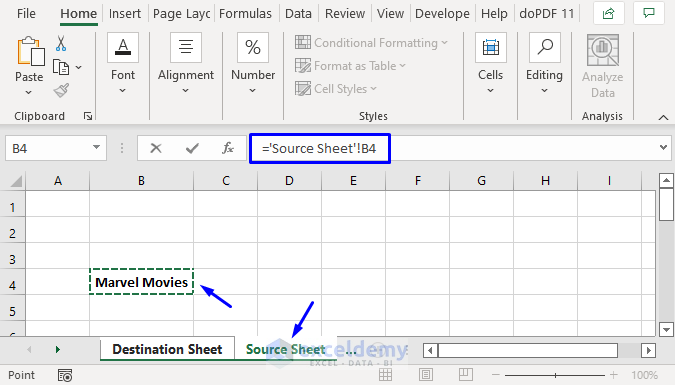
+
Excel automatically updates links when the source data changes, but you can also refresh them manually by going to ‘Data’ > ‘Refresh All’.