How to Add Comments in Excel Sheets Easily
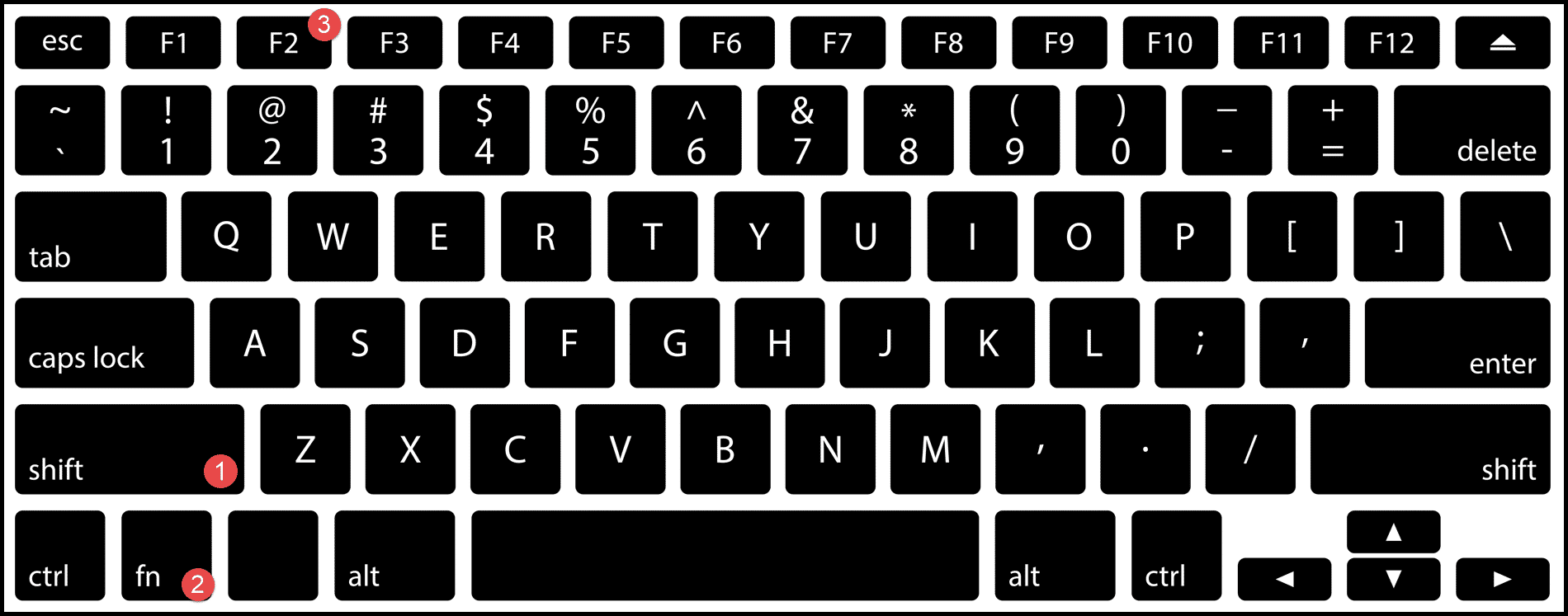
The ability to add comments in Excel spreadsheets can greatly enhance collaboration, offering insights, and organizing information effectively. If you've ever collaborated on an Excel sheet, you understand the importance of comments. They provide clarity, annotations, and are the cornerstone of teamwork in document editing. This post will guide you through various methods to effortlessly add comments in Excel, from basic to advanced techniques, ensuring your data is enriched and more accessible to all.
Understanding Comments in Excel

Comments in Excel are not just about adding notes but facilitating communication within the document. They serve several key purposes:
- Provide additional information or explanation for specific cells or ranges
- Facilitate collaborative work by allowing team members to leave feedback
- Help track changes or update status of tasks
- Make documents more interactive and user-friendly

Adding Basic Comments

Adding comments in Excel is straightforward. Here are the steps to get started:
- Right-click on the cell where you want to add a comment.
- Select “Insert Comment” from the context menu.
- Type your comment in the comment box that appears. Once you’re done, click outside the box to save it.
💡 Note: The person who adds the comment is automatically identified by their username or initials.
Formatting Comments

While Excel doesn’t offer extensive formatting options for comments, you can:
- Edit the text to make it bold or italic, add color, or change font.
- Resize the comment box by dragging its corners.
Using Excel’s Review Tab

Excel’s Review tab offers more than just the basic comment addition:
- New Comment: Add a comment to a selected cell.
- Show All Comments: Display all comments in the worksheet at once.
- Next/Previous: Navigate through all the comments in a worksheet.
Collaborative Commenting

Excel provides features for more than one user to interact with comments:
- Threaded Comments: Enable users to reply to comments, creating discussions.
- Comment History: Track the history of changes to comments made by different users.

💡 Note: Threaded comments are only available in Excel for Office 365 or Excel 2019 and later versions.
Keyboard Shortcuts for Comments

Boost your productivity with these useful shortcuts:
| Action | Windows | Mac |
|---|---|---|
| Insert Comment | Shift + F2 | Fn + Shift + F2 |
| Show/Hide Comments | Ctrl + </td>
<td>Cmd + |
|
| Delete Comment | Edit Comment > Backspace/Delete | Edit Comment > Delete |

Deleting and Editing Comments

Managing comments can be as important as adding them:
- Editing: Simply right-click on the comment and select “Edit Comment”.
- Deleting: Right-click on the cell with the comment and choose “Delete Comment” or navigate through the “Review” tab.
Advanced Comment Techniques

Here are some advanced techniques to make your comments even more useful:
- Hyperlinks in Comments: Include hyperlinks for references or additional resources.
- Conditional Comments: Use Excel’s conditional formatting to add or display comments based on cell values.
- Using Macros: Automate comment insertion or management with VBA (Visual Basic for Applications).
💡 Note: Adding macros requires a bit of coding knowledge, but it can significantly enhance your comment management.
In the process of collaborating on Excel sheets, comments become invaluable tools. They foster communication, provide context, and streamline team efforts. With the ability to add, format, navigate, and delete comments, Excel users can ensure their spreadsheets are informative and interactive. By mastering these techniques, you can make your data more accessible, promote a collaborative environment, and keep everyone on the same page, regardless of their location or role in the project.
Can I add images in Excel comments?

+
As of now, Excel does not support adding images directly into comments. However, you can hyperlink to an image or use alternative methods like placing images in adjacent cells.
How do I view all comments at once in Excel?

+
You can use the “Show All Comments” option from the Review tab to display all comments in the worksheet simultaneously.
Can comments be printed in Excel?

+
Yes, you can print comments in Excel. From the Print menu, choose to either print comments at the end of the sheet or as displayed on the sheet.
How do I reply to a comment in Excel?

+
If you’re using Excel for Office 365 or later versions, you can reply to comments through the threaded comment feature, facilitating discussions within the sheet.
Are there any limitations to comments in Excel?

+
Excel comments have a character limit of 32,000 characters, and formatting options are somewhat limited. Additionally, older versions of Excel might not support threaded comments or some collaborative features.



