How to Detect Conditional Formatting in Excel Sheets

Mastering Excel's conditional formatting can streamline data analysis and presentation, allowing users to quickly identify trends, exceptions, and patterns within datasets. However, understanding where conditional formatting has been applied, especially when working with pre-existing or shared Excel workbooks, can be a challenge. This guide will provide step-by-step instructions and essential tips to detect conditional formatting in Excel sheets.
Understanding Conditional Formatting

Conditional formatting in Excel is a feature that changes the appearance of cells based on specific criteria. Here’s why understanding its application is crucial:
- Ease of Data Interpretation: It allows users to visually differentiate between data segments, enhancing data comprehension.
- Data Validation: Helps in identifying inconsistencies or outliers within large datasets.
- Professional Presentation: Used to prepare visually appealing reports or dashboards.
Steps to Detect Conditional Formatting

The following steps will help you uncover where conditional formatting has been applied in Excel:
1. Access the Conditional Formatting Rules Manager

Begin by navigating to the Conditional Formatting rules:
- Select any cell or the entire worksheet by clicking the triangle in the top-left corner of the sheet.
- Go to the Home tab on the Ribbon.
- Click on Conditional Formatting, then select Manage Rules from the dropdown menu.
🌟 Note: Selecting the entire worksheet can reveal all rules applied across different ranges, offering a comprehensive view of formatting.
2. Review the Rules

Upon accessing the Conditional Formatting Rules Manager:
- You’ll see a list of all conditional formatting rules that apply to the selected range or the entire worksheet.
- Each rule will display the applied criteria, the format changes, and the cell range it affects.
- To view all rules, ensure the ‘Show formatting rules for: dropdown is set to ‘This Worksheet’.
💡 Note: This is where you can understand how and where conditional formatting impacts your data.
3. Use the ‘Go To Special’ Feature
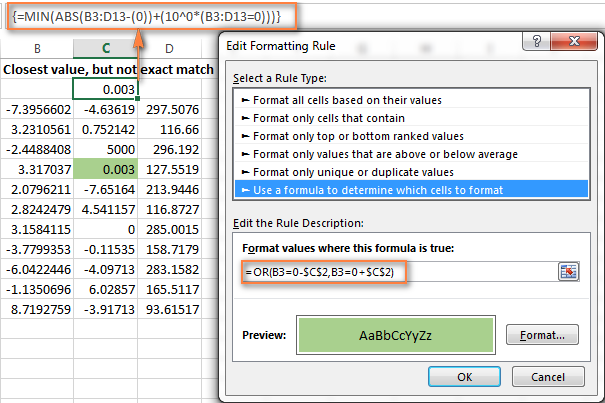
Alternatively, you can highlight cells with conditional formatting using ‘Go To Special’:
- Press Ctrl + G (Windows) or Command + G (Mac) to open the Go To dialog.
- Click on Special.
- In the ‘Go To Special’ dialog box, select Conditional formats.
- Choose whether you want to highlight cells with ‘Current Selection’ or ‘All’.
- Click OK.
🚀 Note: This feature provides a quick visual representation of where conditional formatting is applied.
4. Analyze with VBA

For users who are familiar with Visual Basic for Applications (VBA), here is a basic script to find cells with conditional formatting:
Sub FindConditionalFormatting()
Dim ws As Worksheet
Dim cell As Range
Dim cFormat As FormatCondition
Set ws = ThisWorkbook.Sheets("Sheet1")
For Each cell In ws.UsedRange
For Each cFormat In cell.FormatConditions
Debug.Print "Cell: " & cell.Address & "; Rule: " & cFormat.Formula1 & "; Format: " & cFormat.DisplayFormat.Interior.Color
Next cFormat
Next cell
End Sub
This VBA script will list out all cells with conditional formatting, along with their rules and formats.
Tips for Better Management of Conditional Formatting

- Color Coding: Use consistent color schemes for different conditions to maintain clarity.
- Rule Management: Regularly review and clean up conditional formatting rules to avoid clutter.
- Documentation: Keep a log of conditional formatting rules, especially in shared workbooks.
- Performance: Be cautious with the number of rules applied, as excessive conditional formatting can slow down Excel.
Detecting and managing conditional formatting in Excel empowers users to harness the full potential of data visualization. Whether you're looking to understand existing formats, troubleshoot inconsistencies, or enhance data presentation, these methods and tips will guide you through the process.
How can I see all conditional formatting rules in Excel?

+
To view all conditional formatting rules, go to the Home tab, click on Conditional Formatting, then select Manage Rules. Make sure to choose ‘This Worksheet’ from the dropdown list to see all rules applied across the sheet.
Can I clear all conditional formatting from a sheet?

+
Yes, you can clear all conditional formatting by selecting the entire worksheet, going to the Home tab, clicking on Conditional Formatting, then choosing Clear Rules > Clear Rules from Entire Sheet.
What happens to conditional formatting when copying cells?

+
When you copy cells with conditional formatting, Excel typically carries over the rules to the new location. If you use the Format Painter or Paste Special, you can choose whether to include the formatting or not.



