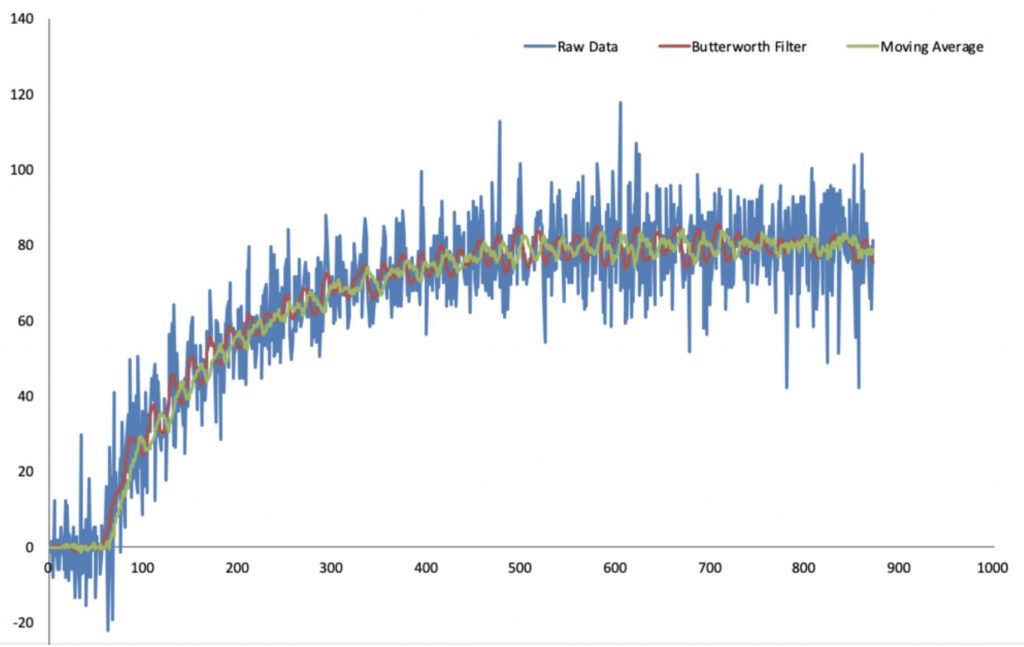Sheets vs Excel: Key Differences Explained

When deciding between Google Sheets and Microsoft Excel for your data management needs, understanding the key differences can greatly influence your choice. Both platforms offer robust features for spreadsheets, yet they cater to different user needs and environments. Here’s an in-depth exploration of how Sheets and Excel diverge in functionality, accessibility, and integration.
Features and Functionality

Google Sheets:
- Real-Time Collaboration: Google Sheets excels in real-time collaboration. Multiple users can work on a document simultaneously, seeing changes as they happen. This feature is invaluable for teams working remotely or across different time zones.
- Cloud-Based: Being cloud-native, Sheets doesn't require software installation, and all your spreadsheets are stored in the cloud, accessible from anywhere with an internet connection. However, this does mean that offline access requires special settings.
- Integrations: Sheets integrates seamlessly with other Google services like Google Drive, Google Forms, and third-party apps via Google Workspace Marketplace.
- Functionality: While Sheets has many features, its function library isn't as extensive as Excel's, and certain advanced features like Power Pivot or Solver are limited or not available.
- Cost: Free for personal use, and businesses typically pay for additional storage or advanced features within G Suite or Google Workspace.
Microsoft Excel:
- Advanced Features: Excel is known for its depth in features like complex formulas, advanced data analysis tools (Power Pivot, Power Query), and VBA scripting for automation.
- Offline Capability: Excel shines in environments where internet connectivity might be inconsistent or where data privacy is paramount. You can work on spreadsheets without an internet connection, syncing changes when back online.
- Desktop Application: Excel is primarily a desktop application, which might require licensing, although Microsoft offers a cloud version through Microsoft 365 (formerly Office 365).
- Integration: Excel has strong integration with Microsoft products like Power BI, SharePoint, and other Office applications. However, third-party integrations are often through add-ins rather than native connectors.
- Cost: Excel is part of the Microsoft Office suite, which requires a license for full functionality. Microsoft 365 offers a subscription model for continuous updates and cloud access.
User Interface and Learning Curve

Google Sheets has a user-friendly, web-based interface. It's generally considered easier for beginners:
- Simple layout with minimalistic design.
- Tooltips and help menus are readily available.
- Changes are automatically saved.
Excel, on the other hand:
- Can be overwhelming due to the vast array of functions and options.
- Customizable ribbons and shortcuts offer a steeper learning curve but also unparalleled power for those who master it.
- Supports multiple tabs and windows for simultaneous work on different parts of your spreadsheet.
Compatibility and File Formats

Google Sheets:
- Native format is .gsheet, which can be converted to Excel’s .xlsx for sharing or downloading.
- Can import and export various file formats like CSV, ODS, HTML, etc.
Microsoft Excel:
- Native file format is .xlsx, which can be opened by most spreadsheet software.
- Supports importing/exporting to other formats like .ods, .csv, .txt.
- Powerful for working with large datasets and complex formulas that might not be fully compatible when exported to Google Sheets.
Collaboration and Sharing

Google Sheets allows for:
- Easy sharing through Google Drive with various permission levels.
- Real-time commenting, chat, and collaborative editing, making it perfect for team projects.
Microsoft Excel on the cloud:
- Collaborative features have improved significantly with Microsoft 365, though real-time collaboration isn't as seamless as Sheets.
- Excel Online offers web-based sharing and some collaboration, but for full functionality, a desktop version is often necessary.
Security and Data Privacy

Both platforms have robust security measures:
- Google Sheets benefits from Google's cloud security, with options for encrypted sharing and end-to-end encryption for users within Google Workspace.
- Excel, particularly through Microsoft 365, provides strong encryption, compliance with international standards, and options for sensitive data handling through Information Rights Management (IRM).
🔒 Note: Always ensure compliance with your organization's data security policies when choosing a platform.
To illustrate the collaboration capabilities of Sheets vs Excel, consider the following table:
| Feature | Google Sheets | Microsoft Excel |
|---|---|---|
| Real-Time Collaboration | Immediate and seamless | Available but not as responsive |
| Offline Work | Limited without special settings | Full functionality |
| Sharing Options | Direct from Google Drive | Through OneDrive or email |
| Revision History | Detailed, searchable | Available, not as intuitive |

By now, you have a clearer understanding of how Google Sheets and Microsoft Excel differ. Whether you’re looking for real-time collaboration or in-depth data analysis tools, each platform has its strengths. Sheets is ideal for online, real-time teamwork, especially within the Google ecosystem, while Excel offers unparalleled power for data manipulation, analysis, and offline work. Consider the needs of your project, team size, security requirements, and integration with other tools when making your choice. In summary:
- Choose Google Sheets for collaborative work, cloud storage, and ease of use.
- Opt for Microsoft Excel if you require advanced data analysis, complex functions, or substantial offline work.
Can I use both Sheets and Excel interchangeably?

+
While you can convert files between Sheets and Excel, some functionality might not transfer seamlessly, especially for complex Excel formulas and features.
Which platform offers better value for money?

+
It depends on your needs. Sheets offers free access for basic use, while Excel requires a license, but offers more advanced features. Consider your requirements and the cost of alternatives when choosing.
Do I need internet to use Google Sheets?

+
Yes, for real-time collaboration, internet access is necessary. However, you can enable offline access by syncing Sheets with Google Drive, allowing some functionality without internet.