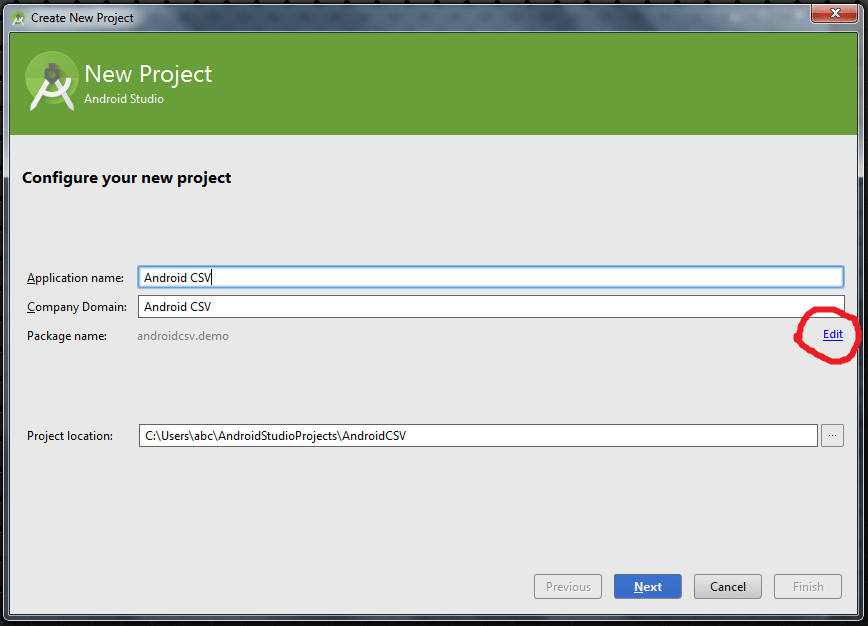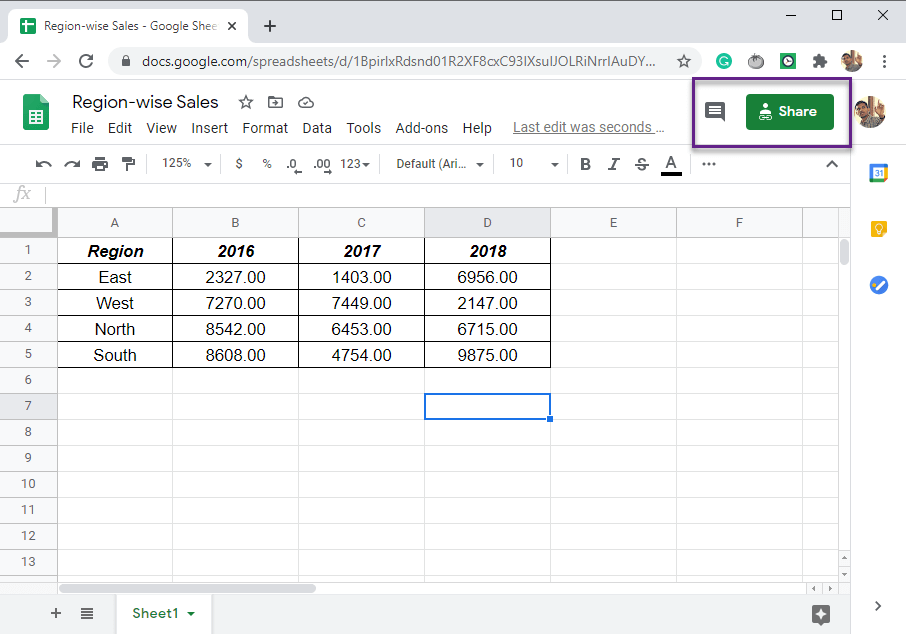Google Sheets vs. Excel: Feature Comparison Guide

Overview of Google Sheets and Excel


Google Sheets and Microsoft Excel are two of the most widely used spreadsheet applications in the world, each offering a variety of features to manage and analyze data. While both programs aim to provide robust data manipulation capabilities, they have distinct differences in terms of functionality, accessibility, and user experience. Here’s a detailed comparison to help you choose which tool might best suit your needs.
Functionality

Google Sheets

- Cloud-Based: Google Sheets is entirely web-based, allowing real-time collaboration without the need to send files back and forth. This online nature also means automatic backups to the cloud.
- Collaboration: Real-time editing, commenting, and version history make it exceptionally collaborative. Multiple users can work on a document simultaneously, seeing changes as they happen.
- Functions & Formulas: It has over 400 functions, covering most of the basic and advanced functions users would expect. However, the function library is not as extensive as Excel’s.
- Accessibility: As it runs on any device with an internet connection and a web browser, accessibility is nearly universal.
- Add-Ons & Integrations: Google Sheets has a growing library of add-ons which can extend its functionality significantly.
Microsoft Excel

- Local Application: Excel is traditionally installed software, requiring a license (either through a one-time purchase or as part of an Office 365 subscription).
- Powerful Analysis Tools: Excel offers more advanced analytical tools like Power Query, Power Pivot, and advanced charting options. Its formula library is much larger with specialized functions for finance, statistics, engineering, and more.
- Offline Access: Excel can be used offline, which is a critical advantage for users without consistent internet access or those who prefer to work with larger datasets locally.
- Legacy Functions & Macros: Excel supports VBA (Visual Basic for Applications), enabling users to automate tasks via macros. This automation feature is significantly more powerful than Google Sheets’ script editor.
| Feature | Google Sheets | Microsoft Excel |
|---|---|---|
| Real-Time Collaboration | Yes | Basic (via OneDrive) |
| Offline Mode | Limited (needs internet for initial load) | Yes |
| Formula Library | 400+ functions | 500+ functions |
| Automation | Google Apps Script | VBA (more powerful) |

👍 Note: While Excel has more features for power users, Google Sheets excels in simplicity and collaboration, making it ideal for team projects.
User Interface and Experience

Excel’s user interface is dense with features, menus, and toolbars. It can be overwhelming for new users but offers a highly customizable workspace for those familiar with the platform. On the other hand, Google Sheets has a cleaner, more minimalist interface, which is easier to navigate for beginners but might feel limited in advanced operations.
Integration and Compatibility

- Google Sheets: Integrates seamlessly with Google’s own products (like Google Docs, Gmail) and has numerous add-ons for extending functionality. It also has native integration with services like Zapier or Google Forms for workflow automation.
- Excel: It integrates well with other Microsoft Office tools, particularly through Office 365, but can also work with many third-party applications, often through VBA or plugins.
Data Management

Excel has a robust system for handling very large datasets with features like Power Query for data transformation, Power Pivot for data modeling, and support for Excel tables. Google Sheets, while capable, is generally better for smaller to medium-sized datasets due to limitations in file size and performance with large data.
🔍 Note: Excel's superior data handling capabilities make it the choice for large-scale data analysis.
Cost

- Google Sheets: Free with a Google account. Additional features like advanced admin controls, more storage, and business-grade support come with G Suite (now Google Workspace) subscriptions.
- Excel: Traditionally requires a license. The cost varies with Office 365 subscriptions or one-time purchases of Microsoft Office. There is also a web version available in Office 365 plans, which offers some, but not all, of Excel’s capabilities.
In Conclusion

Choosing between Google Sheets and Microsoft Excel depends on your specific needs:
- If you value collaboration and accessibility from anywhere with an internet connection, Google Sheets might be the better choice.
- For users dealing with large datasets, needing offline access, and advanced analysis tools, Excel remains the go-to option.
The choice also depends on cost considerations, existing ecosystems (if you already use Office or Google Workspace), and the level of complexity your work requires. Both platforms are evolving, with Google Sheets gaining more features and Excel improving its cloud capabilities, ensuring that users have tools that grow with their needs.
Which is better for team projects: Google Sheets or Excel?

+
Google Sheets excels in team projects due to its real-time collaboration features, making it easier for multiple team members to work simultaneously without conflicts.
Can Excel files be converted to Google Sheets?

+
Yes, you can import Excel files into Google Sheets. However, some features like complex macros might not translate perfectly.
Is Excel more secure than Google Sheets?

+
Security depends on how each platform is used. Excel offers local storage, potentially reducing exposure to online threats, while Google Sheets has robust online security measures and privacy controls.