Master the Art of Connecting Sheets in Excel
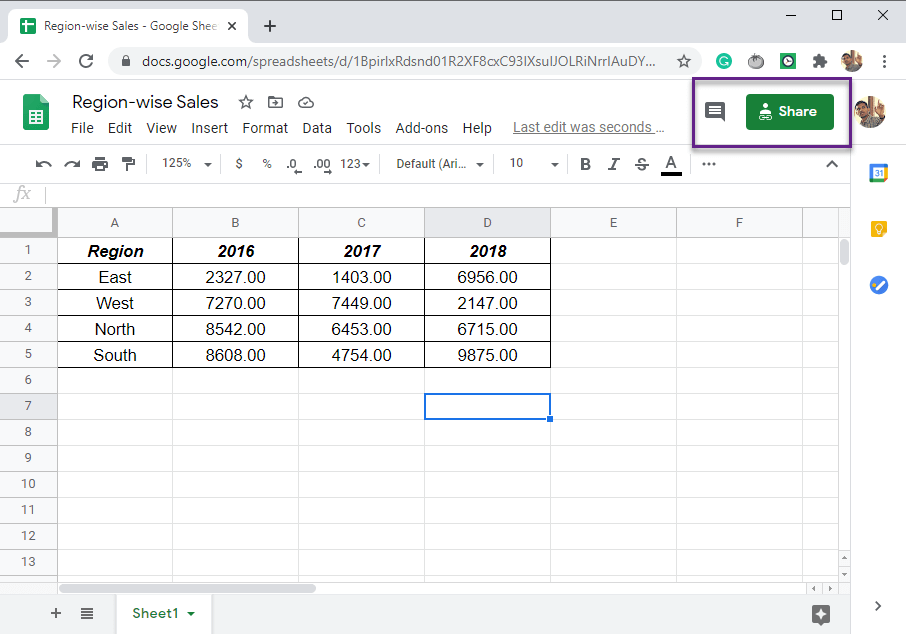
Excel is a powerful tool that goes beyond simple data entry and basic calculations; it's designed to handle complex data management tasks efficiently. One such feature is the ability to connect different sheets within an Excel workbook. This allows users to pull data from one sheet to another, manage dependencies, and create dynamic dashboards. Mastering this feature can significantly enhance productivity and data accuracy, making it an essential skill for anyone working with Excel. Let's dive into how you can master the art of connecting sheets in Excel to streamline your workflows.
Understanding the Basics of Excel Sheets

Before you start connecting sheets, understanding the structure of an Excel workbook is crucial. Each workbook in Excel contains multiple sheets, where:
- Each sheet operates independently but shares common tools and formats.
- Data from one sheet can be used on another via references.
- Changes in one sheet can automatically update data in others if properly linked.
How to Link Data Across Sheets
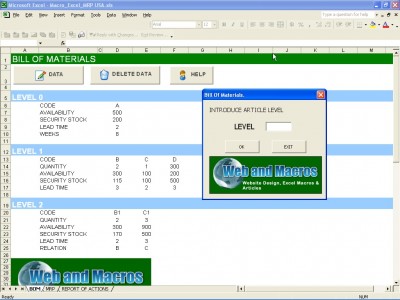
Linking data across sheets in Excel involves creating references. Here’s how you can do it:
- Simple Cell References:
- Click on the cell where you want to place the link.
- Type
=followed by the sheet name and cell address. For example,=Sheet2!A1will link to cell A1 in Sheet2.
- Dynamic Range References:
- Use the OFFSET or INDIRECT functions to create links that adjust when data ranges change.
- For example,
=OFFSET(Sheet2!A1,0,0,COUNTA(Sheet2!A:A),1)will dynamically link to a range that grows or shrinks based on data in column A of Sheet2.
💡 Note: Always ensure the sheet names in your links are correct to avoid reference errors.
Advanced Techniques for Sheet Connectivity
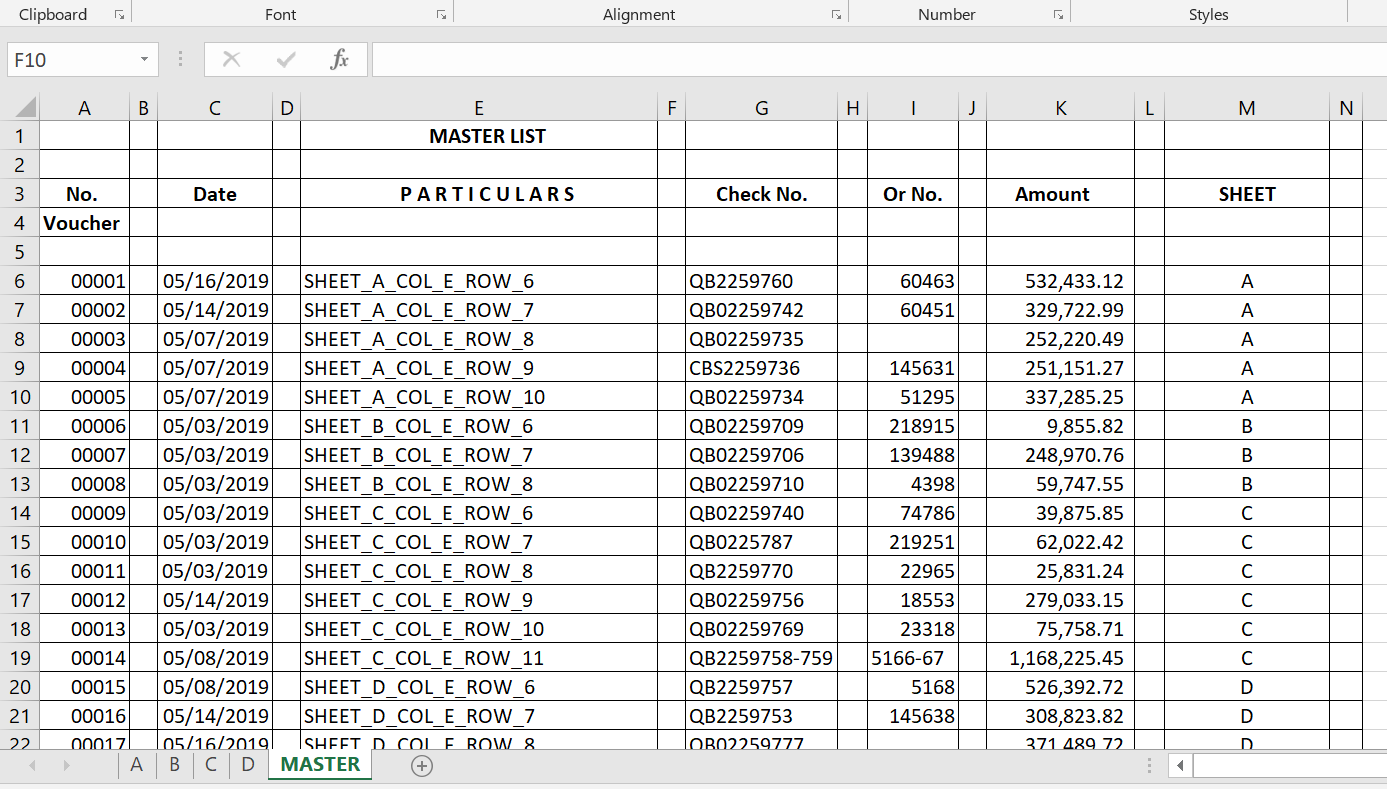
To get the most out of Excel, consider these advanced techniques:
1. Using Named Ranges:

Named ranges simplify your formulas by:
- Assigning a meaningful name to a range or single cell.
- Easily referencing this range from other sheets, for example,
=TotalSalesinstead ofSheet2!B2:B100.
2. External References:

You can also link data from:
- Other workbooks using external links, for example,
=[Book1.xlsx]Sheet1!A1. - Important: Ensure file paths are consistent to prevent broken links.
3. Consolidation and 3D References:
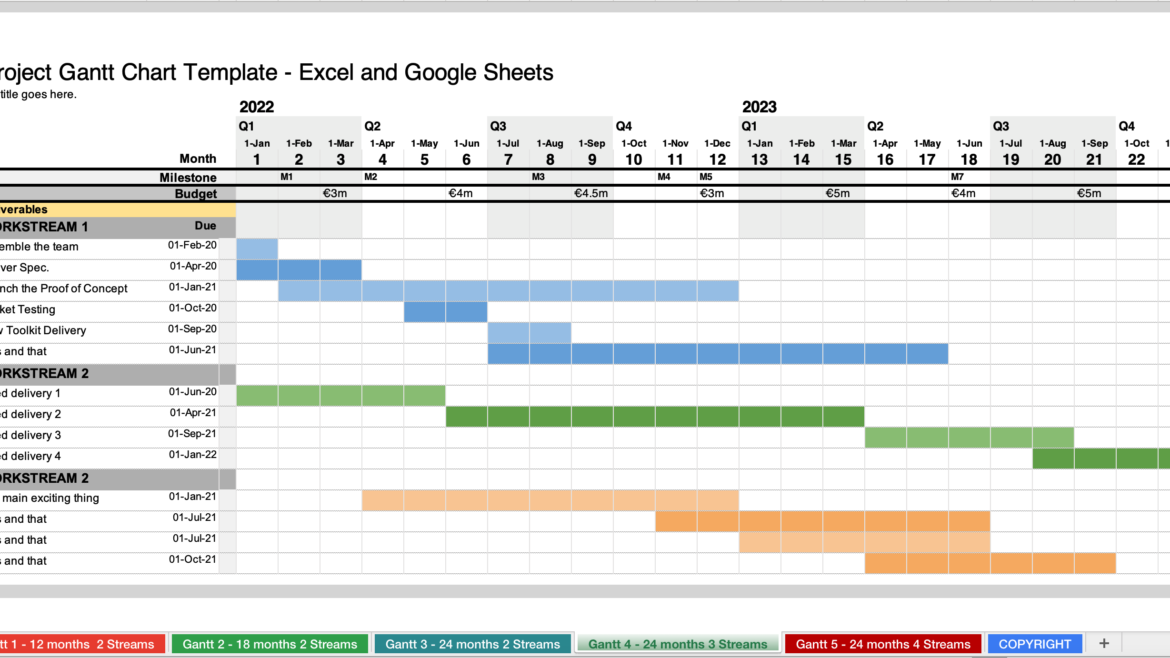
For data from multiple sheets:
- Consolidate data with features like ‘Consolidate’ or using 3D references where possible.
- Example:
Sum(Sheet1:Sheet3!A1)sums values from A1 in Sheets 1 through 3.
Notes on Optimization

While connecting sheets, consider:
- Using cell references efficiently to avoid circular dependencies or unnecessary calculations.
- Managing workbook size to keep performance optimal.
📌 Note: Ensure that linked sheets are properly structured to facilitate data flow and minimize errors.
By mastering how to connect sheets in Excel, you empower yourself with the capability to:
- Build complex models where data from one area dynamically influences another.
- Maintain data integrity across reports and dashboards.
- Ease the process of updating information in one location and having it reflected across the entire workbook.
This understanding not only makes your data management tasks more efficient but also sets the stage for advanced Excel features like macros or integration with external databases. Remember, the key to mastery lies in practicing these techniques regularly and understanding how Excel manages and processes data behind the scenes.
Can Excel handle large datasets when connecting sheets?

+
Yes, Excel is optimized to handle large datasets through features like Power Query, Power Pivot, and by managing connections efficiently. However, as workbook size increases, performance might slow down.
How do I prevent circular references when linking sheets?
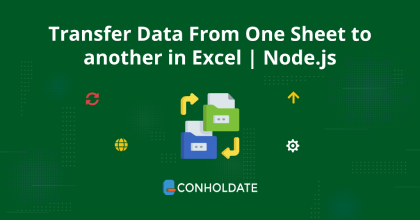
+
Circular references occur when a formula refers back to its own cell either directly or through a chain of references. To prevent this, check your formulas for loops and ensure references are unidirectional.
Is it possible to link data from different workbooks?

+
Absolutely, using external references allows you to link data from different Excel files. Ensure that file paths are stable or use hyperlinks to manage links dynamically.
What happens if I delete a linked sheet?
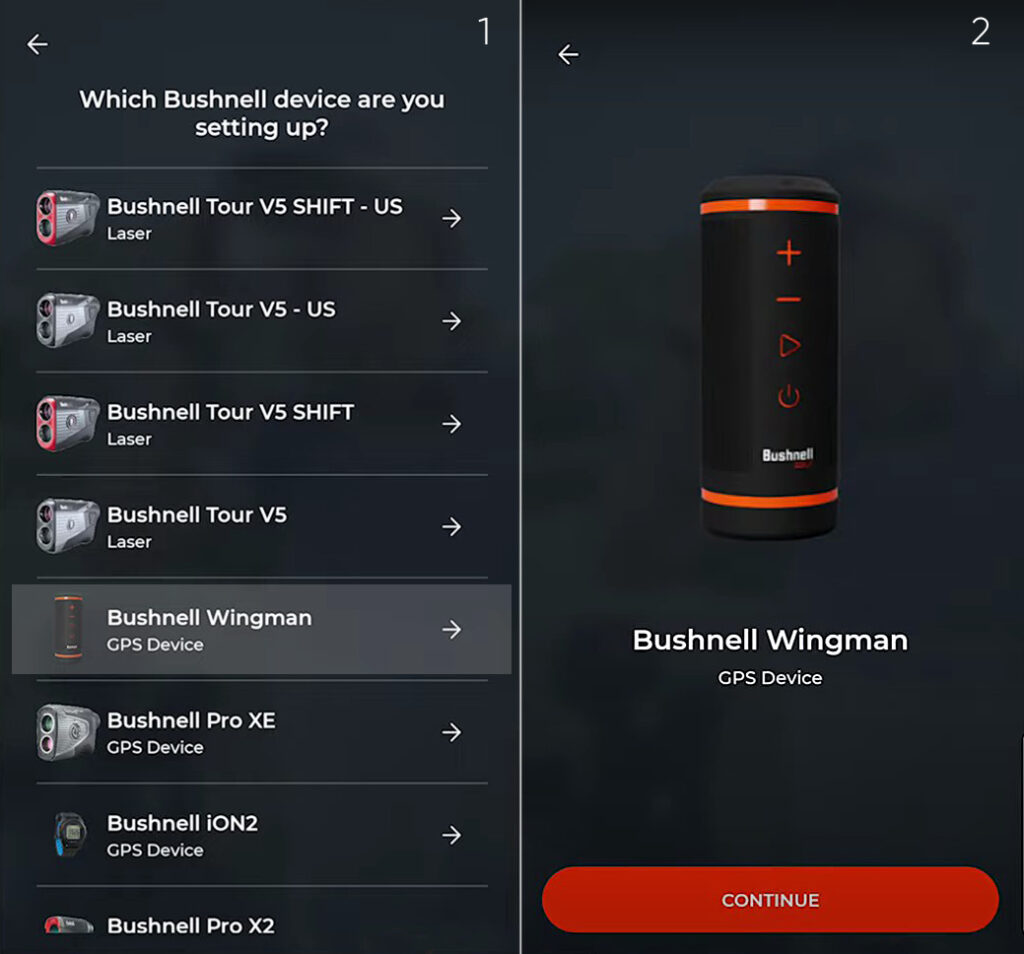
+
Deleting a sheet with active links will result in #REF! errors in cells that were referencing it, indicating the reference is no longer valid.
Can I use VLOOKUP or other lookup functions across sheets?

+
Yes, functions like VLOOKUP, INDEX, and MATCH can be used to look up data across different sheets in the same workbook. The reference syntax would be similar to other cell references.