5 Ways to Import Excel Sheets into SQLite Easily
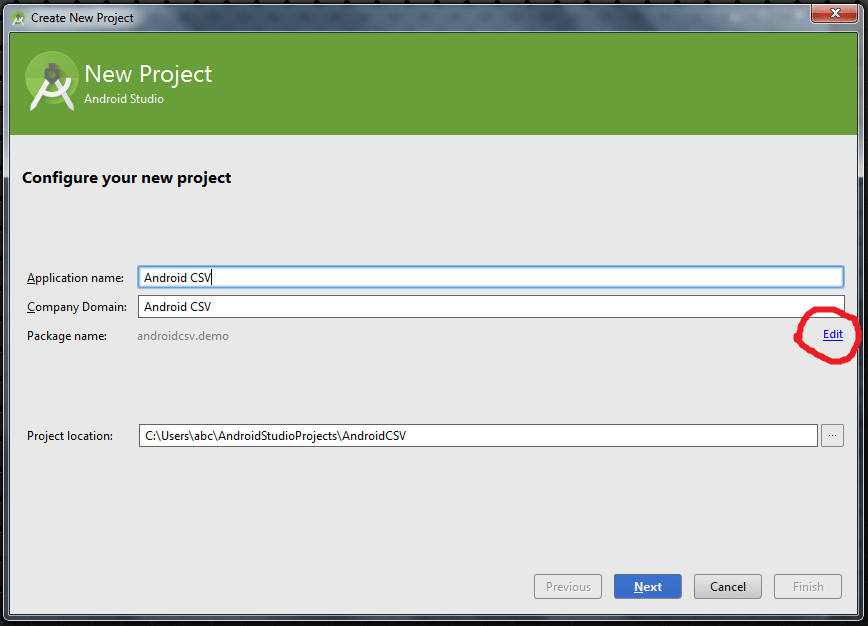
If you work with databases and data management, you're likely to encounter situations where you need to transfer data from a spreadsheet like Excel into a more structured database system like SQLite. SQLite, known for its simplicity, portability, and efficiency, is a popular choice for developers due to its serverless architecture and embedded capabilities. Here are five streamlined methods to import Excel sheets into SQLite, ensuring that you can manage your data effectively.
Method 1: Using SQLITE Studio
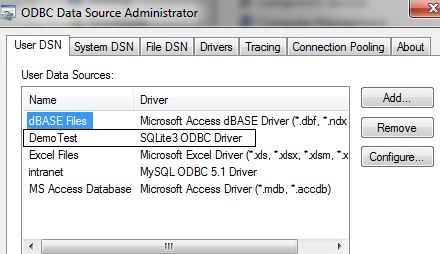
SQLITE Studio is a free GUI tool that provides an intuitive interface for managing SQLite databases.
- Download and Install SQLITE Studio: Begin by downloading and installing SQLITE Studio from its official source.
- Open SQLITE Studio: Launch the application and either create a new database or open an existing one.
- Import Wizard:
- Navigate to the 'Tools' menu and select 'Import'.
- Choose 'Excel Workbook' from the import options.
- Select your Excel file, then choose which sheets you wish to import.
- Map your Excel columns to SQL fields if necessary.
- Finalize: After mapping, SQLITE Studio will create tables in your SQLite database corresponding to your Excel sheets.
Method 2: Python with SQLite3 and Openpyxl
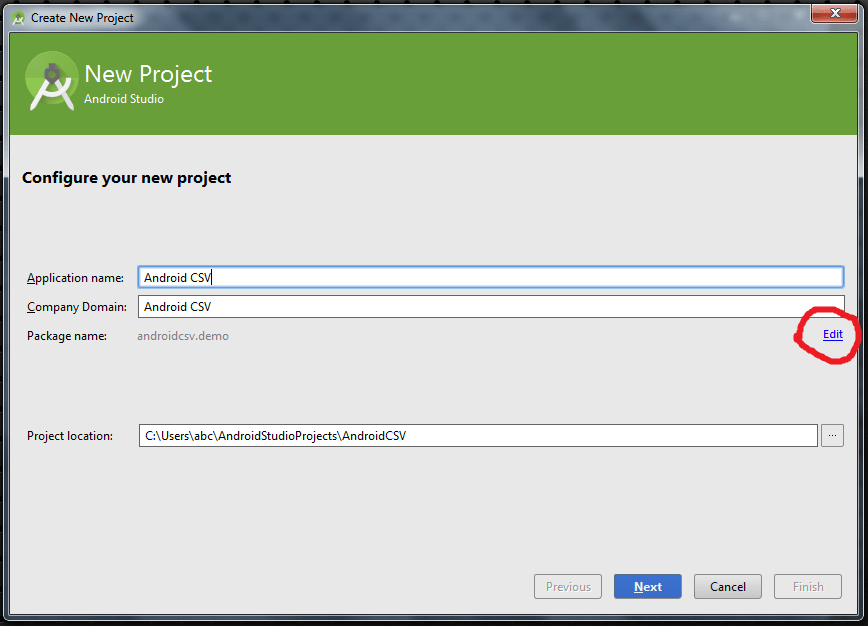
Python offers an excellent way to automate the process of importing Excel data into SQLite using libraries like sqlite3 and openpyxl.
- Prepare Your Environment: Ensure you have Python installed with the necessary libraries. You can install them using pip:
pip install openpyxl sqlite3
import sqlite3
from openpyxl import load_workbook
# Load the Excel workbook
wb = load_workbook('your_excel_file.xlsx')
sheet = wb.active
# Connect to SQLite database
conn = sqlite3.connect('your_database.db')
c = conn.cursor()
# Create table (example assumes simple structure)
c.execute('''CREATE TABLE IF NOT EXISTS users (id INTEGER PRIMARY KEY, name TEXT, age INTEGER)''')
# Insert rows from Excel into SQLite
for row in range(2, sheet.max_row + 1):
c.execute('INSERT INTO users (name, age) VALUES (?, ?)',
(sheet.cell(row=row, column=1).value, sheet.cell(row=row, column=2).value))
# Commit the changes and close the connection
conn.commit()
conn.close()
🛠️ Note: Ensure your Excel file structure matches the SQLite table schema for this script to work smoothly.
Method 3: Command Line CSV Import

If you can export your Excel sheet to a CSV file, SQLite's command-line interface provides a straightforward way to import data:
- Export Excel to CSV: Use Excel's 'Save As' feature to convert your Excel sheet to CSV.
- Open SQLite Shell:
- Open your terminal or command prompt.
- Type 'sqlite3' followed by your database name.
- Create Table: Define a new table if one doesn't exist:
CREATE TABLE IF NOT EXISTS users (id INTEGER PRIMARY KEY, name TEXT, age INTEGER);
.mode csv
.import path_to_your_file.csv users
🔍 Note: Make sure the CSV file does not include a header row, or SQLite will treat it as part of the data.
Method 4: Python with Pandas
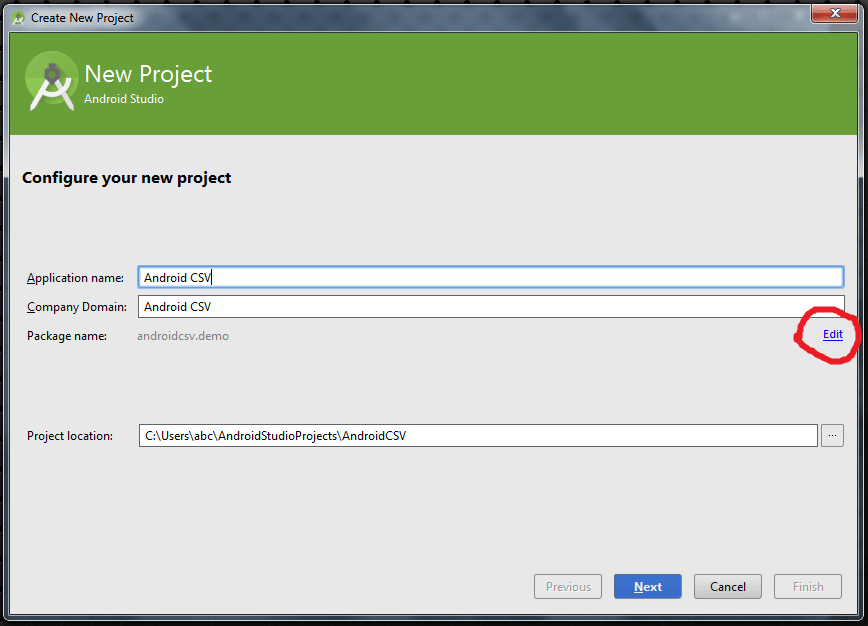
Pandas, a powerful data manipulation library in Python, can also handle this task seamlessly:
- Install Pandas:
pip install pandas - Create Python Script:
import sqlite3
import pandas as pd
# Read Excel file into a DataFrame
df = pd.read_excel('your_excel_file.xlsx', sheet_name='Sheet1')
# Connect to SQLite database
conn = sqlite3.connect('your_database.db')
# Write DataFrame to SQLite
df.to_sql('users', conn, if_exists='replace', index=False)
# Close the connection
conn.close()
Method 5: SQLlitebrowser

Another GUI tool, SQLlitebrowser, allows for an easy import process:
- Install SQLlitebrowser: Download and install from the project's official repository.
- Open Database: Launch SQLlitebrowser, then open or create your SQLite database.
- Import Wizard:
- Go to 'File' > 'Import' > 'Table from CSV file...'
- Select your Excel exported CSV file.
- Choose the 'Create table' option, and define the table structure.
- Map the CSV columns to your new SQLite table fields if needed.
- Finish Import: The application will import your data into SQLite, creating necessary indexes and constraints.
💡 Note: SQLlitebrowser has built-in tools for schema migration and SQL editing, which can be beneficial for further customization.
Importance of Efficient Data Import

Integrating data from Excel to SQLite isn't just about moving data from point A to B; it's about enhancing data management:
- Accuracy: Automating import reduces human error, ensuring the integrity of your data.
- Scalability: As your datasets grow, programmatic methods help manage large volumes of data.
- Maintainability: Documented scripts or repeatable GUI processes make data maintenance more straightforward.
- Automation: Regular, scheduled imports can be automated, saving time and reducing workload.
By now, you've learned five different approaches to import Excel data into SQLite, each offering its unique advantages. Whether you prefer a graphical interface for simplicity, command-line operations for speed, or scripting for automation, there's a method suited to your needs. Remember, the choice of method depends on your comfort level with tools, the scale of your data, and the complexity of your database structure. With these techniques, your data management and manipulation tasks become more efficient, helping you make the most out of SQLite's powerful features in your projects.
Can I use these methods to import data into other databases?

+
Yes, many of these methods can be adapted for importing data into other SQL databases like MySQL, PostgreSQL, etc., although you might need to adjust the SQL syntax or connection string for different databases.
What if my Excel file has complex formatting or formulas?
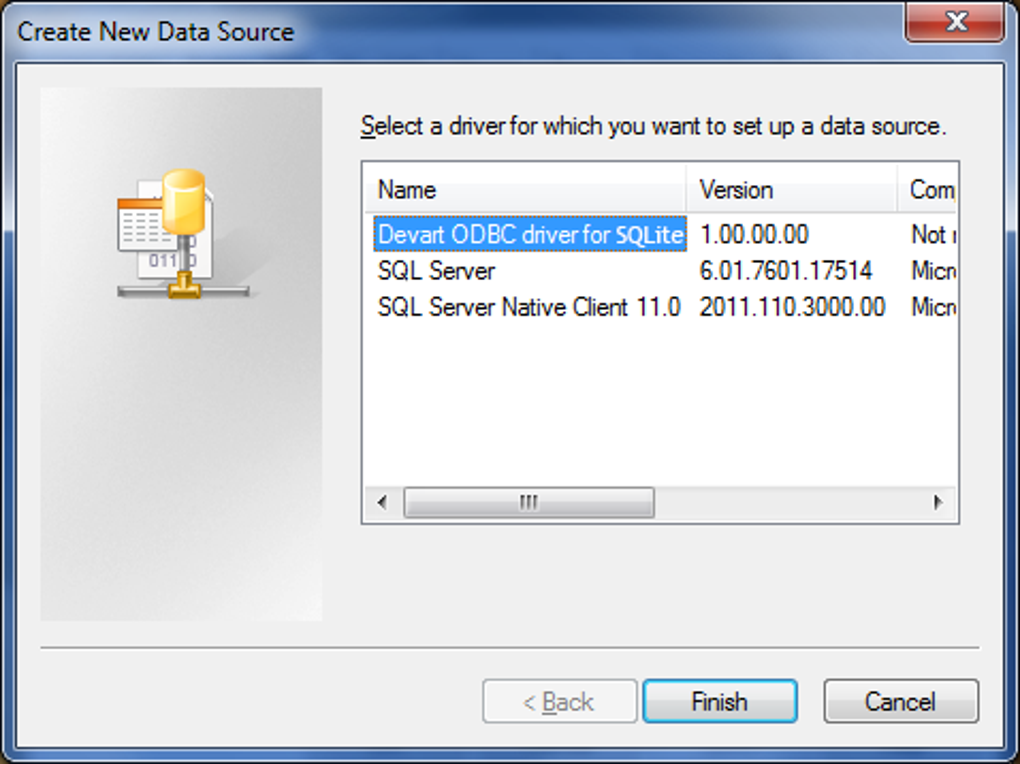
+
Importing complex Excel files with SQLITE Studio or SQLlitebrowser might require you to manually adjust column types or data during the import process. For methods involving scripting, ensure your Python code accounts for these complexities by using appropriate libraries to handle calculations or formatting before import.
How do I handle large datasets?

+
For large datasets, consider using command-line imports with SQLite for better performance, or use Python scripts with efficient data handling libraries like pandas for chunked imports or batch processing to manage memory usage.