Excel Sheet: Discover the Maximum Column Count!

Whether you're an Excel aficionado or someone just starting to explore its vast capabilities, understanding the limitations and potentials of Microsoft Excel is essential for efficient data management. One common query many users have revolves around Excel's maximum column count. Let's dive deep into this, exploring how Excel handles data across columns and what this means for your spreadsheet adventures.
Exploring Excel’s Column Limits

Microsoft Excel has gone through numerous iterations, with each update often bringing changes in functionality and capacity. Here are some key points:
- Excel 2003 and Earlier: Limited to 256 columns, labeled A to IV.
- Excel 2007: Jumped to 16,384 columns, labeled from A to XFD.
- Modern Versions: The maximum number of columns remains at 16,384, but with enhanced features for handling this scale of data.

Managing Large Column Datasets

With the expansive column limit, Excel offers a playground for handling enormous datasets. Here’s how you can navigate this:
- Navigation: Use Excel’s name box or the horizontal scrollbar to jump to specific columns.
- Filtering and Sorting: Essential for managing visibility and analysis within large datasets.
- Power Query: A powerful tool for data transformation that handles large column datasets efficiently.
Practical Tips for Excel Data Handling

Here are some practical tips to manage your data effectively:
- Plan Your Data Layout: Consider the flow and structure of your data before entering.
- Use Tables: They not only make data management easier but also scale better with columns.
- Understand Formulas: Some formulas can be resource-intensive when applied to thousands of columns.
💡 Note: Keep in mind that performance might degrade with very wide spreadsheets.
Advanced Excel Features

Excel isn’t just about raw data handling; here are some advanced features:
- Power Pivot: For creating data models with advanced analysis capabilities.
- Macros and VBA: Automate repetitive tasks and manage large datasets with code.
- Excel Add-Ins: Extend Excel’s capabilities with third-party tools.

Excel Columns vs. Alternatives

While Excel is incredibly powerful, here’s how it compares to other platforms:
| Application | Max Columns | Notes |
|---|---|---|
| Google Sheets | 18,278 | Though slightly more, Google Sheets has web-based limitations. |
| Apple Numbers | 256 | More limited, but integrated with Apple’s ecosystem. |
| Microsoft Excel | 16,384 | Strikes a balance between columns and functionality. |
| LibreOffice Calc | 1024 | Open-source alternative with fewer columns but still robust. |

🔍 Note: Each software has its strengths; choose based on your specific needs.
Considerations for Large Spreadsheets

Here are some things to consider when working with spreadsheets that approach Excel’s column limits:
- Performance: Excel’s responsiveness can decrease as columns expand.
- File Size: Large datasets result in sizable files.
- Memory Usage: Remember that memory consumption can become an issue.
Future-Proofing Your Excel Work
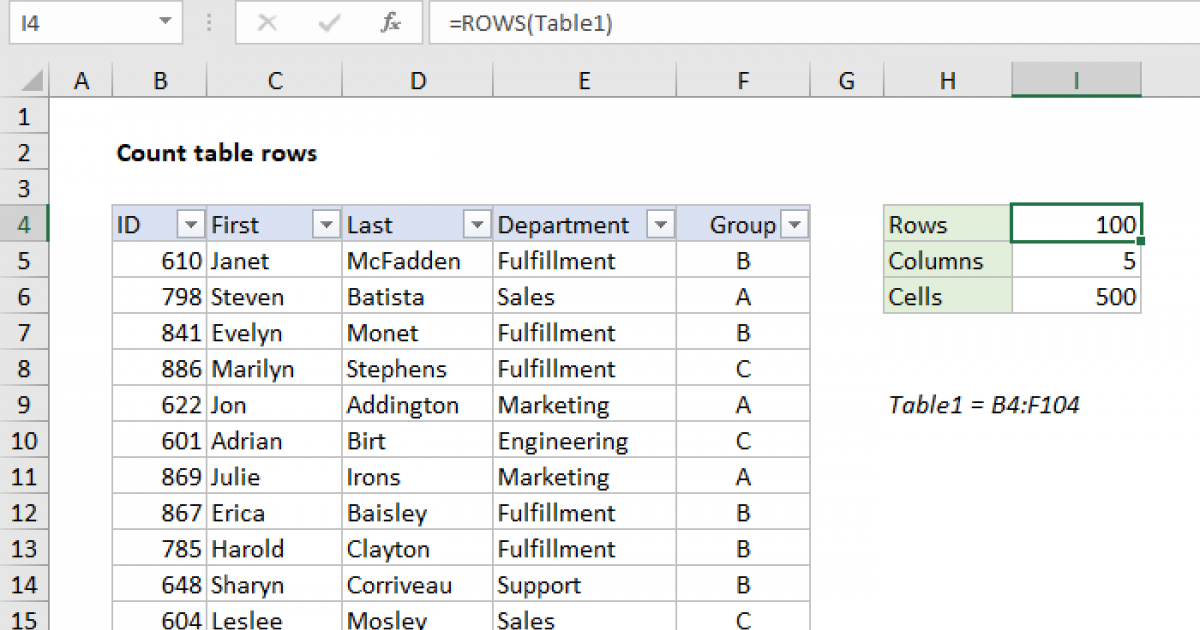
To ensure your Excel spreadsheets remain usable and scalable in the future:
- Learn and Adapt: Keep up with Excel updates and new features.
- Data Management: Consider using databases or cloud solutions for extremely large datasets.
- Documentation: Document your work for future reference or handover.
In the realm of data management, Excel's maximum column count of 16,384 presents both an opportunity and a challenge. While it allows for extensive data handling, understanding and navigating this landscape is key. Whether you're dealing with business analytics, scientific data, or any field requiring vast data storage, Excel's capabilities are a toolset worth mastering. Keep these insights in mind as you venture into the world of spreadsheets, ensuring your work remains both efficient and future-proof.
Why does Excel have a column limit?

+
Excel’s column limit is due to a combination of design decisions and the need to manage software performance and file size constraints effectively.
Can I increase Excel’s column limit?
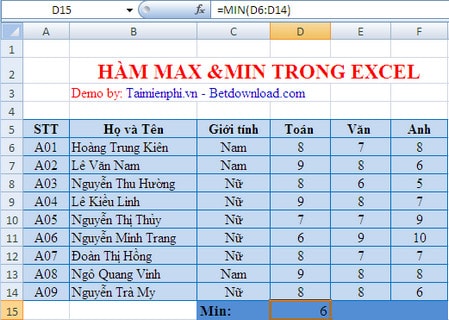
+
No, the column limit is hard-coded into Excel’s architecture, but you can manage large datasets with other Excel features or external tools.
What are the alternatives to Excel for handling large datasets?

+
Consider using database software like SQL or cloud solutions like Google BigQuery, which are designed to handle very large datasets efficiently.



