Mastering Gridlines in Excel: Quick Guide

Gridlines in Microsoft Excel are crucial for enhancing readability and guiding users to make accurate data entries. These faint lines appear in spreadsheet cells, delineating each cell from another. For both novice and expert users, understanding how to use, customize, or remove gridlines can significantly improve their Excel experience. Let's explore this feature in depth.
Understanding Gridlines in Excel


Before we delve into the manipulation of gridlines, let’s first understand what they are:
- Function: They serve as visual aids to differentiate between cells, making data entry and navigation easier.
- Default Behavior: By default, gridlines are visible when you open a new workbook or worksheet, but they are not printed unless specifically requested.
- Purpose: They help in aligning data, maintaining consistency in design, and analyzing large datasets quickly.
How to Customize Gridlines

Customizing gridlines in Excel involves several steps and options:
Changing Gridline Color

To change the color of gridlines for better visibility or aesthetic:
- Go to File > Options > Advanced.
- Under the ‘Display options for this worksheet’ section, choose the desired color from the ‘Gridline color’ drop-down list.
Adjusting Gridline Style

While Excel does not provide direct options to change gridline style, you can use borders to achieve a similar effect:
- Select the range of cells where you want a different style.
- Go to the Home tab, click on Borders, and choose the border style and color to overlay the gridlines.
Printing Gridlines
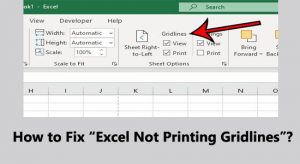
By default, gridlines do not print:
- To include them in a printout, go to Page Layout > Sheet Options, and check ‘Print’ under ‘Gridlines’.
🎨 Note: Changing gridline color or style might not be available in older versions of Excel. Check your version to see which options are available.
How to Remove Gridlines

Here are several methods to remove gridlines:
Hiding Gridlines

To hide gridlines for a cleaner look or specific purposes:
- Go to View tab.
- Uncheck the ‘Gridlines’ option under the ‘Show’ group.
Removing Gridlines through Borders

If you want to remove gridlines from a specific range:
- Select the range where you want to remove gridlines.
- Go to the Home tab, select Borders, then No Border.
Deleting Gridlines Entirely

To remove gridlines permanently from your worksheet:
- Go to File > Options > Advanced.
- Under ‘Display options for this worksheet’, uncheck ‘Show gridlines’.
📑 Note: Remember that removing gridlines for a worksheet will not affect other worksheets in the workbook.
When and Why to Use Gridlines

Here are scenarios where customizing gridlines could be particularly useful:
| Scenario | Use of Gridlines |
|---|---|
| Data Analysis | Enhances quick reading and understanding of large datasets. |
| Presentation | Can be hidden for a cleaner look or styled differently for better visibility. |
| Reporting | Including gridlines in printed reports for better alignment and readability. |

Gridlines play a critical role in Excel's functionality, aiding in data organization and presentation. Whether you're making quick edits or setting up a spreadsheet for long-term use, mastering gridlines enhances your Excel experience:
- Gridlines help in making data entry more accurate.
- Customization options allow you to personalize your workspace or tailor it for specific tasks.
- Learning when to hide or show gridlines is crucial for different presentation needs.
By understanding how to manipulate gridlines, you unlock Excel's full potential, making your data presentation both functional and visually appealing. Remember, while gridlines are there to help, they are also tools to be managed according to your specific needs. In summary, gridlines, when used wisely, can turn an ordinary spreadsheet into a powerful tool for analysis, reporting, and presentation.
Can I customize gridline color for each worksheet separately?

+
Yes, you can customize gridline color for each worksheet independently. Navigate to File > Options > Advanced, and in the ‘Display options for this worksheet’, select the worksheet and adjust the color from the ‘Gridline color’ drop-down.
Why aren’t my gridlines printing?

+
By default, gridlines are set not to print. To include them in your printout, go to Page Layout > Sheet Options and check ‘Print’ under the ‘Gridlines’ section.
Can I set gridlines to appear only when I’m editing a cell?

+
Excel does not provide a direct option to show gridlines only when editing. However, you can toggle their visibility on or off from the View tab, and manually switch this setting for when you’re editing.



