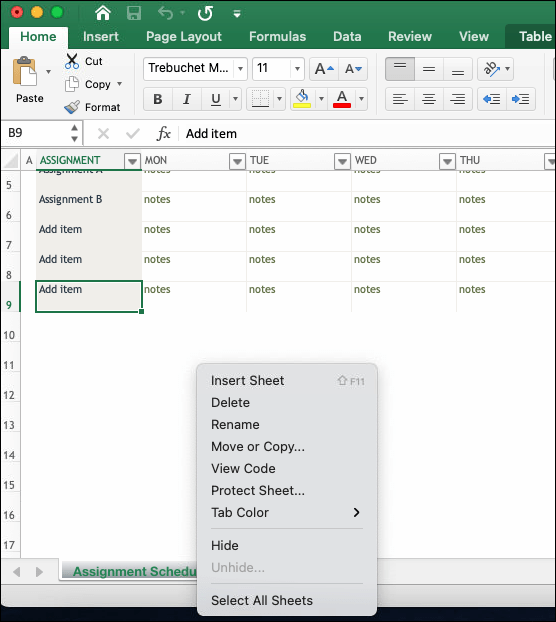5 Ways to Add Lines to Your Excel Sheets

Adding Horizontal Lines in Excel

If you're looking to organize your data effectively in Excel, one of the simplest yet most effective ways to do so is by adding horizontal lines. Here's how you can make your Excel spreadsheets look more professional and easier to read:
- Click on the cell or cells you wish to format.
- Go to the "Home" tab on the Ribbon.
- Select "Format Cells" from the dropdown menu.
- Choose "Border" tab.
- Select the bottom border line style or click on the icon that shows a horizontal line at the bottom.
- Apply the style by clicking "OK".
💡 Note: You can add horizontal lines to single cells, multiple cells, or entire rows.

Inserting Vertical Lines in Excel

Vertical lines can be just as crucial for separating data or highlighting columns. Here's how to insert them:
- Select the cells where you want the vertical lines.
- From the "Home" tab, navigate to "Format Cells".
- Click on the "Border" tab.
- Choose the right or left border style or use the icon for vertical line.
- Confirm with "OK" to add the lines.
💡 Note: When adding vertical lines, consider the visual balance to avoid a cluttered look.

Using the Drawing Tools for Custom Lines

For situations where standard formatting options don't suffice, you can turn to Excel's drawing tools for custom lines:
- Go to the "Insert" tab on the Ribbon.
- Click on "Shapes" and choose a line option.
- Draw the line on your spreadsheet where you want it.
- Adjust the line's properties like color, width, and style as needed.
💡 Note: Drawing lines can be particularly useful for creating visual separators or emphasizing specific parts of your data.

Creating Borders for Grouped Data

Grouping data can help in understanding and analyzing information better. Here's how you can add borders around grouped data:
- Select the range of cells you want to group.
- Access "Format Cells" from the "Home" tab.
- Go to the "Border" tab and select "Outline" to create a border around the selected range.
💡 Note: Borders are a great way to delineate separate sections of data or to highlight key figures.
| Border Option | Description |
|---|---|
| Inside | Creates lines inside the selected cells, between each cell. |
| Outside | Creates a border around the outside edges of the selected range. |
| All | Adds both inside and outside borders. |

Highlighting with Conditional Formatting

Conditional formatting can automatically add lines based on the cell values, providing dynamic data visualization:
- Select the data range.
- Go to "Home" > "Conditional Formatting" > "New Rule".
- Choose a rule type that applies a border or background color when conditions are met.
- Set your conditions and customize the formatting style.
💡 Note: Conditional formatting helps in quickly identifying trends or critical data points in large datasets.
In summary, Excel provides several methods to add lines for clarity and organization. Whether you’re looking to divide rows, columns, or highlight specific data, the tools in Excel are straightforward and effective. Remember, the key to creating a clean and professional-looking spreadsheet is to use lines judiciously, ensuring they enhance the readability rather than overwhelm the document.
Can I add lines to my Excel sheet for printing purposes?

+
Yes, lines added using cell borders or drawn lines will appear when you print your Excel sheet. Ensure to set print areas and print settings correctly to avoid any surprises.
Will adding lines affect the cell data?

+
Adding lines through borders does not affect cell data. However, drawing lines with the Insert tab’s drawing tools can cover parts of the data if not adjusted carefully.
What’s the difference between borders and drawing lines?

+
Borders are part of cell formatting and move with the cells, while drawing lines are freeform shapes that can be placed anywhere but don’t interact with cell movement.