Easily Sort Any Excel Column in Seconds

What is Sorting in Excel?

Sorting is an essential feature in Microsoft Excel that allows users to organize data in a way that makes it easier to analyze, review, or present. Sorting can arrange data in ascending or descending order based on numerical, textual, or date values.
Why Should You Sort Data in Excel?

Sorting data in Excel can transform a chaotic dataset into a structured, comprehensible format:
- Find information quickly by organizing data alphabetically or numerically.
- Spot trends, patterns, or outliers more easily.
- Present data in a more organized and professional manner.
How to Sort a Single Column in Excel

To sort data in Excel:
Select the Column: Click on the header of the column you want to sort. For example, if you want to sort names, select the ‘Name’ column.
Access the Sort Options:
- Go to the ‘Data’ tab on the Ribbon.
- Click on the ‘Sort A to Z’ button to sort in ascending order, or ‘Sort Z to A’ for descending order.
Sorting by Value or Color:
- Click on the ‘Sort & Filter’ group, then select ‘Sort’.
- In the dialog box, choose how you want to sort (e.g., by values, cell color, font color, or icon).
- Specify whether you want to sort from smallest to largest or vice versa.
Advanced Sorting:
- For more control, click ‘Options’ in the Sort dialog box.
- Here, you can choose to sort case-sensitive or reverse the order.
Here is an example of what the Sort dialog box looks like:
<table>
<tr>
<th>Sort By</th>
<th>Order</th>
</tr>
<tr>
<td>Column A</td>
<td>A to Z</td>
</tr>
<tr>
<td>Column B</td>
<td>Largest to Smallest</td>
</tr>
</table>
🎓 Note: Sorting modifies the structure of your data. Make sure to have a backup of your original data before sorting.
Sorting Multiple Columns

To sort by multiple columns:
Open the Sort Dialog: Click ‘Sort & Filter’ then ‘Custom Sort’.
Add Levels: Use the ‘Add Level’ button to define how you want to sort each column in sequence.
<table>
<tr>
<th>Column</th>
<th>Sort On</th>
<th>Order</th>
</tr>
<tr>
<td>Last Name</td>
<td>Values</td>
<td>A to Z</td>
</tr>
<tr>
<td>First Name</td>
<td>Values</td>
<td>A to Z</td>
</tr>
</table>
Set Sorting Priority: Arrange the levels in the order you want the sort to be applied.
Apply and Review: Click ‘OK’ to apply the sort, then review your data to ensure the sort has been executed as expected.
Handling Errors During Sorting

When sorting, you might encounter errors if:
- Your data contains multiple data types within a column (e.g., text and numbers).
- There are blank cells in the sorted column which might not sort as expected.
Here are some tips to avoid sorting errors:
- Ensure that each column has a single data type.
- Check for and remove any extraneous characters or spaces before sorting.
- If possible, preprocess your data to remove blanks or use advanced filters to handle blank cells.
⚠️ Note: Always review your data after sorting to confirm no unexpected results have occurred, especially if dealing with large datasets.
Conclusion
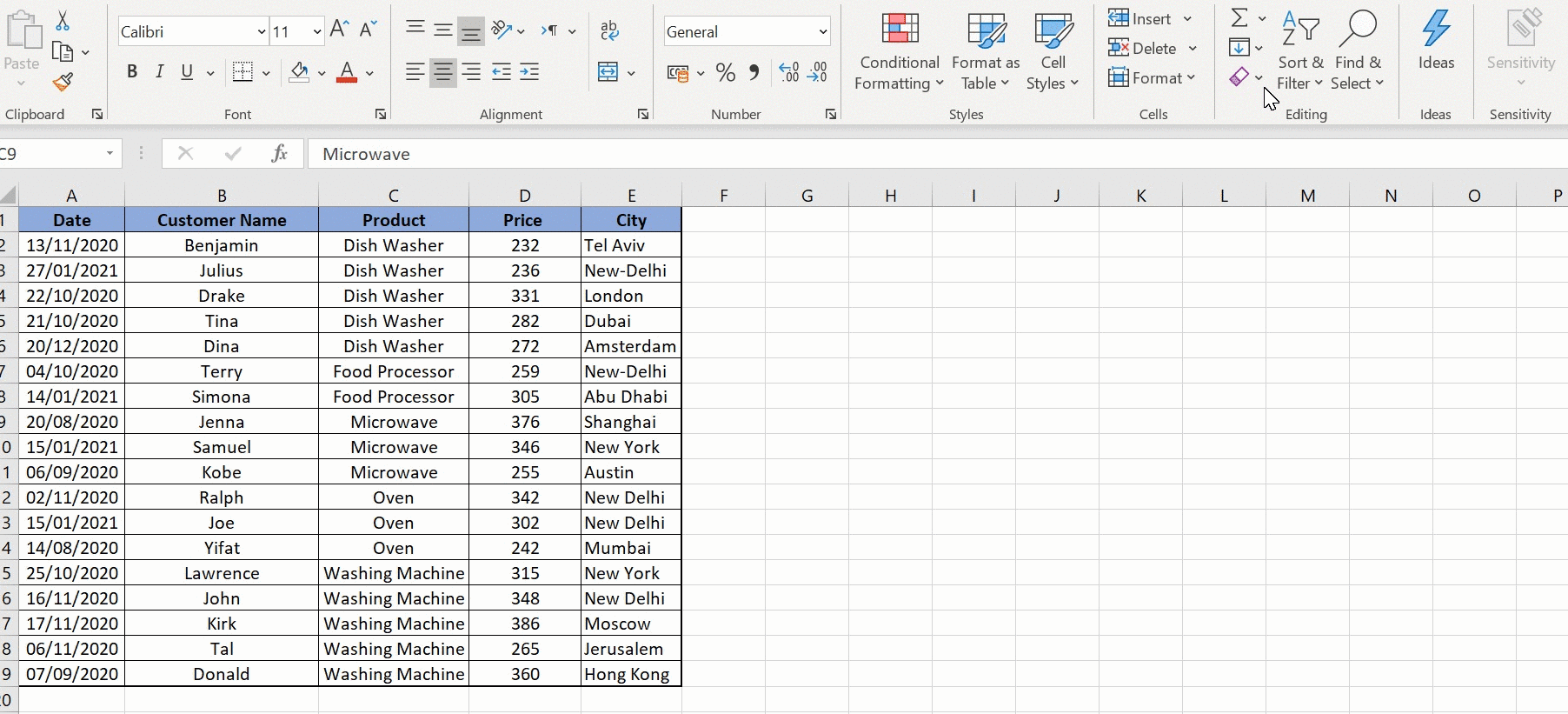
Sorting in Excel is more than just an organizational tool; it’s a fundamental skill for data analysis. By mastering sorting, you can quickly transform your datasets into insightful information, uncovering trends and facilitating better decision-making. Whether sorting by a single column or multiple levels, Excel provides the flexibility and control needed to manage your data efficiently.
Can I undo a sort in Excel?

+
Yes, if you haven’t closed your workbook or made changes, you can undo a sort by pressing ‘Ctrl + Z’ or using the Undo button in Excel.
What if sorting disrupts my data’s order?

+
To prevent disruption, ensure all data related to each row is selected when sorting. Excel keeps adjacent cells together, maintaining data integrity.
How can I sort a column while ignoring blank cells?

+
Use custom sorting options and select to sort on cell color or icon, which can help in bypassing blank cells or treating them differently during sorting.