5 Ways to Import Data from Another Excel Sheet

Importing data from one Excel worksheet to another can streamline your work, enhancing productivity, and reducing errors. Whether you're merging sales data, consolidating financial records, or integrating project updates, mastering the art of importing data can greatly improve your efficiency in handling spreadsheets. Here are five methods to import data from one Excel sheet to another, ensuring you're well-equipped to manage your data seamlessly.
Method 1: Using Formulas

The simplest way to import data is by using formulas. Excel offers several functions like INDIRECT() and VLOOKUP() to reference data from different sheets.
- INDIRECT(): This function lets you reference a range in another worksheet. Here's how to use it:
- Place your cursor where you want the data to appear.
- Type
=INDIRECT("SheetName!A1"), replacing "SheetName" with the actual name of the sheet you're referencing.
⚠️ Note: Ensure the sheet name does not contain spaces or use single quotes around it if it does, like
'Sheet Name'!A1. - VLOOKUP(): Ideal for matching data. Use this if your data has a unique key for lookup:
- Select the cell where the lookup result should appear.
- Enter
=VLOOKUP(A1, SheetName!A1:B100, 2, FALSE)where A1 is the lookup value, and SheetName!A1:B100 is the range where the data resides.
Method 2: Copy and Paste

Although manual, copying and pasting is straightforward:
- Select the data in the source sheet.
- Right-click and choose 'Copy' or press Ctrl+C.
- Navigate to the destination sheet, select the top-left cell where you want the data to start, then choose 'Paste' or press Ctrl+V.
✏️ Note: Use 'Paste Special' to control what gets pasted, like values only, formulas, or formatting.
Method 3: Using Excel's Power Query

Power Query in Excel is a powerful tool for importing, transforming, and cleaning data:
- Navigate to the Data tab > Get Data > From File > From Workbook.
- Select the workbook containing your source data.
- Choose the table or range you need, and follow the steps in the Power Query Editor to refine your data.
- Load the data into a new worksheet or replace existing data.
| Step | Description |
|---|---|
| 1. Select Workbook | Choose the file with your source data. |
| 2. Choose Data | Select the specific range or table. |
| 3. Transform Data | Use Power Query Editor to clean and shape your data. |
| 4. Load Data | Load into Excel sheet as per requirement. |

Method 4: Using External Links

Creating an external link allows data to be dynamically updated:
- From the destination sheet, go to the Data tab > Get Data > From Workbook.
- Select the source workbook.
- Choose 'Link to data' instead of loading it as new data. This will create a dynamic link that updates when the source changes.
📌 Note: Be cautious with this method; changes in the source workbook can affect the destination sheet's data.
Method 5: VBA Macro
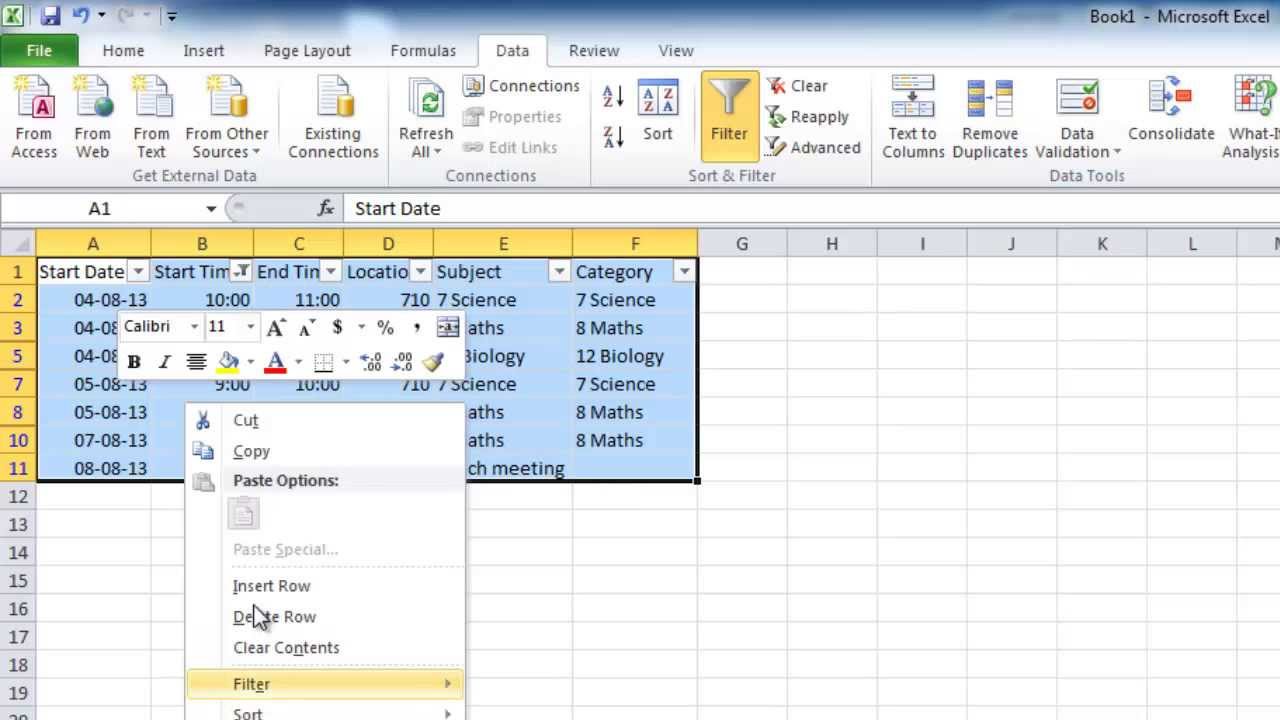
Automating data import with VBA (Visual Basic for Applications) can be efficient for repetitive tasks:
- Open the VBA Editor by pressing Alt+F11.
- Insert a new module (Insert > Module).
- Write a VBA script to import data. Here's an example for a basic data import:
Sub ImportData()
Dim sourceSheet As Worksheet
Dim destSheet As Worksheet
Set sourceSheet = Workbooks("SourceWorkbook.xlsx").Sheets("Sheet1")
Set destSheet = ThisWorkbook.Sheets("Sheet1")
sourceSheet.Range("A1:D10").Copy Destination:=destSheet.Range("A1")
End Sub
With these methods at your disposal, you have a variety of tools to choose from, depending on your Excel proficiency, the complexity of your data, and the update requirements.
In summary, importing data from one Excel sheet to another can be done manually through copying and pasting or through more automated methods like formulas, Power Query, external links, or VBA scripting. Each approach has its advantages; formulas and VBA are excellent for dynamic updates, while Power Query and external links provide robust data management solutions. Consider the nature of your data and the task at hand to select the method that will optimize your workflow the most. Remember to choose methods that align with your data security and accuracy needs, as some methods can be more susceptible to human error or require more expertise to manage effectively.
How do I know which method to use for importing data?
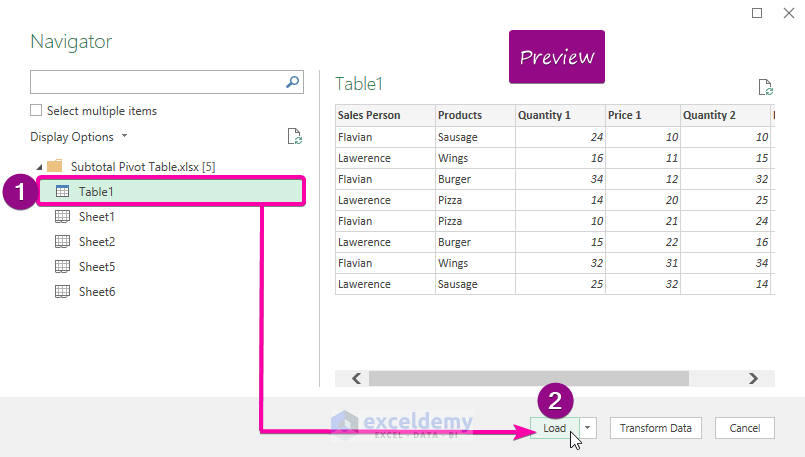
+
Choose your method based on how often the data needs to update, your comfort level with Excel, and the volume of data. Formulas and VBA work well for frequent updates, whereas Power Query is best for large datasets requiring cleaning or transformation.
What are the benefits of using Power Query over other methods?

+
Power Query excels in data transformation, offering advanced features for cleaning, merging, and shaping data from various sources, which is particularly useful when dealing with complex or large datasets.
Can I undo a data import if I make a mistake?

+
Yes, you can undo most data imports by using ‘Undo’ (Ctrl+Z), but for complex operations like Power Query, ensure you backup your data before transformation or import to avoid data loss.



