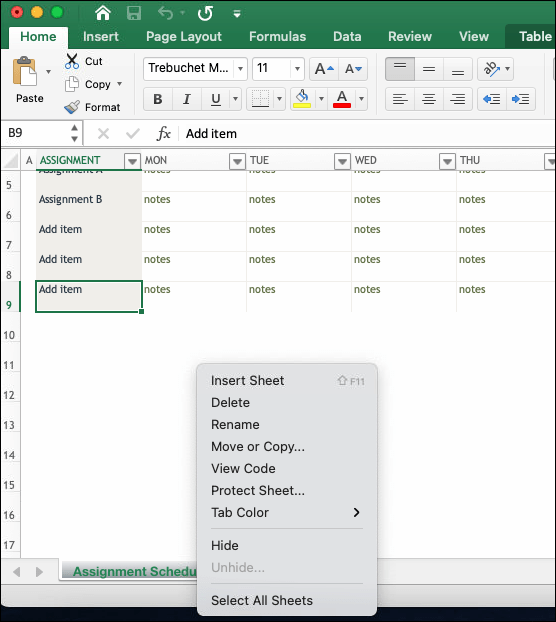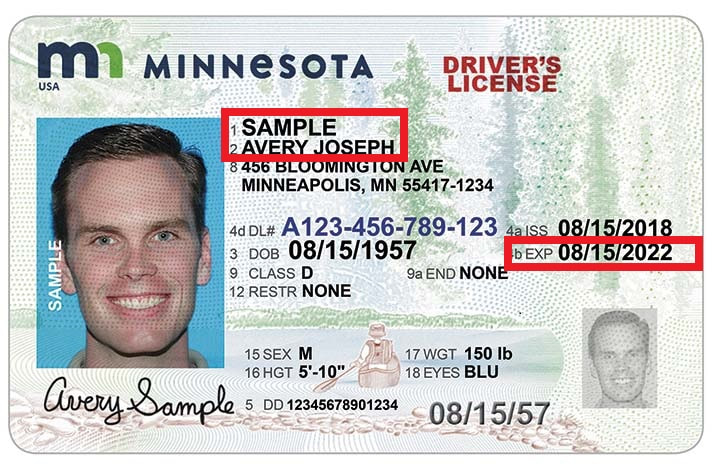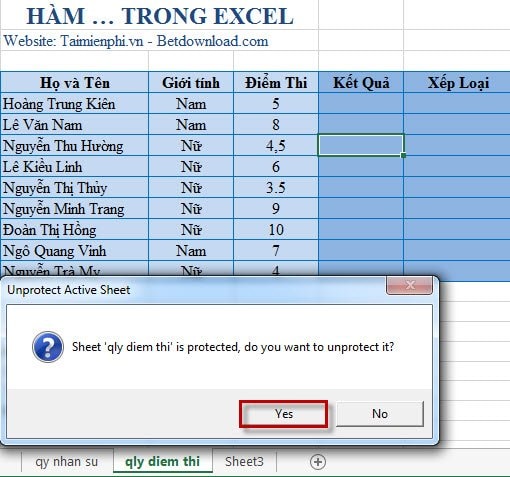3 Ways to Summarize Multiple Excel Sheets Easily
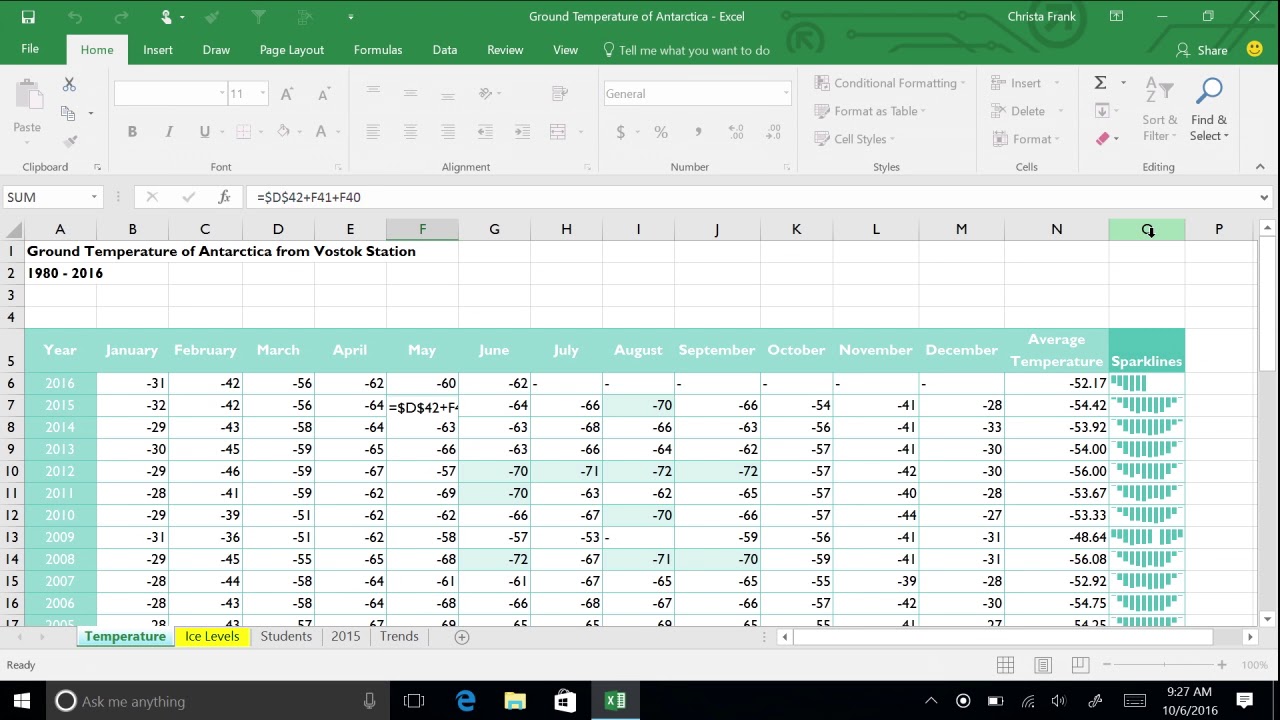
In today's data-driven world, working with Microsoft Excel is almost unavoidable for anyone dealing with numbers, statistics, or any data management. One common task many users encounter is the need to summarize data across multiple sheets efficiently. Whether you're consolidating financial reports, sales data, or any other set of related information, Excel provides several methods to simplify this process. Here, we'll explore three user-friendly ways to summarize multiple Excel sheets, making your data analysis not only quicker but also more precise.
1. Using the Consolidate Feature
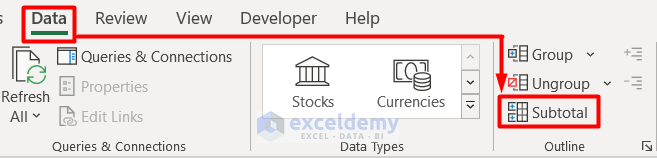
Excel's Consolidate feature is a powerful tool designed to combine and summarize data from multiple sheets or ranges into one single location. Here's how you can use it:
- Select the cell where you want the summarized data to begin.
- Navigate to the Data tab on the Ribbon.
- Choose Consolidate from the Data Tools group.
- In the dialog box, you'll see several options:
- Function: Choose the function (Sum, Average, Count, etc.) that you want to apply to the data.
- Reference: Add each range or sheet name that contains data you wish to consolidate.
- Use Labels: If your data includes headers, check this to ensure they're included in the summary.
- Click Add to add each range, then OK to perform the consolidation.
💡 Note: Consolidate will not create links to the original data; changes in source data won't automatically update the consolidation result.
2. Using 3D Formulas

3D formulas allow you to perform calculations across multiple sheets without the need for manual consolidation. Here’s how to set this up:
- Let’s say you have monthly sales data in separate sheets (e.g., January, February, March).
- You want to sum a particular cell across all sheets:
- Click on the cell where you want the sum to appear.
- Type the formula:
=SUM(Sheet1:Sheet3!A1)(replace 'Sheet1:Sheet3' with your actual sheet names and 'A1' with the cell you're summarizing). - The formula will sum the value of cell A1 from each sheet named from Sheet1 to Sheet3.
📝 Note: 3D formulas work well for a fixed set of sheets. Adding or removing sheets outside this range won't automatically adjust the formula.
3. Utilizing Power Query for Advanced Summarization

Power Query, part of Excel's Business Intelligence tools, provides a robust way to manage and summarize data from multiple sheets or even workbooks. Here's a basic guide:
- Go to the Data tab and select Get Data > From Other Sources > From Microsoft Query.
- Choose your data source (Excel file) and navigate through the wizard to select your sheets:
- Select Multiple Consolidation Ranges if your data is in multiple sheets within one workbook.
- Use Merge or Append queries to combine data from different sheets into one table.
- Once your data is in Power Query Editor, you can:
- Group by key columns, summarizing with various functions.
- Filter and transform data as needed before loading it back into Excel.
- After setting up your query, click Close & Load to insert the summarized data into your worksheet.
🔍 Note: Power Query requires some learning but offers unparalleled flexibility in data transformation and consolidation, especially with dynamic data sources.
To wrap up, summarizing multiple Excel sheets can be done in several ways, each with its strengths:
- Consolidate is quick and easy but lacks dynamic updates.
- 3D Formulas are straightforward for static sheet sets.
- Power Query offers advanced features for complex data manipulations.
Choosing the right method depends on the nature of your data, the frequency of updates, and your comfort level with Excel. Each approach can streamline your data summarization tasks, ensuring that you can spend more time on analysis rather than data preparation.
What if my sheets have different layouts?
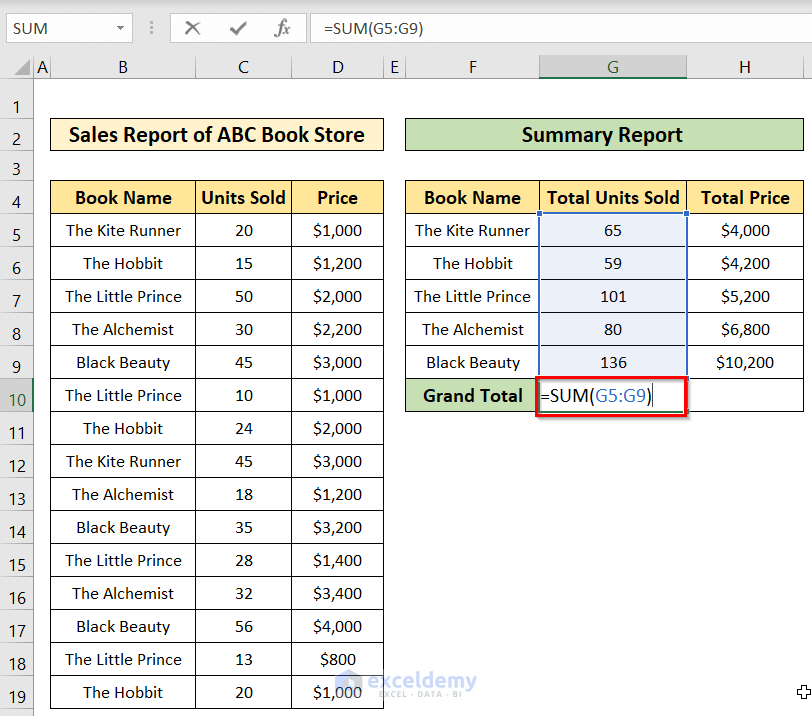
+
Power Query can handle varying sheet layouts by allowing you to transform and standardize the data during the import process.
Can I automate data summarization?

+
Yes, using VBA macros or Power Query’s ability to refresh data automatically can automate data summarization tasks.
Is there a limit to how many sheets I can summarize with these methods?

+
Excel doesn’t impose a strict limit, but practical limits like system resources and file size might affect performance with very large datasets.