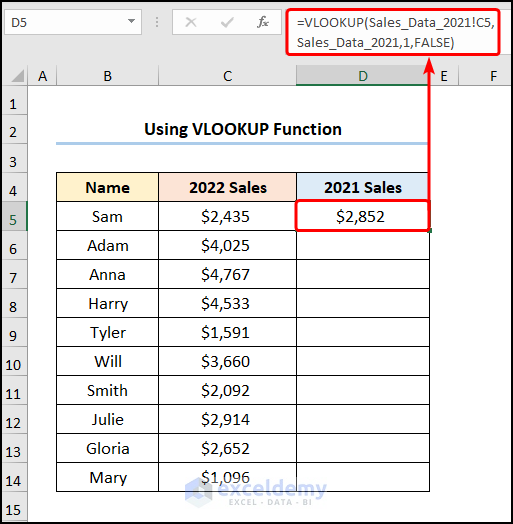Copy Excel Sheet: Retain Formatting Easily

In today's fast-paced business environment, transferring data between spreadsheets can often become a bottleneck in productivity. Not only does it require precision to ensure accuracy, but the formatting of your data can often be as important as the data itself. Excel users face the challenge of copying an Excel sheet while retaining all formatting aspects like cell colors, borders, fonts, and conditional formatting. This article will guide you through the process of copying an Excel sheet with all its formatting intact, ensuring your data looks and functions exactly as intended.
The Importance of Formatting in Excel Sheets

Formatting in Excel serves several key purposes:
- Visual Appeal: A well-formatted sheet is easier on the eyes and can make complex data more understandable.
- Readability: Different font styles, colors, and sizes help distinguish headers from data, improving comprehension.
- Data Organization: Colors and borders can be used to group related data visually, making navigation through large datasets more intuitive.
- Data Integrity: Conditional formatting can highlight critical changes or data anomalies instantly.
Methods to Copy an Excel Sheet with Formatting

Here are several methods to copy an Excel sheet while preserving its formatting:
1. Move or Copy Feature

Excel offers a built-in feature to move or copy sheets:
- Right-click on the sheet tab you wish to copy.
- Select Move or Copy from the context menu.
- Choose the workbook where you want to copy the sheet into the To Book box.
- Select Create a Copy by ticking the checkbox at the bottom.
- Click OK.
📝 Note: This method will copy the entire sheet including all formatting, comments, hidden cells, etc.
2. Copy and Paste Special

This method involves copying the whole sheet or selected ranges:
- Select the entire sheet by pressing Ctrl+A or click the select all button in the top-left corner of the sheet.
- Right-click and choose Copy or press Ctrl+C.
- Switch to the destination workbook or sheet.
- Right-click on the cell where you want to paste, then select Paste Special.
- Choose Formats to paste only the formatting or All to paste both data and formatting.
3. Save as New Workbook

Another approach is to save your current sheet as a new workbook:
- Right-click on the sheet tab, select Move or Copy.
- Choose (new book) from the To Book dropdown.
- Check Create a Copy.
- Click OK.
- Save this new workbook with a new name.
4. VBA Macro for Customized Copying

For frequent or complex copying needs, a VBA macro can automate the process:
- Open the VBA editor by pressing Alt+F11.
- Insert a new module via Insert > Module.
- Copy and paste the following code:
Sub CopySheet() Dim sourceSheet As Worksheet Dim targetWorkbook As Workbook Dim targetSheet As Worksheet Set sourceSheet = ThisWorkbook.Sheets("SheetName") Set targetWorkbook = Workbooks.Open("C:\Path\To\TargetWorkbook.xlsx") sourceSheet.Copy After:=targetWorkbook.Sheets(targetWorkbook.Sheets.Count) Set targetSheet = targetWorkbook.Sheets(targetWorkbook.Sheets.Count) With targetSheet .Name = sourceSheet.Name & "_Copy" ' Optionally, you can further modify properties like visibility, protection, etc. End With targetWorkbook.Save targetWorkbook.Close End Sub
📝 Note: Ensure to replace "SheetName" and "C:\Path\To\TargetWorkbook.xlsx" with your actual values.
Wrapping Up

Retaining the formatting when copying an Excel sheet is crucial for maintaining data integrity and presentation standards. By employing any of the methods outlined above, you can ensure your work remains consistent and professional. Whether using built-in Excel features or custom VBA macros, each approach offers unique benefits tailored to different use cases. Remember to choose the method that best fits your workflow and the complexity of your data.
How can I ensure conditional formatting is copied?

+
All the methods described above will retain conditional formatting along with other formatting elements.
Can I copy just the formatting and not the data?

+
Yes, by selecting Formats in the Paste Special dialog, you can apply only the formatting to a different range or sheet.
What if I only want to copy specific formats like borders or colors?

+
You can copy specific formats by using the Format Painter tool in Excel, which allows you to copy formatting from one cell or range to another.