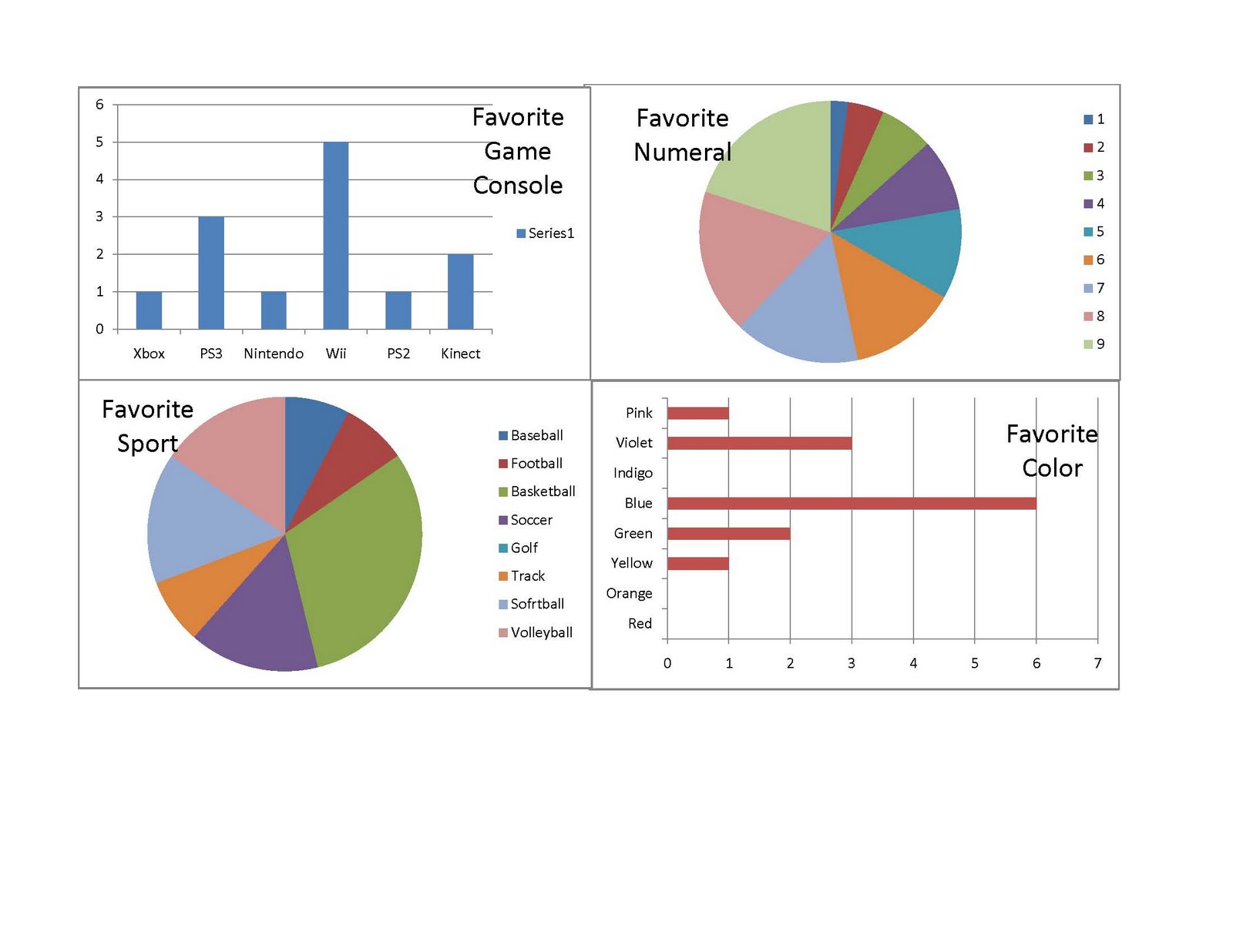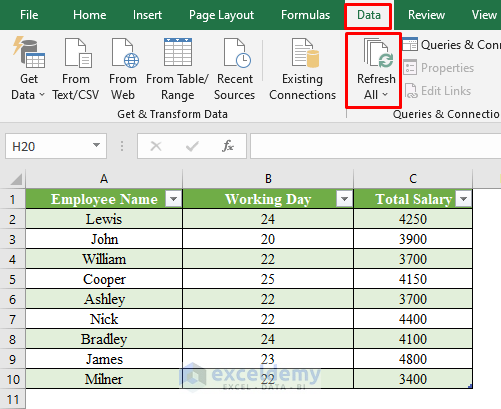Uncover Hidden Sheets in Excel Easily

In the vast universe of spreadsheets, Excel stands out as a powerful tool for data manipulation, analysis, and reporting. Whether you're a financial analyst, a researcher, or just someone trying to keep their personal finances in order, Excel's versatility is unmatched. But what happens when you've got a workbook with numerous sheets, and some of those sheets are hidden from view? Perhaps it's because a colleague mistakenly hid them, or you might be dealing with a file where hidden sheets were intended for organizational purposes. Whatever the case, knowing how to uncover hidden sheets in Excel is an essential skill. In this comprehensive guide, we'll explore various methods to reveal those elusive sheets, ensuring you never lose sight of your valuable data again.
Why Sheets Get Hidden in Excel?

Before diving into the methods, understanding why sheets are hidden is beneficial:
- Privacy: To prevent sensitive information from being accidentally shared or altered.
- Organization: To keep the workbook interface clean, especially in workbooks with a large number of sheets.
- Protection: To safeguard complex formulas or configurations that underpin data analyses or dashboards.
Method 1: Using the Context Menu

The simplest way to uncover hidden sheets is through Excel’s right-click menu:
- Right-click on any visible sheet tab at the bottom of your Excel window.
- Select ‘Unhide’ from the context menu that appears.
- In the dialog box that opens, select the sheet(s) you wish to unhide and click ‘OK’.
🧠 Note: If you don’t see ‘Unhide’ in the context menu, it means no sheets are currently hidden.
Method 2: Using the VBA Macro

For a more comprehensive approach, especially if multiple sheets are hidden or you’re dealing with a protected workbook, VBA (Visual Basic for Applications) comes in handy:
- Press Alt + F11 to open the VBA editor.
- In the Project Explorer, right-click on ‘ThisWorkbook’ and choose ‘Insert’ > ‘Module’.
- In the module window, paste the following code:
Sub UnhideAllSheets()
Dim ws As Worksheet
For Each ws In ThisWorkbook.Sheets
ws.Visible = xlSheetVisible
Next ws
End Sub
- Close the VBA editor and return to Excel.
- Press Alt + F8, select ‘UnhideAllSheets’, and click ‘Run’.
💡 Note: Be cautious when using VBA macros, as they can make unintended changes. Always save a backup of your workbook before running scripts.
Method 3: Unhide Multiple Sheets With a Custom Button

If you’re managing a workbook with frequent sheet-hiding needs, consider adding a custom button for unhide:
- Go to the ‘Developer’ tab, if not visible, enable it via File > Options > Customize Ribbon.
- Click on ‘Insert’ and choose a ‘Button (Form Control)’.
- Draw the button on your sheet, and when prompted to assign a macro, choose or create a macro for unhide.
🔍 Note: This method provides an easy, one-click solution for regular users to manage sheet visibility.
Method 4: Using Keyboard Shortcuts

For those who prefer keyboard navigation:
- To unhide a sheet:
- Press Alt + H, then O, U to open the Unhide dialog.
- Use arrow keys to select a hidden sheet and press Enter to unhide it.
Handling Password-Protected Hidden Sheets

Sometimes, sheets are hidden with password protection for added security:
- Unhide without password: If you know the password, follow standard unhide procedures after entering it.
- Unhide with VBA: With VBA, you can bypass some protection mechanisms, though ethical considerations are paramount.
⚠️ Note: Attempting to bypass password protection without authorization is unethical and possibly illegal.
Sheet Visibility Options
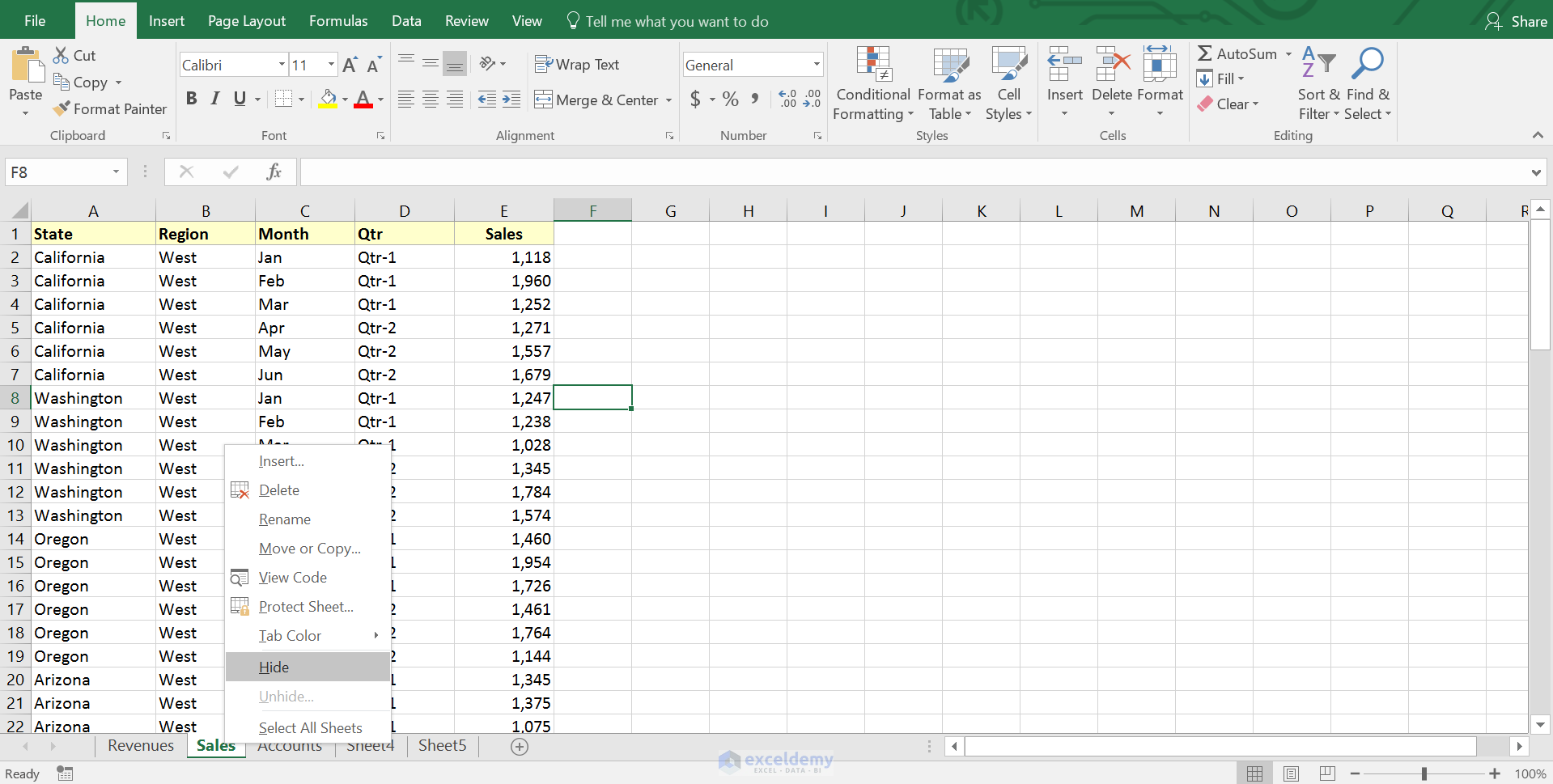
Excel offers several visibility settings for sheets:
- Visible: Sheet is seen and accessible by default.
- Hidden: Sheet is not visible but can be unhidden.
- Very Hidden: Sheet is hidden through VBA and requires VBA to unhide.
| Setting | Description |
|---|---|
| Visible | Default setting. Sheet tab is visible at the bottom of the workbook. |
| Hidden | Sheet tab is hidden but can be made visible through Excel’s user interface. |
| Very Hidden | Sheet is invisible and can only be accessed or unhidden via VBA. |

As we wrap up this comprehensive journey through Excel's sheet visibility, remember that while managing sheets might seem like a minor task, it's crucial for maintaining an organized, accessible, and secure spreadsheet environment. Hidden sheets, whether for privacy, organization, or protection, are an integral part of workbook management. With the methods outlined above—from using context menus and keyboard shortcuts to leveraging VBA for batch operations—you now have the tools to navigate this aspect of Excel with ease.
Whether you're an Excel novice or a seasoned pro, mastering these techniques will ensure that no sheet, no matter how well hidden, remains out of your reach. By understanding the importance of sheet visibility and applying these strategies, you can enhance your Excel experience, streamline your workflow, and keep your data accessible when you need it most. Excel's power lies not just in its computational abilities but in its capacity to organize and present data in a user-friendly manner. The next time you're faced with a mysterious workbook full of hidden tabs, you'll know exactly what to do to uncover all its secrets.
What should I do if I accidentally hid a sheet in Excel?

+
If you accidentally hide a sheet, follow the steps under Method 1 or use a macro as described in Method 2 to unhide it. Remember to save your work before unhide operations.
Can I recover a hidden sheet without VBA?

+
Yes, if the sheet isn’t set to ‘Very Hidden’, you can use Excel’s built-in unhide feature by right-clicking any sheet tab or through keyboard shortcuts as described in Method 4.
How can I prevent unauthorized access to sensitive sheets?

+
Use Excel’s protection features. Sheets can be password-protected or set to ‘Very Hidden’ status, which can only be changed through VBA. Remember, ethical practices regarding data security are essential.