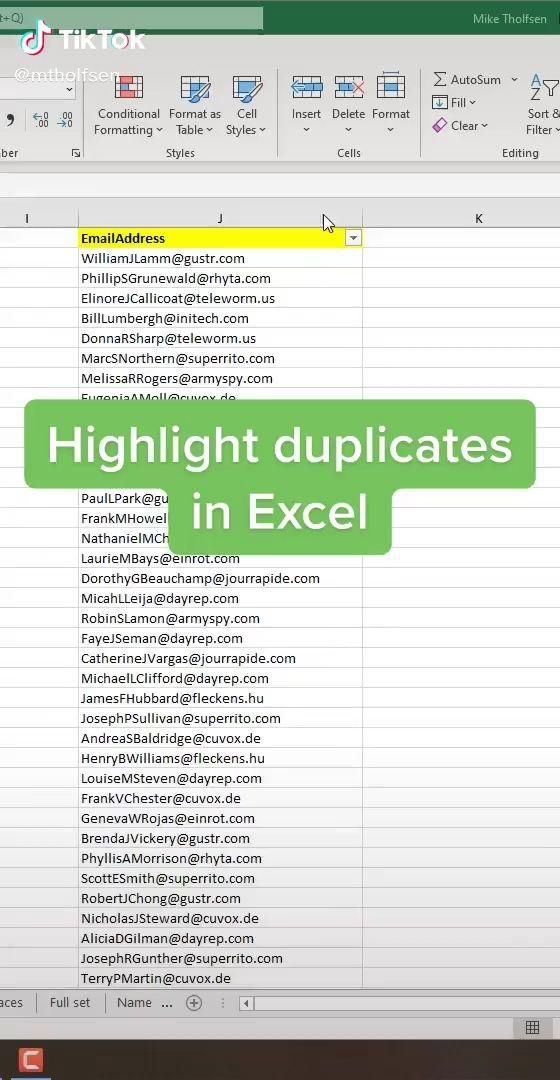Google Sheets vs Excel: Uncovering Key Differences

When it comes to spreadsheet software, two names dominate the scene: Microsoft Excel and Google Sheets. Both tools are robust, powerful, and widely used for a plethora of purposes, from simple data tracking to complex financial modeling. While at a glance they might look very similar, there are key differences in functionality, accessibility, collaboration features, and pricing models. Let's delve deep into these distinctions to help you decide which tool might better suit your needs.
The Basics: What Each Tool Offers

Microsoft Excel

- Standalone Application: Excel is a part of the Microsoft Office suite and primarily functions as a standalone application installed on your computer.
- Powerful Features: Excel comes packed with features for data analysis, including PivotTables, complex formulae, macro programming via VBA, Power Query, and Power Pivot, which make it a preferred choice for heavy data manipulation tasks.
- Offline Mode: Users can work without an internet connection, making it ideal for offline data processing.
Google Sheets

- Cloud-based: Google Sheets is a part of Google Workspace and operates within your web browser, requiring an internet connection to access and work on files.
- Real-Time Collaboration: Sheets excels in real-time collaboration, allowing multiple users to work on a document simultaneously.
- Simplicity: While it lacks some of Excel's advanced features, it compensates with user-friendly interfaces and integration with other Google services.
📝 Note: While Excel offers more depth in data analysis tools, Google Sheets focuses on seamless integration and collaboration.
Collaboration and Sharing

Excel

- With OneDrive or SharePoint integration, Excel allows for online collaboration but not as seamlessly as Sheets.
- Users can track changes and comments, but real-time collaboration isn't its strong suit.
Google Sheets

- Real-Time Collaboration: Google Sheets enables real-time editing by multiple users. Each user's changes are immediately visible, fostering a collaborative environment.
- Commenting and Chat: Users can easily comment or start a chat with collaborators within the document.
- Automatic Updates: Any changes made by any user automatically update in all shared instances of the sheet, ensuring everyone is always on the latest version.
📝 Note: Google Sheets is the go-to for team projects where real-time input from multiple team members is necessary.
Accessibility and Compatibility

Excel

- Platform Specific: Excel requires a license, either through a subscription model (Office 365) or a one-time purchase. It's available for Windows, macOS, iOS, and Android.
- Offline Access: Excel can be used offline, making it ideal for environments with unreliable internet.
- File Compatibility: Excel files (.xlsx) are widely recognized and can be opened by many different software.
Google Sheets
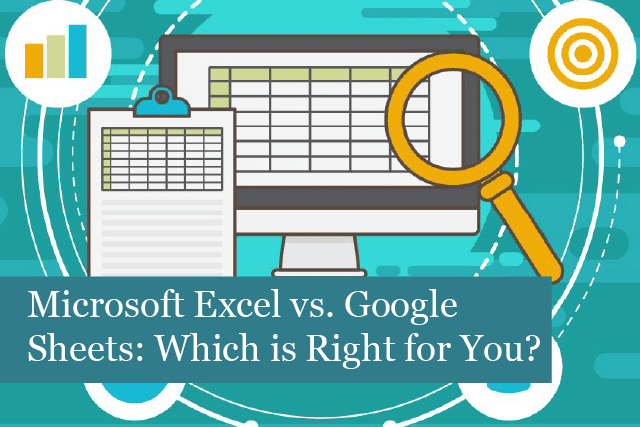
- Universal Access: Google Sheets can be accessed via any web browser, making it universally accessible without needing to install software.
- Online Only: An internet connection is necessary for core functionalities, although there's limited offline capability with Google Drive for Desktop.
- Format Limitations: While Google Sheets supports .xlsx files, advanced features from Excel might not fully translate.
| Aspect | Excel | Google Sheets |
|---|---|---|
| Installation | Required | Not Required |
| Offline Work | Yes | Limited |
| Cost | Subscription or Purchase | Free or Paid (G Suite) |

Key Functionalities

Data Analysis Tools

- Excel: Offers advanced tools like Solver, Data Analysis ToolPak, and the ability to run complex macro-enabled processes.
- Google Sheets: While lacking in depth, it still provides functionalities like Google Charts, pivot tables, and basic statistical analysis.
Formula and Function Support

- Excel: Has a more extensive library of functions for various purposes, including financial, engineering, and statistical functions.
- Google Sheets: Shares many common functions with Excel, but it might not have all the specialized functions. However, its formulas auto-complete feature simplifies usage.
Automation and Add-ons

- Excel: VBA allows for high-level automation and can be extended with numerous third-party add-ins.
- Google Sheets: While not as powerful as VBA, Google Apps Script provides automation capabilities. The Google Workspace Marketplace offers additional add-ons.
📝 Note: For users requiring advanced automation and complex data analysis, Excel's offerings are far superior to Google Sheets.
Pricing

- Excel: Available through Microsoft 365 (formerly Office 365) subscription or as a one-time purchase. Price varies based on the plan or the version.
- Google Sheets: Free for basic personal use. Google Workspace offers more features, larger storage, and business tools for a fee.
📝 Note: Google Sheets can be cost-effective for basic needs, while Excel's pricing reflects its comprehensive feature set.
In conclusion, the choice between Excel and Google Sheets depends largely on your specific needs. If you need complex data analysis, extensive offline capability, and you're invested in the Microsoft ecosystem, Excel is the clear winner. However, for seamless collaboration, cloud-based accessibility, and basic spreadsheet work, Google Sheets provides a compelling alternative. Both tools have their unique advantages, and often, many users find themselves using both for different purposes, leveraging the strengths of each platform.
Can I use Excel formulas in Google Sheets?

+
Yes, many common Excel formulas work in Google Sheets, although some functions might behave differently or have limited features.
Is it possible to convert Excel files to Google Sheets?
+Yes, Google Sheets allows you to directly upload Excel files, which are then automatically converted to Google Sheets format. Some advanced Excel features might not transfer perfectly.
What are the limits of Google Sheets in terms of data handling?
+Google Sheets has limits on the number of cells (5 million), rows (5 million), and columns (18,278). Complex operations might also slow down Sheets compared to Excel.