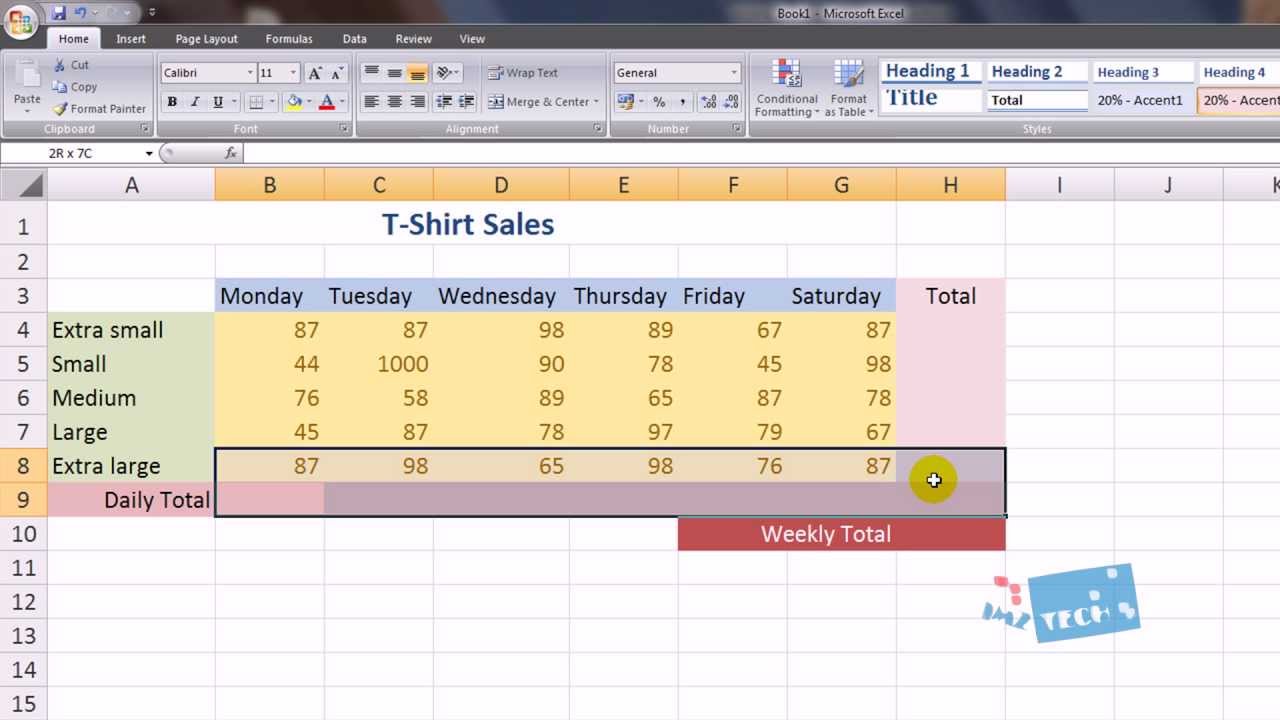Link Excel Cells Across Sheets: Quick Guide
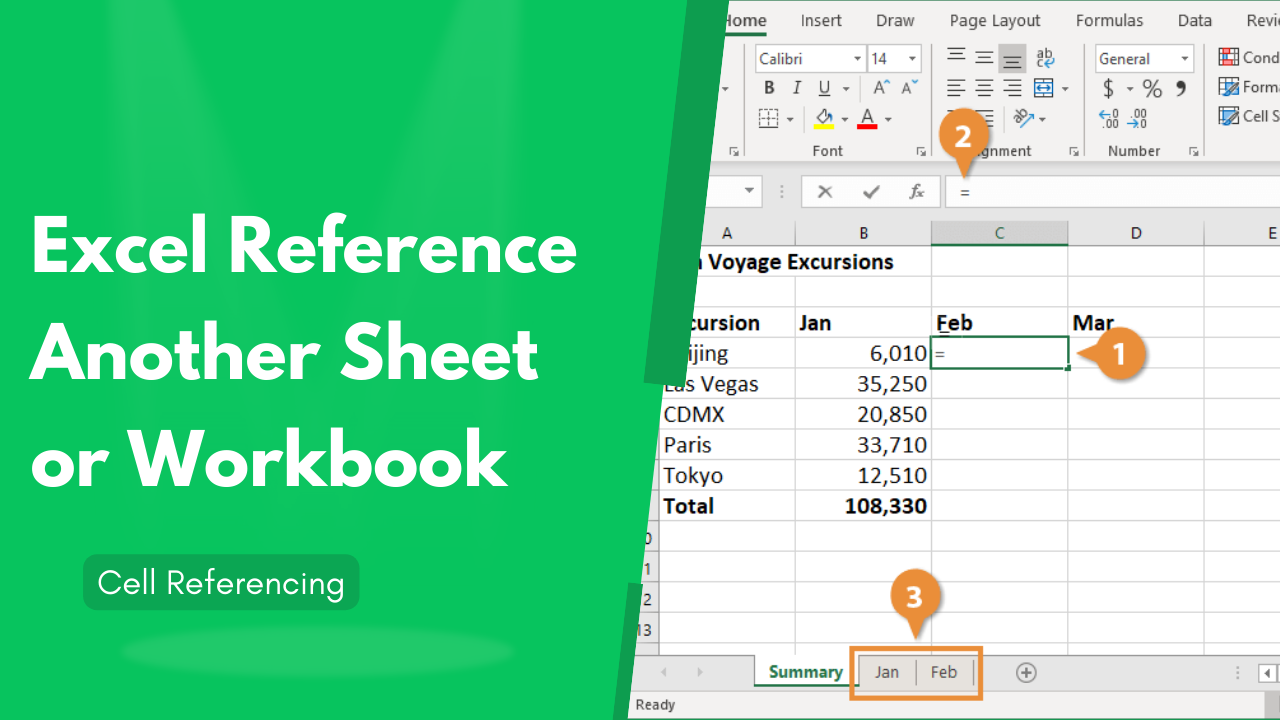
Understanding Excel Cell Links

Linking cells across different sheets in Microsoft Excel is a powerful feature for professionals and data analysts who work with spreadsheets. This functionality allows users to reference data from one sheet to another, making updates to datasets quick and maintaining data consistency. In this guide, we’ll walk through the steps to create cell links between sheets in Excel, improving efficiency and reducing errors in data handling.
Why Link Cells Across Sheets?
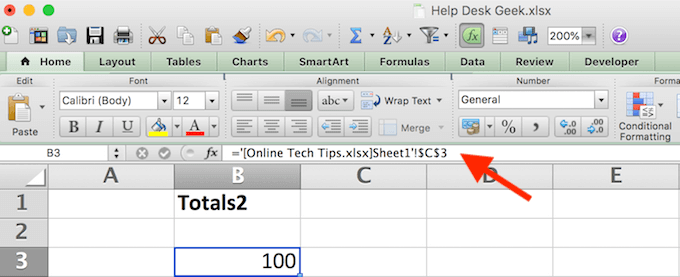
- Data Consistency: Updates in one sheet automatically reflect in all linked sheets.
- Efficiency: Avoids redundant data entry, saving time and reducing mistakes.
- Simplicity: Easier data management across large datasets or projects.
How to Link Cells

To begin linking cells across sheets, follow these steps:
- Open the Excel workbook containing the sheets you want to link.
- Select the cell in the target sheet where you want the data to appear.
- Type the equal (=) sign, which signals Excel that you’re about to enter a formula.
- Click on the sheet tab from which you want to reference the data. Excel will automatically fill in the sheet name in the formula bar.
- Now, click the specific cell in the source sheet. Excel will complete the formula for you. It should look something like this:
‘Sheet1’!A1. - Press Enter or Return to finalize the formula.
✅ Note: If you're linking cells within the same workbook, remember to use single quotes around the sheet name if it contains spaces or special characters.
Linking Multiple Cells at Once

If you need to link multiple cells from one sheet to another, follow these steps:
- Select the range of cells in the source sheet that you want to link.
- Copy this range by right-clicking and selecting Copy or using the shortcut Ctrl+C (Cmd+C on macOS).
- Go to the target sheet and click on the cell where you want the top-left cell of your copied range to appear.
- Paste the data using Paste Special:
- Right-click and choose Paste Special > Paste Link, or
- Press Alt+E, then S on Windows, or Option+Cmd+Shift+V on macOS, and select ‘Link’ from the dialog box.
💡 Note: Using Paste Link will create a connection between the cells, so any changes in the source cells will reflect in the target cells.
Using Named Ranges for Easier Linking

One way to enhance the ease of linking cells across sheets is by using named ranges:
- In the source sheet, select the cell or range you want to name.
- Go to Formulas > Define Name, or press Ctrl+F3 to open the Name Manager.
- Enter a name for the range in the ‘Name’ field. Click OK.
- Now, to link to this range from another sheet, simply enter the name of the range after an equal (=) sign. Excel will automatically create the link.
| Benefit | Description |
|---|---|
| Maintainability | Makes it easier to update references when reorganizing sheets or cells. |
| Clarity | The spreadsheet becomes more readable, especially in complex datasets. |

🛠️ Note: If you change the name of a range, make sure to update all references to it.
Handling Broken Links
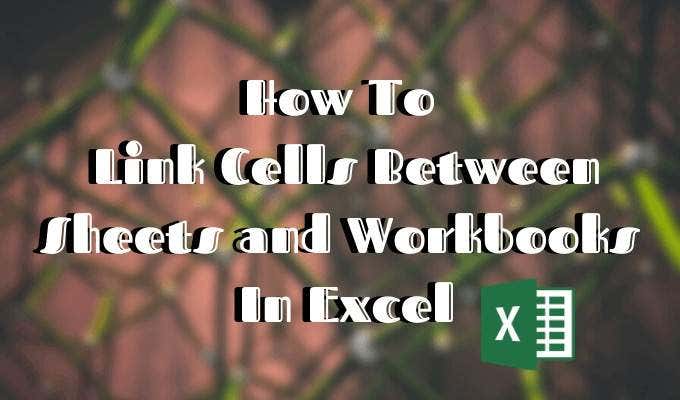
When sheets are deleted, moved, or renamed, links can become broken. Here’s how to handle these situations:
- Find Broken Links: Go to Data > Edit Links to see a list of all linked workbooks.
- Fixing Links: Update or re-establish links by changing the path or name in the Edit Links dialog.
- Breaking Links: If you no longer need a link, you can break it from the same dialog.
By linking cells across sheets, you streamline your work in Excel, allowing for real-time updates across your datasets. This functionality not only saves time but also enhances the accuracy of your work, making it an indispensable tool for anyone dealing with spreadsheets. In conclusion, mastering the art of linking cells ensures that your data is always synchronized and up-to-date, whether you're managing small personal projects or large corporate datasets.
What happens if I delete or rename a sheet with linked cells?

+
When you delete or rename a sheet with linked cells, Excel will display #REF! errors in place of the linked cells. You can either fix the link by re-establishing the reference or break the link if you no longer need it.
Can I link cells from different workbooks?

+
Yes, you can link cells from different workbooks. The process is similar, but you’ll use the workbook name in addition to the sheet name in the formula, like: [Workbook.xlsx]Sheet1!A1.
How do I update a link that points to an external workbook?

+
Go to Data > Edit Links. Select the workbook you need to update, then click on Change Source and navigate to the new file or update the path if the file has moved.
What’s the benefit of using named ranges over direct cell references?
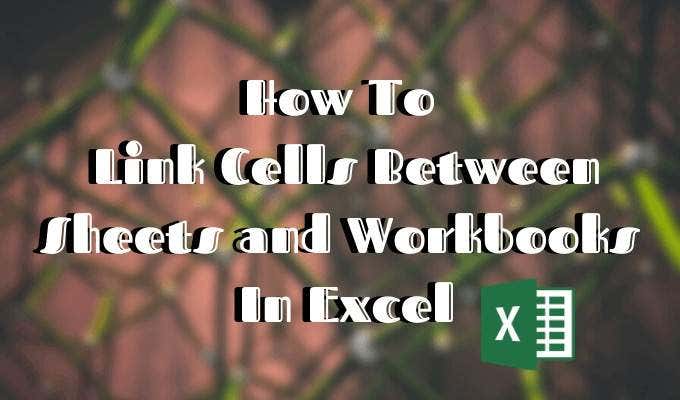
+
Named ranges make formulas easier to read and manage, especially in large workbooks. They also make it simpler to update links when cells or sheets are moved or renamed.