5 Ways to Delete Blank Lines from Excel Sheets Fast

Excel is a powerful tool for data analysis and management, and one of the common tasks users face is dealing with extraneous blank lines in their spreadsheets. These blank lines can affect data presentation, processing, and calculations, making it necessary to remove them efficiently. Here are 5 ways to delete blank lines from Excel sheets quickly:
Method 1: Using Find & Select

One of the simplest ways to remove blank lines is by using the Find & Select feature in Excel:
- Press Ctrl + G to open the “Go To” dialog box.
- Click on “Special” and then select “Blanks” from the dialog box that appears.
- All blank cells will be highlighted.
- Right-click on any highlighted cell and choose “Delete”. Select “Shift cells up” to remove the blank lines.
🔍 Note: This method will only delete rows if they are completely blank; partial blanks will remain.
Method 2: With Sorting

Sorting can effectively group blank lines together:
- Select the column or range containing your data.
- Go to Data > Sort & Filter > Sort.
- Choose a column by which to sort that contains at least one cell with data.
- Sort in any order; blank cells will move to the bottom or top, depending on your sort criteria.
- Now, you can easily select and delete these rows manually.
Method 3: Using a Formula

A dynamic approach for frequent blank line removal:
- In a new column, use the formula:
=IF(A2=“”,NA(),A2), assuming A2 is the first data cell in your sheet. - This formula will either return the value from column A or #N/A for blank rows.
- Select the entire column with this formula, press Ctrl + G, click “Special”, and select “Errors”.
- Right-click on any error cell and delete the rows, shifting cells up to remove the blank lines.
Method 4: VBA Macro

For those comfortable with macros, VBA can automate the process:
Sub RemoveBlankRows()
Dim rng As Range
Dim i As Long
Set rng = ActiveSheet.UsedRange
For i = rng.Rows.Count To 1 Step -1
If WorksheetFunction.CountA(rng.Rows(i)) = 0 Then rng.Rows(i).Delete
Next i
End Sub
- Press Alt + F11 to open the VBA editor.
- Insert a new module and paste the above code.
- Run the macro by pressing F5 or assign it to a button for frequent use.
⚠️ Note: Macros require enabling and can pose security risks if downloaded from untrusted sources.
Method 5: Using Power Query

Power Query in Excel offers robust data manipulation capabilities:
- Select your data range, go to Data > From Table/Range.
- Transform the data by going to Home > Remove Rows > Remove Blank Rows.
- Once you’ve transformed the data, you can load it back into Excel or keep the query for later use.
Final Thoughts
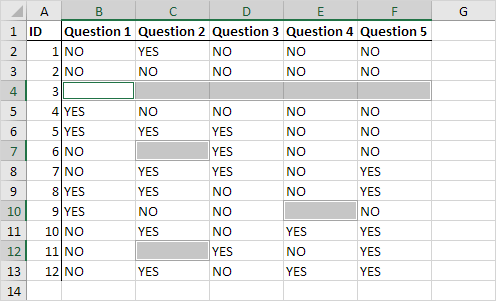
Removing blank lines from Excel sheets can significantly streamline your data management, enhancing readability and ensuring that calculations and analyses are accurate. Whether you prefer a manual method or opt for automation through VBA or Power Query, Excel provides various tools to efficiently tackle this issue. These methods not only help in cleaning data but also contribute to improving the overall workflow in Excel, allowing you to focus on more complex tasks rather than mundane data entry issues.
Will these methods delete rows with partial blank cells?

+
Most methods described will delete only entirely blank rows. Methods like VBA or sorting can be adapted to handle partial blanks if required.
Can these techniques affect the formatting of my Excel sheet?

+
Yes, deleting rows might shift the formatting or affect merged cells. It’s wise to ensure your data is backed up before performing these operations.
Is there a way to undo these operations?

+
Excel’s undo feature (Ctrl + Z) will work for most actions. However, for large datasets or complex operations like VBA macros, consider saving a copy of your workbook first.