5 Ways to Organize Excel Sheets into Folders

Imagine you're working on a complex project with numerous Excel sheets, each containing different data sets, analyses, or financial models. The files are piling up, and finding the right sheet takes longer than actually working on it. It's a common scenario for many professionals, but fear not; organizing your Excel sheets into folders can transform this chaos into a model of efficiency. Here, we'll delve into five effective strategies to manage and organize Excel sheets for better workflow and productivity.
1. Utilize Color-Coding

One of the simplest yet visually effective methods to organize Excel sheets is through color-coding. Excel allows you to change the tab color of each sheet, making it easy to categorize documents at a glance.
- By Project: Assign a specific color to sheets belonging to different projects.
- By Category: Use colors to distinguish between data types like sales, expenses, or inventory.
- By Stage: Color code sheets based on their progress or status, such as ‘To Do’, ‘In Progress’, and ‘Completed’.
💡 Note: Keep the color scheme consistent across similar documents for easier navigation.
2. Implement Folder Structures

Think of folder structures within Excel not just for organizing documents on your computer, but also within the Excel file itself using sheets:
- Master Sheets: Have a main sheet where you link to all other sheets, providing an overview of your folder structure.
- Sub-Folders: Group sheets into ‘sub-folders’ by using a consistent naming convention or by creating blank sheets to act as separators.
| Category | Sub-Category | Sheet Color |
|---|---|---|
| Project A | Sales | Blue |
| Project A | Expenses | Green |
| Project B | Inventory | Yellow |

📂 Note: You can create a master index sheet with hyperlinks to quickly navigate between folders.
3. Use Data Validation Lists for Drop-down Menus

Data validation in Excel allows you to create drop-down menus from which users can select predefined categories. Here’s how:
- Go to the ‘Data’ tab > ‘Data Validation’.
- Set the ‘Allow’ field to ‘List’ and input your categories or sheet names.
- Now, users can select categories from a drop-down menu, making navigation through your Excel folder system easier.
4. Leverage Hyperlinks

Hyperlinks can be another layer of organization in your Excel folder system:
- Inter-Sheet Linking: Link from a summary sheet to specific data sheets or folders for quick access.
- External Linking: If you’re referencing documents outside of Excel, hyperlinks can connect to those resources or even other Excel files.
5. Automate Organization with VBA
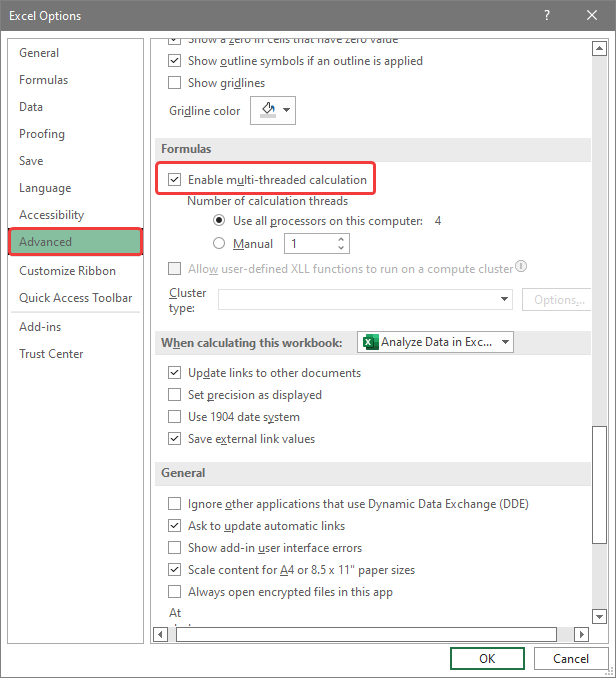
For those comfortable with VBA (Visual Basic for Applications), automation can take Excel organization to the next level:
- Script for Organizing Sheets: Write VBA scripts that automatically move or rename sheets based on data or category.
- Folder Creation: Automate the creation of ‘folders’ within Excel by generating sheets in a specific structure or format.
💻 Note: Keep in mind that while VBA offers powerful solutions, its use requires some knowledge of programming.
Wrapping up our exploration, organizing Excel sheets into folders not only enhances productivity but also significantly reduces the time spent searching for information. By applying color-coding, creating a folder-like structure, using data validation for navigation, implementing hyperlinks, and exploring VBA for automation, you can craft a highly efficient Excel environment. Each method serves to make your data management more intuitive, allowing for smoother work processes and improved decision-making based on quickly accessible, organized information.
Can Excel sheets be grouped like folders within a single workbook?
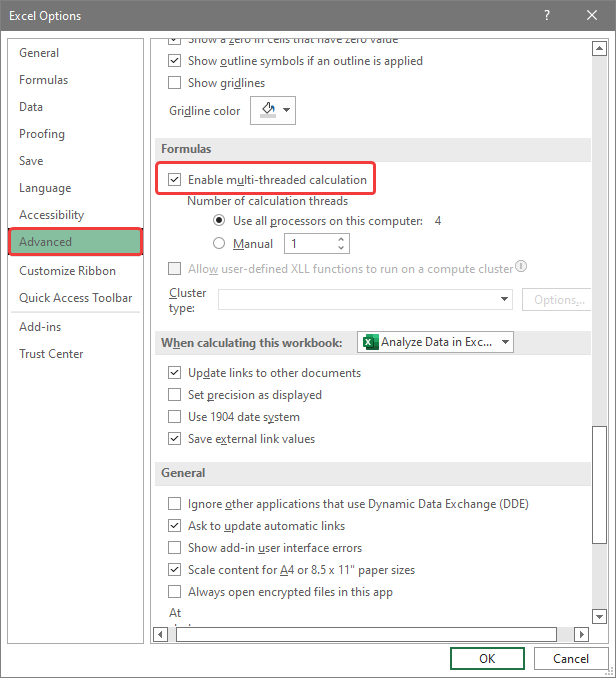
+
While Excel doesn’t support true folder creation within a workbook, you can simulate folder structures by using a consistent naming convention, color-coding tabs, and employing hyperlinks for navigation.
How does color-coding help in managing Excel sheets?
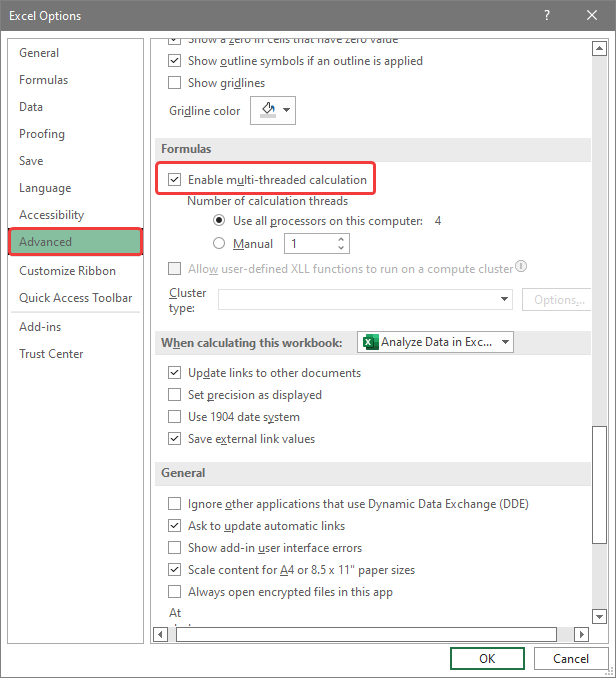
+
Color-coding helps by visually grouping related sheets together, making it quicker to identify categories, projects, or statuses at a glance, thereby saving time in locating specific data.
What are the benefits of using VBA for organizing Excel sheets?

+
VBA scripting can automate repetitive tasks like organizing sheets, creating structured folders, or moving data between sheets, significantly increasing efficiency, but it requires programming knowledge.
Why should I use hyperlinks in my Excel workbooks?
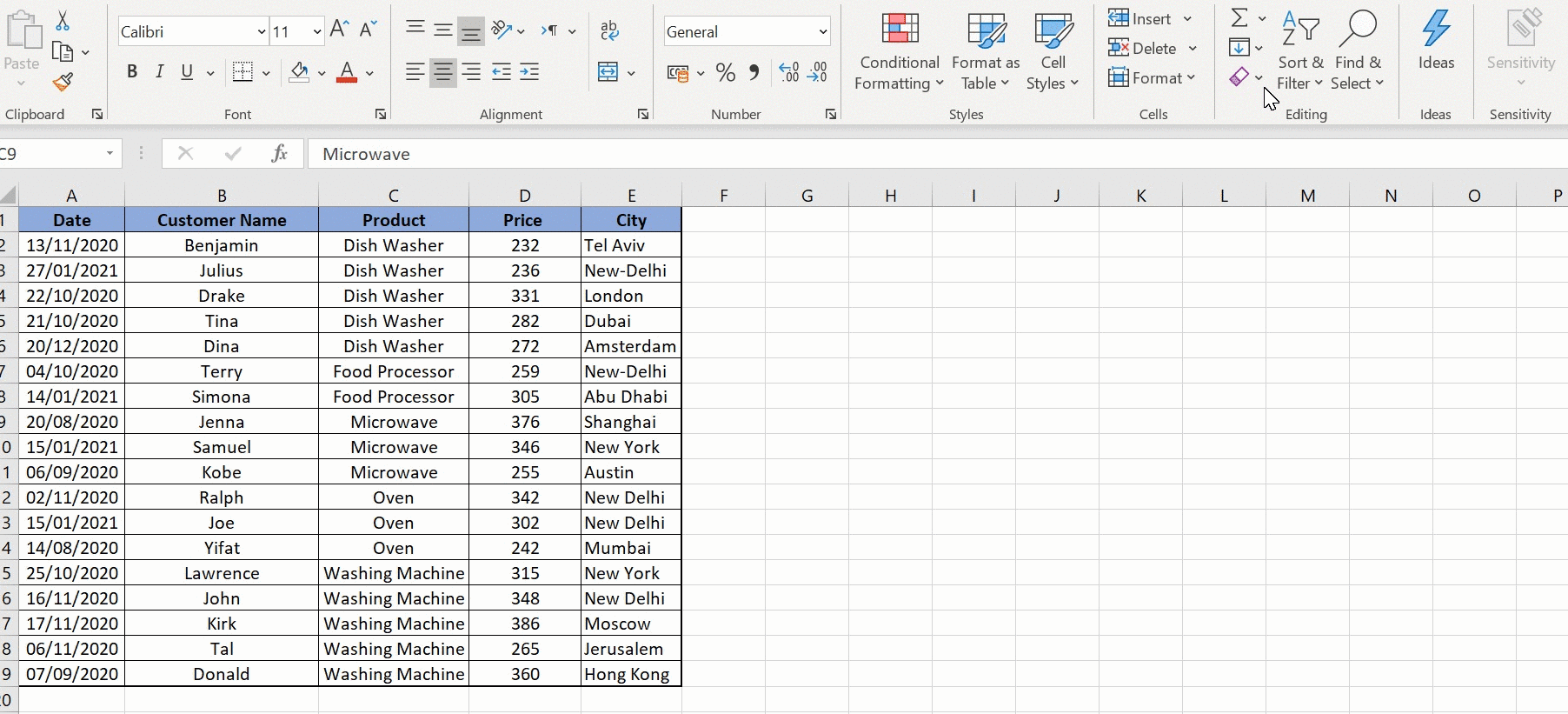
+
Hyperlinks can enhance navigation, connecting different sheets within the same workbook or to external resources, making it easier to jump between related data or documents.
Are there any shortcuts for navigating between sheets in Excel?
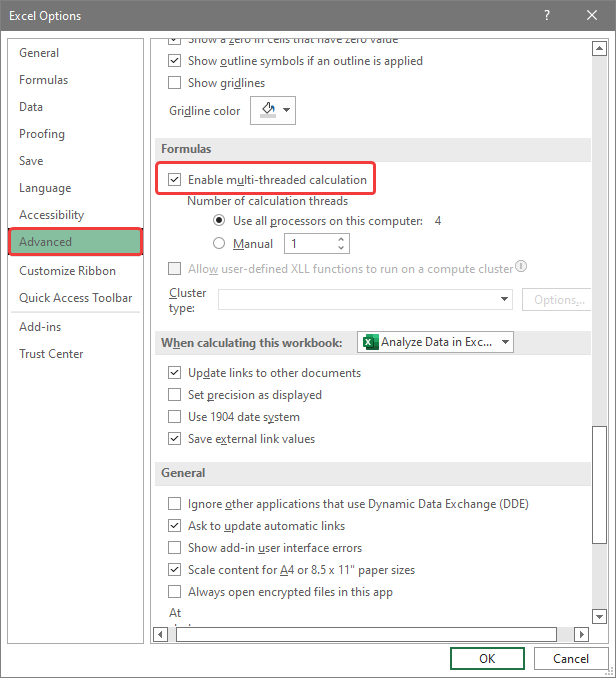
+
Yes, using keyboard shortcuts like Ctrl + PgUp/PgDn to move to the previous/next sheet, or Ctrl + Tab for navigating between open workbooks can streamline your workflow.



