3 Quick Ways to Unhide Sheets in Excel Simultaneously

Managing large spreadsheets in Microsoft Excel often involves hiding and unhiding sheets to streamline your workflow. Whether you're collaborating with team members or organizing your data, there are times when you need to unhide multiple sheets at once. Here, we'll explore three quick and efficient ways to unhide sheets in Excel simultaneously, ensuring you have all the information at your fingertips when you need it.
Method 1: Using the Format Option

The traditional method of unhiding sheets involves going through Excel's interface menus. Here’s how:
- Open your workbook in Excel.
- Right-click on any of the visible sheet tabs at the bottom of your Excel window.
- From the context menu, select Unhide. You'll see a list of hidden sheets in the Unhide dialog box.
- If you want to unhide more than one sheet at once:
- Hold down the Ctrl key on your keyboard.
- Click each sheet name you wish to unhide.
- Click OK.
Notes:

🔹 Note: You can only unhide sheets that are hidden and are listed in the Unhide dialog. Sheets can be unhidden sequentially in this manner for better visibility.
Method 2: VBA Macro to Unhide Sheets
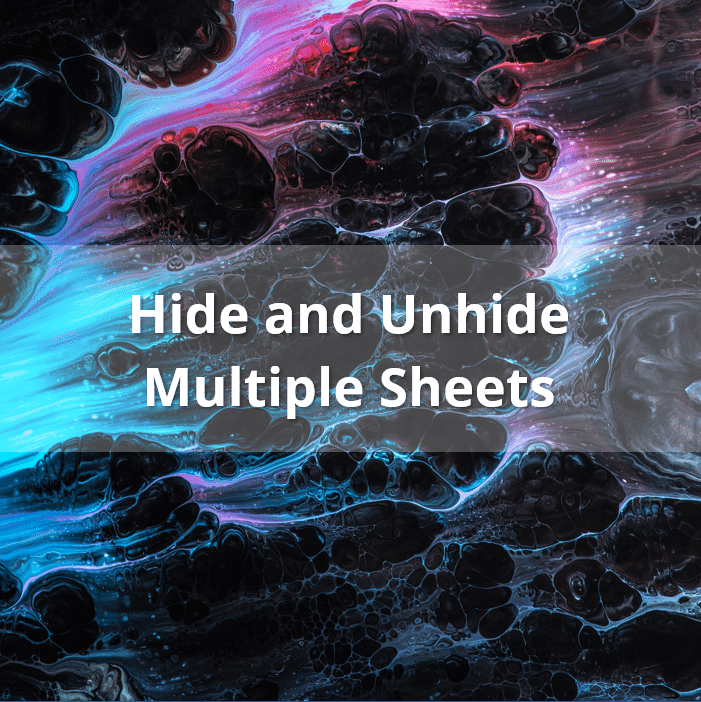
For those who prefer automation, using Visual Basic for Applications (VBA) can be an incredibly time-saving technique. Here’s a simple macro to unhide all hidden sheets at once:
Sub UnhideAllSheets()
Dim ws As Worksheet
For Each ws In ThisWorkbook.Worksheets
ws.Visible = xlSheetVisible
Next ws
End Sub
To implement this macro:
- Open the Excel workbook where you want to unhide the sheets.
- Press Alt + F11 to open the VBA editor.
- In the Project Explorer (usually on the left), right-click on your workbook's name (e.g., VBAProject (Book1)) and select Insert > Module.
- Copy and paste the above code into the new module window.
- Close the VBA editor and return to Excel.
- Press Alt + F8, select UnhideAllSheets, and click Run.
🔹 Note: Running this macro will unhide all sheets, including any VeryHidden sheets, which are not visible through Excel's interface.
Method 3: Group Unhide via Right-Click

If you are hiding a group of sheets and then want to unhide them all together, you can use this technique:
- Group the sheets you want to unhide together:
- Click the first sheet tab you want to group.
- Hold down the Shift key and click the last sheet tab to select all sheets in between.
- Right-click on any of the selected sheet tabs and select Unhide.
- Since Excel can only unhide one sheet at a time through this method, you'll need to repeat the process for each group you've hidden.
🔹 Note: Excel will only show one Unhide dialog at a time, so for more than one sheet, you'll need to do this for each sheet group separately.
In summary, managing hidden sheets in Excel doesn’t have to be a tedious process. With these three methods, you can quickly unhide sheets, whether you’re handling just a few or an entire workbook worth of data. Each method has its own advantages - the Format Option for occasional users, VBA for automation and efficiency, and the Group Unhide for handling groups of sheets. Remember that sometimes, organizing your data in such a way that you don’t need to hide and unhide sheets frequently can also enhance your productivity.
Can I unhide sheets that were hidden by others?

+
Yes, provided you have the necessary permissions to modify the workbook. If sheets are hidden by others, you can still unhide them using any of the methods described unless the sheets are set to VeryHidden, which requires VBA to access.
How do I know if there are hidden sheets in my workbook?
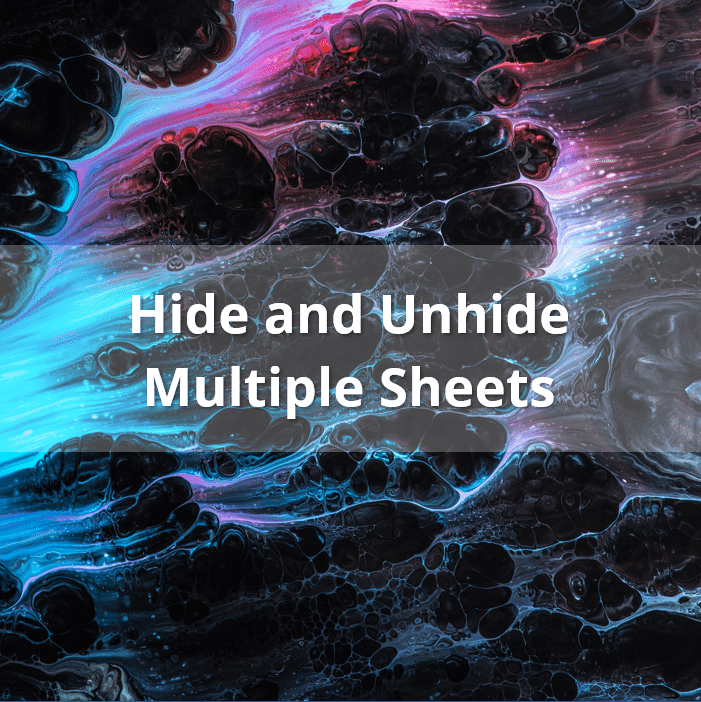
+
You can check for hidden sheets by looking for gaps in the sequence of sheet names or using the Unhide option in the right-click menu of any visible sheet tab. If the workbook has more sheets than you see, some are hidden.
Is it possible to unhide sheets in an Excel Online file?

+
Yes, Excel Online also allows unhiding sheets, but the interface might differ slightly. Right-click on a sheet tab and select ‘Unhide’ if available, or use the ‘View’ ribbon for alternative options to manage sheets.



