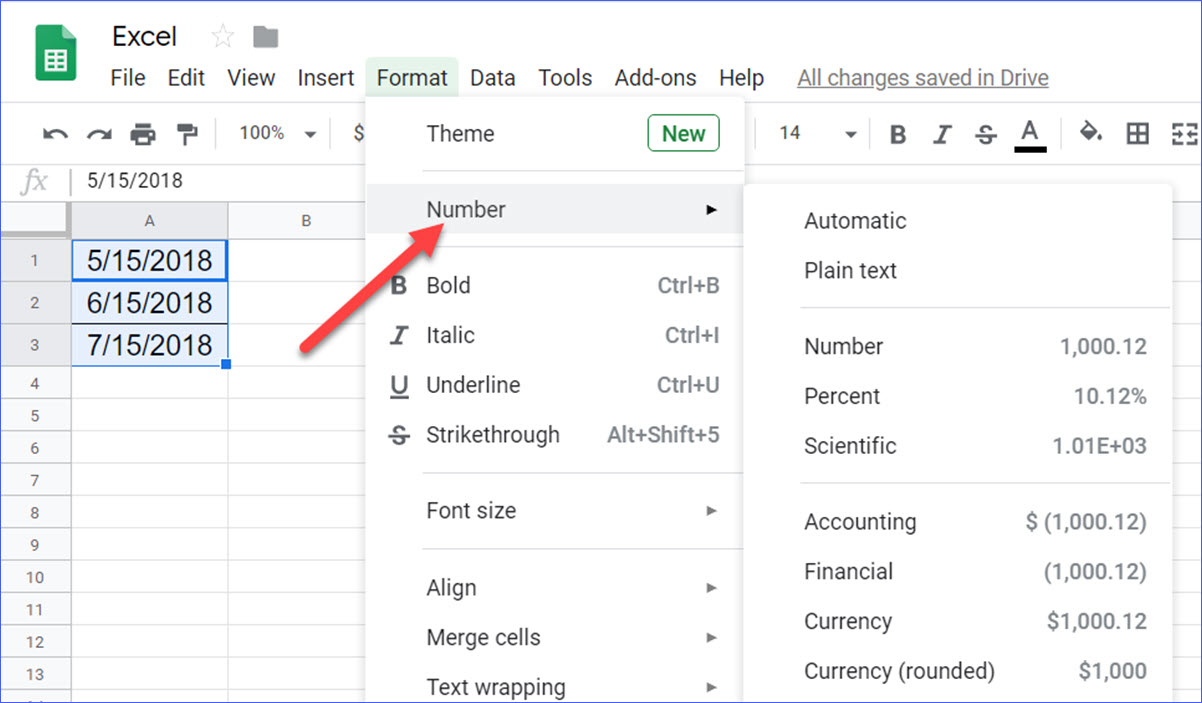5 Ways to Customize Gauges in Excel Sheets

In the world of Excel, creating data visualizations is not just about displaying numbers; it's about making those numbers tell a story. One of the powerful tools at your disposal for this task is the gauge, sometimes known as a "speedometer" or "dial" chart. These charts are perfect for visualizing performance metrics, sales targets, or any value that can be compared against a range. Here are five ways you can customize gauges in Excel to make your data not just informative but also visually engaging:
1. Modifying the Scale

The scale of a gauge can significantly influence how readers interpret the data. Customizing the scale ensures that your gauge conveys the right level of detail:
- Range Settings: Adjust the minimum and maximum values to suit your data. For instance, if you’re tracking sales, set the range from $0 to your target sales amount.
- Tick Marks and Labels: You can change how often tick marks appear or how labels are displayed. This helps in reading the chart with more precision.
2. Color Coding for Visual Impact

Colors can communicate a lot about the status of your data:
- Using Conditional Formatting: Add different colors to segments of the gauge to represent different performance levels. For example, use green for above-target, yellow for on-target, and red for below-target.
- Color Palette: Choose a palette that matches your branding or presentation theme to maintain consistency in your visualizations.
⚠️ Note: Keep in mind that some color combinations might be difficult for colorblind individuals to differentiate. Consider using patterns or textures in addition to colors if accessibility is a concern.
3. Enhancing with Data Labels and Markers

Data labels and markers provide additional context to your gauge:
- Data Labels: Show exact values or percentages directly on the gauge for quick reference.
- Markers: Add pointers or markers to indicate specific points of interest, such as the current value or threshold limits.
| Data Label Type | Description |
|---|---|
| Percentage | Shows the percentage of the target achieved |
| Current Value | Displays the exact number of the current value |

4. Utilizing 3D Effects and Styles

To add depth and make your gauge stand out:
- 3D Format: Apply 3D effects like bevels, shadows, or depth to give your gauge a more professional look.
- Textures: Incorporate textures on the gauge to provide visual interest, aligning with your branding or the theme of your presentation.
5. Creating Interactive Gauges

Modern Excel versions offer more than static charts:
- Dynamic Gauges: Use data validation and linked cells to create gauges that update automatically as the underlying data changes.
- Interactivity: With Excel’s Form Controls or VBA, you can make gauges respond to user inputs, allowing for interactive data exploration.
Customizing gauges in Excel is a dynamic way to enhance the readability and appeal of your data. Whether it's through adjusting scales, employing color coding, or adding interactive elements, each method can significantly improve how your audience perceives and interacts with your information. Remember, the key is to tailor your visualizations to your audience's needs, ensuring that your gauges are not only visually appealing but also informative and easy to interpret. The steps and techniques provided here enable you to make data more accessible and engaging, which can lead to better decision-making, more compelling presentations, and an overall increase in the effectiveness of your Excel dashboards. With these tools, your next presentation or report can be a step above the rest, providing insights at a glance that are both intuitive and impressive.
How do I change the scale on an Excel gauge?

+
To change the scale, right-click on the gauge, select “Format Data Series”, and adjust the minimum, maximum, and major unit settings under “Axis Options”.
Can I add more than one data series to a gauge chart?

+
Yes, you can add multiple series to represent different metrics or time periods, which will appear as concentric circles or segments within the gauge.
How can I make my gauges accessible for colorblind users?

+
Use textures or patterns in addition to color, and consider using data labels to clarify what each section of the gauge represents.
What is the best way to ensure my gauge is interactive?

+
Utilize Excel’s Form Controls or VBA to create dynamic gauges where users can change the input to see the gauge react in real-time.