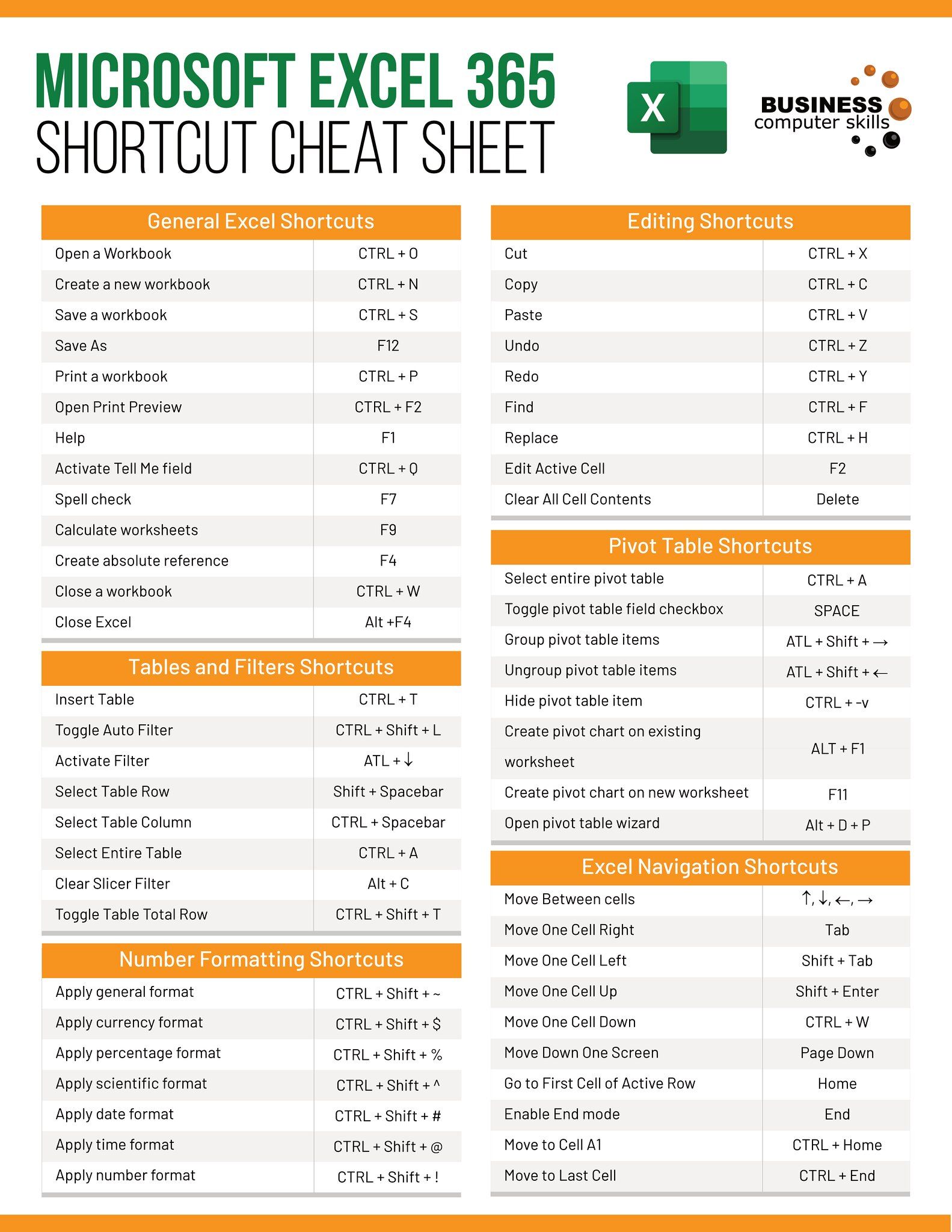Change Excel Sheet Background Color Easily Now

Microsoft Excel has become an indispensable tool for data analysis, record-keeping, and numerous other applications in today's work environments. One of the simplest ways to make your Excel spreadsheets more visually appealing, or to highlight important information, is by changing the background color. In this comprehensive guide, we will walk through several methods to change the background color in Excel sheets, ensuring both functionality and aesthetic improvement.
Using the Fill Color

The most straightforward method to alter the background color of cells in Excel involves using the 'Fill Color' feature.
- Select the cells you wish to change the color for. You can do this by clicking and dragging across multiple cells, or by clicking a single cell.
- On the Excel ribbon, find the Home tab.
- Navigate to the Font group where you'll see the Fill Color icon (a paint bucket).
- Click on the paint bucket to open the color palette. Here, you can choose your desired color:
- Predefined colors
- More Colors... for a wider selection or custom colors
- Click the color you want, and the background of the selected cells will change accordingly.
💡 Note: Selecting the More Colors... option allows you to pick from a broader range of colors or even define a custom color using RGB values or HSL values.
Conditional Formatting

If you need to change cell colors based on specific conditions, Conditional Formatting is your go-to tool. Here's how to use it:
- Select the cells where you want to apply conditional formatting.
- Go to the Home tab, find the Styles group, and click on Conditional Formatting.
- Choose New Rule to set up a new condition:
- Select the rule type (e.g., "Format only cells that contain").
- Define the condition (like "Cell Value", "is greater than", and then the value).
- Click Format and then the Fill tab to choose your background color.
- Hit OK and then Apply.
This feature lets you automate the color changes based on data thresholds, making it easier to visualize trends or highlight anomalies in your data set.
Page Setup for Sheet Background

While not commonly used for regular spreadsheet work, you can set a background image or color for an entire worksheet:
- Under the Page Layout tab in the ribbon, click on Background.
- Choose the image file you want to use as the background, or select a solid color from the palette provided. Remember, this is primarily for printing purposes and won't change the gridlines or make the sheet background appear in Excel's editing view.
👌 Note: Using a background image in Excel can make your printouts more visually engaging but keep in mind that it doesn't affect the digital view of your spreadsheet.
Using VBA to Change Background Colors

For those familiar with programming, Visual Basic for Applications (VBA) can automate and customize background color changes in Excel:
| Action | VBA Code |
|---|---|
| Select Range | Range("A1:A10").Select |
| Change Color | With Selection.Interior .Color = RGB(255, 255, 0) .Pattern = xlSolid End With |

Here's a brief explanation:
- Range("A1:A10").Select selects a range of cells from A1 to A10.
- Selection.Interior provides options to modify the interior properties of the selected cells.
- .Color = RGB(255, 255, 0) sets the color to yellow.
- .Pattern = xlSolid specifies a solid fill pattern.
✅ Note: Excel VBA can be complex, and these examples are basic. To delve deeper, consider exploring Excel's VBA documentation or online resources for more advanced techniques.
By understanding these methods, you can enhance the readability, professionalism, and visual appeal of your Excel worksheets. Whether it's for financial statements, project management, or personal data analysis, Excel's background color features offer multiple ways to make your data stand out.
In this journey through Excel’s background color manipulation, we’ve explored several techniques, each tailored for different needs:
- Direct Fill Color: For quick, uniform color changes across cells.
- Conditional Formatting: To apply color dynamically based on data conditions.
- Page Setup: To set background for print views.
- VBA: For those needing automation or complex color schemes.
Each method has its place in data presentation, ensuring you can visually communicate your data's meaning efficiently. By applying these techniques, you not only improve the functionality of your spreadsheets but also make them more engaging for both yourself and your audience. Whether it's for tracking project status, financial analysis, or educational purposes, enhancing Excel sheets with background colors can significantly increase both the usability and the visual impact of your work.
How do I change the background color of a cell to a specific RGB value?
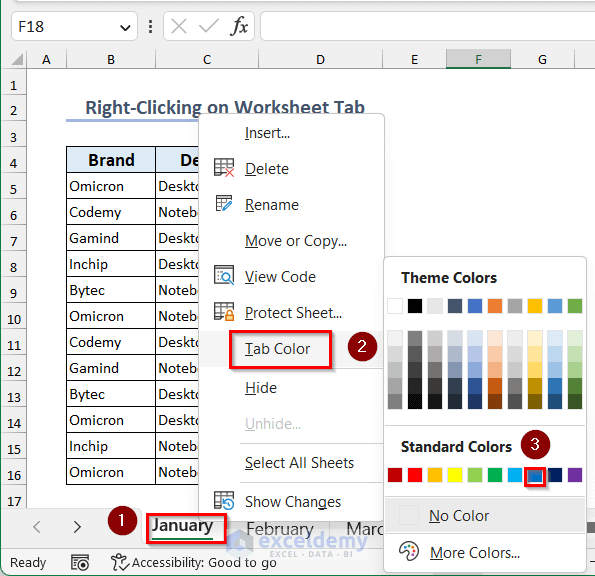
+
You can do this with VBA by using the RGB function. For example, to set a cell’s background color to a light blue (RGB values: 173, 216, 230), you would write: Range(“A1”).Interior.Color = RGB(173, 216, 230).
Can I apply different colors to alternating rows or columns for better readability?
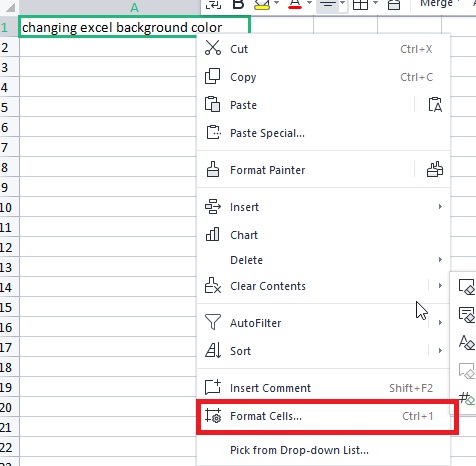
+
Yes, you can use conditional formatting with a formula. For rows, you could use =MOD(ROW(), 2) = 0 to color even-numbered rows, and for columns, you can use =MOD(COLUMN(), 2) = 0 for even-numbered columns.
What happens if I set a background image in Excel?

+
Setting a background image in Excel only affects how the worksheet appears when printed or viewed in print preview. The digital view remains unchanged to ensure data entry and navigation are not affected by the image.
Is there a way to set up conditional formatting to change color based on a formula?

+
Absolutely! Within Excel’s conditional formatting, you can define a new rule that uses a formula to determine which cells to format. For example, to change color when a cell’s value exceeds another cell’s value, use a formula like =A1>B1 to apply the formatting where needed.
How does changing cell background color impact performance?

+
Generally, changing cell background colors with direct fill or conditional formatting has minimal impact on Excel’s performance. However, large-scale VBA color changes or extensive conditional formatting rules might slow down the workbook, especially with large datasets.