How to Attach a Cover Sheet in Excel Easily

If you've ever found yourself needing to add a cover sheet to an Excel spreadsheet but felt overwhelmed by the process, you're in the right place. Whether it's for a business proposal, a financial report, or an academic assignment, learning how to add a cover sheet in Excel can make your documents appear more polished and professional. This guide will walk you through the steps, ensuring that your spreadsheets not only convey important data but also present it with an eye-catching cover.
Why Use a Cover Sheet in Excel?

Before diving into the how-to, let's briefly discuss why a cover sheet in Excel is beneficial:
- Professional Appearance: A cover sheet can add a touch of professionalism, making your spreadsheet stand out when shared with colleagues or clients.
- Summary Information: It's an excellent place to summarize the key points of your report or list the contributors.
- Branding: Including your company logo and colors can enhance brand recognition.
- Organization: It helps in organizing multiple spreadsheets or to denote the start of a new section.
Adding a Cover Sheet in Excel: Step-by-Step Guide
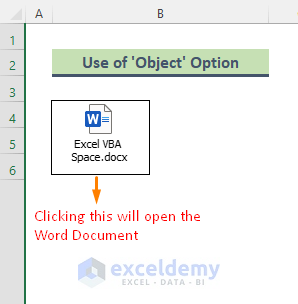
Step 1: Open a New Excel Workbook
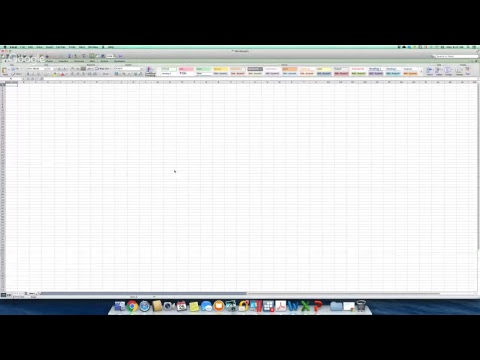
Start by launching Excel. If you’re creating a new document, simply open a new workbook. If you’re modifying an existing one, ensure it’s saved.
Step 2: Insert a New Worksheet

Navigate to the bottom of your Excel workbook, where the existing worksheet tabs are located. Right-click on any tab and choose Insert > Worksheet. This new worksheet will serve as your cover sheet.

🌟 Note: You can also use the keyboard shortcut Shift + F11 to insert a new worksheet instantly.
Step 3: Design Your Cover Sheet
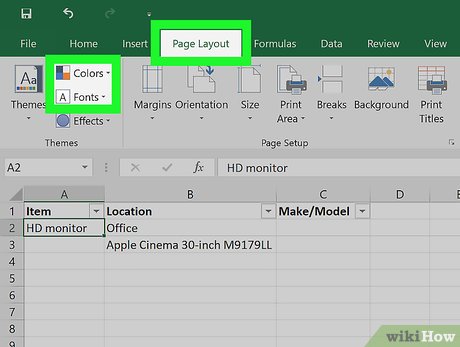
Here’s where creativity comes into play:
- Title: Enter the title of your report or project at the top. Make it bold and large to stand out.
- Logo: Insert your company logo using Insert > Picture or your own logo.
- Subtitle: Include a subtitle or key points below the title.
- Formatting: Use cell merging, borders, and background colors to structure your cover sheet attractively.
| Section | Content |
|---|---|
| Header | Title of the report or project |
| Logo | Company or project logo |
| Subtitle | Key points, names, or dates |
| Footer | Contact info, version number, or disclaimer |

Step 4: Customize Your Layout

To ensure your cover sheet looks exactly how you envision:
- Adjust cell sizes to fit your design.
- Use Format Cells to change font, color, and style.
- Play with borders and fills to create visual hierarchy.

Step 5: Positioning Your Cover Sheet

Right-click on the tab of your cover sheet and select Rename to give it a meaningful name like “Cover” or “Title Page.” Then, drag it to the leftmost position, ensuring it’s the first sheet visitors see.
Step 6: Save Your Work

Remember to save your workbook regularly as you design your cover sheet:
- File > Save As to save a new version or overwrite the existing file.
- Save to keep your changes.
⚠️ Note: Using Save As allows you to keep your original spreadsheet intact and create a new one with the cover sheet.
By following these steps, you've now created a visually appealing cover sheet that sets the tone for the detailed data that follows. Remember, a cover sheet isn't just an entry point to your data; it's an opportunity to impress and inform your audience before they delve into the details. Whether you're sharing financial reports or presenting project outcomes, a well-designed cover sheet in Excel can make a significant difference in how your work is perceived.
Recapitulation

Creating a cover sheet in Excel is an excellent way to enhance the professionalism of your spreadsheets. By providing a visual summary of your data, it instantly communicates key information and establishes a brand identity. Here’s a quick recap of the steps we covered:
- Open or create a new Excel workbook.
- Insert a new worksheet to act as your cover sheet.
- Design the cover sheet with a title, logo, subtitle, and other relevant details.
- Customize the layout to suit your design preferences.
- Position the cover sheet as the first sheet in your workbook.
- Save your work, ensuring all changes are preserved.
This approach not only provides a structured way to present data but also allows for personalization and branding. Remember, the cover sheet is your first impression - make it count!
Can I change the cover sheet later?

+
Yes, you can always modify your cover sheet. Excel allows you to edit and update the contents or design at any time.
Do I need a cover sheet for every Excel file?
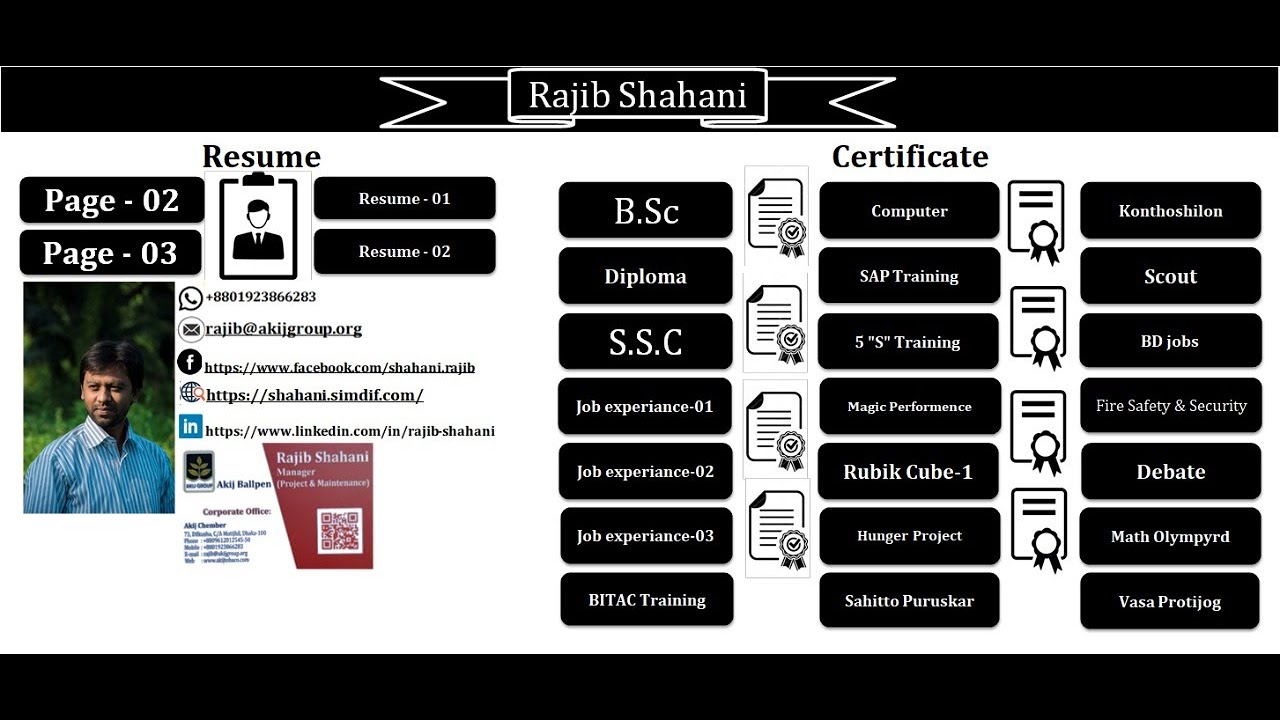
+
Not necessarily. Use a cover sheet when it adds value, such as for presentations, proposals, or when sharing multiple sheets of data.
Can I use templates for cover sheets in Excel?
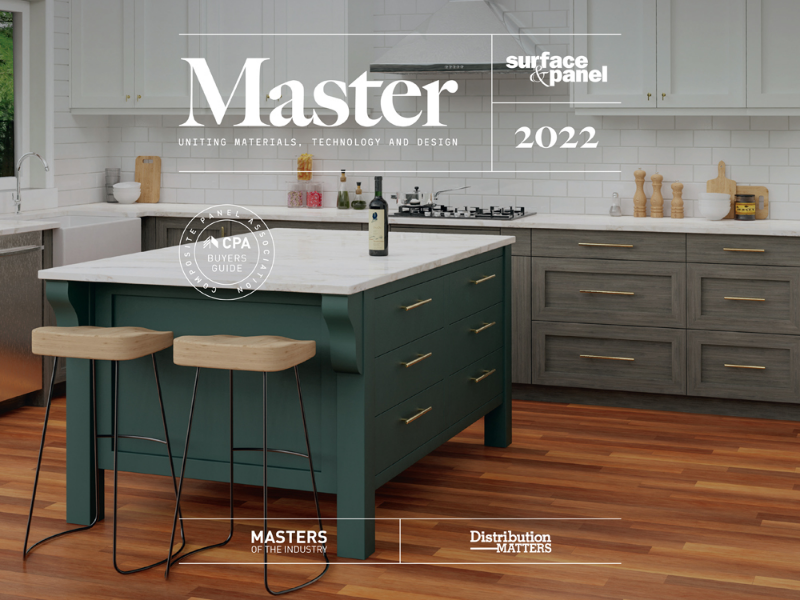
+
Yes, Excel provides various templates you can use or customize to fit your needs. Look for templates under File > New or search online for specific templates.
How do I ensure my cover sheet looks professional?
+Keep the design clean and organized. Use high-quality images, choose a color scheme that aligns with your brand, and ensure all text is readable. Avoid cluttering with too much information.
What’s the best way to distribute an Excel file with a cover sheet?
+You can share the Excel file directly via email, or upload it to a cloud storage service like Google Drive or Dropbox to share the link. Remember to set appropriate permissions if you’re not using email.



