Adding Data Between Excel Sheets: Easy Guide
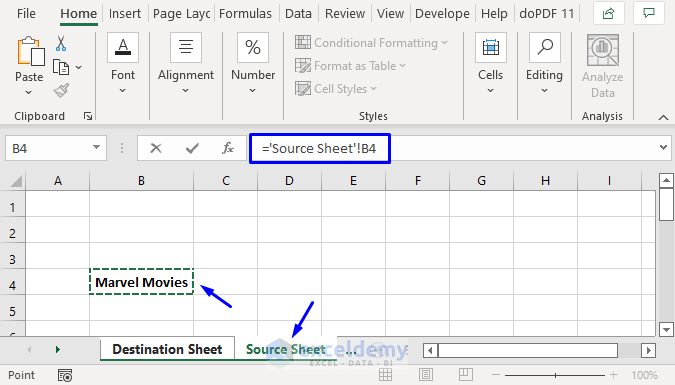
Are you looking to streamline your data management in Excel by transferring information between different sheets? Whether you're consolidating reports, preparing analytical summaries, or simply organizing data, knowing how to add data between Excel sheets can significantly enhance your productivity. Here's a detailed guide on several methods to achieve this seamlessly.
Manual Data Entry

The simplest approach to moving data between sheets is through manual entry:
- Select and copy the data from the source sheet.
- Switch to your destination sheet.
- Paste the data into the appropriate cells.
🔔 Note: This method is best for small datasets or when you need a quick transfer without automation.
Using Formulas

If you're looking for a more dynamic approach, formulas can be your best friend:
- =SheetName!CellReference: This formula allows you to reference data from another sheet. For instance, if you want to pull data from cell A1 in 'Sheet2' into 'Sheet1', you'd use
=Sheet2!A1. - =SUMIFS: For sum calculations based on multiple conditions.
- =VLOOKUP or XLOOKUP: For looking up values based on a key or index.
🔔 Note: Formulas provide dynamic linking, so changes in the source sheet will automatically reflect in the destination sheet.
Data Consolidation

Excel offers a 'Consolidate' feature for combining data from multiple sheets:
- Select the destination range where you want the data to go.
- Go to the Data tab and click on Consolidate.
- Choose the function to use for consolidation, like Sum or Average.
- Specify the references from other sheets to consolidate, and set whether the consolidation should include row and column labels.
🔔 Note: This method is ideal for summarizing large datasets or creating reports from various sources.
VBA (Visual Basic for Applications) Scripting

For those who need automation:
- Write a VBA Macro: You can automate data transfer using VBA by creating a script to copy data from one sheet to another based on specific conditions.
- Example script might look like:
Sub CopyDataBetweenSheets() Dim SourceWs As Worksheet Dim DestWs As Worksheet Set SourceWs = ThisWorkbook.Sheets("SourceSheet") Set DestWs = ThisWorkbook.Sheets("DestinationSheet") 'Copy data from A1 to B10 SourceWs.Range("A1:B10").Copy DestWs.Range("A1") End Sub
Importing External Data

If your data is external:
- Use Power Query to connect to external data sources and then link or append data from these sources into your workbook.
🔔 Note: Power Query provides robust options for transforming data before importing, which can be very handy for data cleaning.
Best Practices for Adding Data Between Sheets

- Backup: Always keep a backup of your workbook before performing any significant data manipulations.
- Naming Conventions: Use clear sheet names and cell references to avoid confusion.
- Documentation: Document your processes or scripts for future reference or for others who might work on the workbook.
- Dynamic References: Where possible, use formulas or references instead of static data transfers to keep your workbook updatable.
In summary, the ability to transfer data between Excel sheets efficiently is a powerful skill for anyone dealing with data analysis or management. Whether you're copying data manually, using formulas for dynamic updates, employing VBA for automation, or importing data from external sources, each method has its place in your Excel toolkit. Remember to consider your specific needs, the volume of data, and the frequency of updates when choosing the right method for you. By mastering these techniques, you can ensure your work with Excel is not only more productive but also more accurate and less prone to errors.
Can I add data between sheets from different Excel files?

+
Yes, you can use Power Query or external references to add data from sheets in different Excel files.
What if the sheet names change? How can I keep my formulas updated?

+
Use Named Ranges or INDIRECT() function to make your formulas more flexible to changes in sheet names.
Is it possible to automate data transfer on a scheduled basis?

+
Yes, through VBA scripting you can set up macros to run on specific schedules or events, like when the workbook is opened or before it’s saved.



