5 Tips for Signing Inside Excel Sheets

In the dynamic realm of spreadsheet management, Microsoft Excel stands as a paragon of efficiency, especially when it comes to handling tasks that involve signatures. Whether for financial documents, project approvals, or legal agreements, signing directly within Excel sheets can significantly streamline workflows. Here, we outline five invaluable tips that will ensure your digital signing process is both secure and efficient.
Utilizing Digital Signature Tools
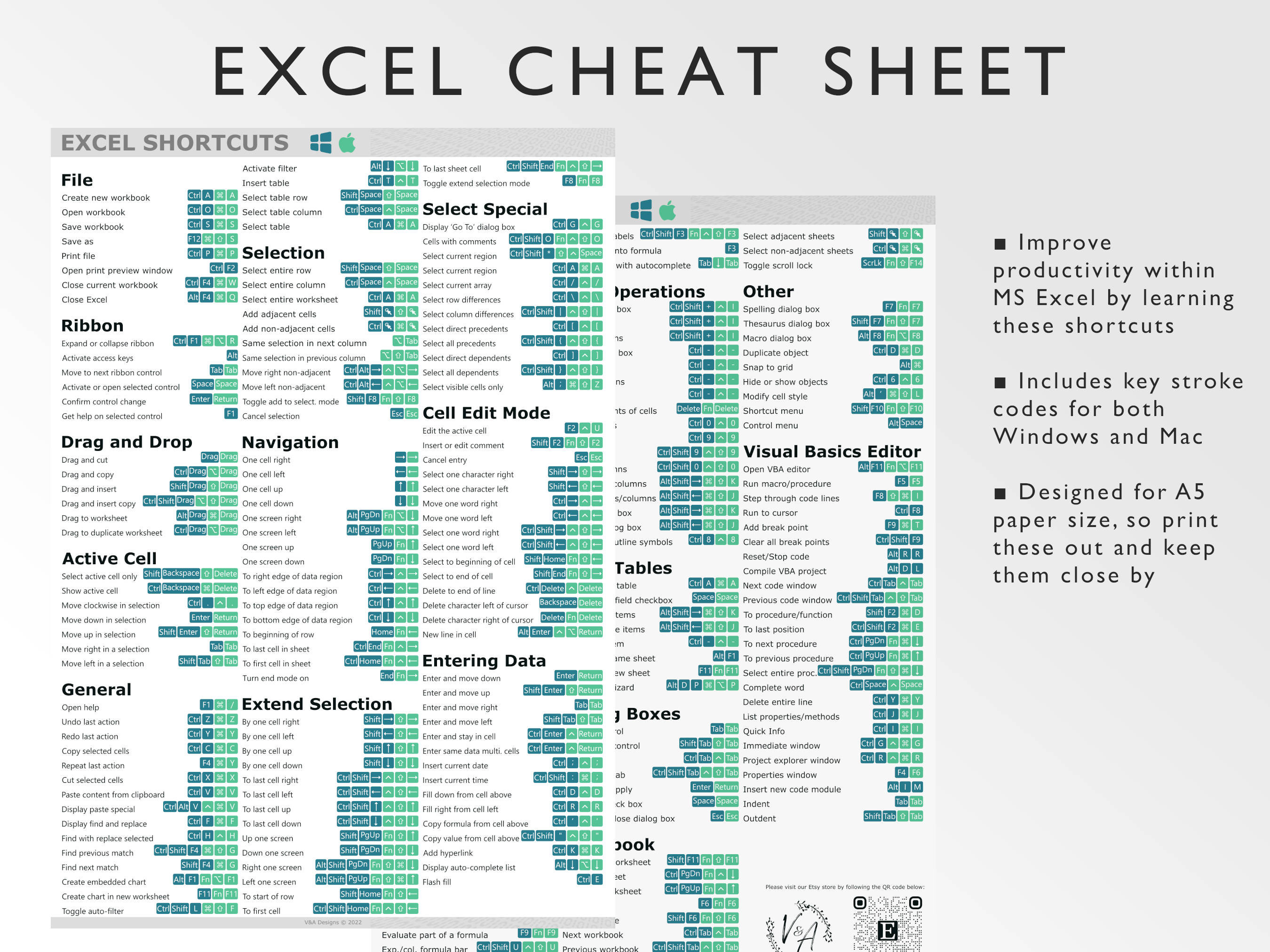

Digital signatures, when used within Excel, not only authenticate the document but also ensure its integrity. Here's how you can integrate digital signatures:
- Get a Digital Certificate: Secure a certificate from a trusted Certificate Authority (CA) to enable your digital signing.
- Access Excel's Signing Feature: Navigate to 'File' > 'Info' > 'Protect Workbook' > 'Add a Digital Signature'.
- Sign the Document: Follow the prompts, enter your certificate password, and provide reasons for signing, which enhances the document's credibility.
Creating a Signature Line


Excel allows you to insert a signature line for paper-based signatures, making hybrid workflows possible:
- Insert the Signature Line: From the 'Insert' tab, choose 'Signature Line' and input the signatory's details.
- Positioning: Ensure the line is positioned where it can be easily accessed or seen for signing.
- Signer Information: Pre-fill important details to expedite the signing process.
Ensuring Signature Security


Security is paramount in the signing process. Here are steps to keep your signatures secure:
- Use Timestamping: Timestamps provide a verifiable time of signing, crucial for legal validations.
- Password Protection: Protect your Excel file with a password to prevent unauthorized changes post-signing.
- Regular Backups: Implement automated backups to ensure you have recoverable copies in case of data loss or corruption.
Automating Signature Workflows


To optimize signing processes, consider these automation tips:
- Utilize Macros or VBA: Automate signatures, validation checks, or multiple signatures using Excel's programming capabilities.
- Integration with Email: Link Excel with email to send documents for signing or automatic notifications upon signing.
- Batch Signing: Develop macros that can apply multiple signatures or process a batch of documents at once.
Legal Considerations and Best Practices


Ensure that your digital signatures comply with legal standards:
- Adhere to Regulations: Understand local laws like eIDAS in Europe or ESIGN in the US regarding electronic signatures.
- Consent and Notice: Always make sure that all parties consent to the use of electronic signatures, and provide them with necessary notice.
- Audit Trails: Maintain detailed logs of who signed, when, and why, to meet legal standards.
💡 Note: Always ensure you are up-to-date with the latest digital signature technologies and legal requirements to maintain the integrity of your documents.
To wrap up, these five tips for signing within Excel sheets provide a robust framework for streamlining the digital signing process. By adopting digital signature tools, creating efficient signature lines, enhancing security, automating workflows, and adhering to legal standards, you can revolutionize your document handling, saving time and reducing errors. Incorporating these practices will not only expedite the approval processes but also ensure the security, integrity, and legal validity of your documents.
Can I sign multiple sheets within one Excel workbook?

+
Yes, you can sign multiple sheets within an Excel workbook. Use macros or the ‘Add a Digital Signature’ feature for each sheet where a signature is required.
What happens if I sign a sheet and then make changes?

+
If changes are made post-signing, the signature becomes invalid unless you apply another signature after making the changes.
How do I validate a digital signature in Excel?

+
To validate, right-click the signature line or the signature itself, and choose ‘Signature Details’. Excel will confirm the signature’s validity or prompt for verification if there’s an issue.



