Merge Excel Sheets Easily: Ultimate Guide

Are you tired of manually combining multiple Excel sheets? Whether you’re a data analyst, a student, or a business professional, the need to merge data from various spreadsheets is a common challenge. Thankfully, there are several methods to streamline this task, making it easier and more efficient. This comprehensive guide will explore different techniques to merge Excel sheets, from simple copy-paste methods to advanced programming with VBA and external tools.
Understanding the Need to Merge Excel Sheets

The need to merge Excel sheets often arises in scenarios where:
- Different team members have been working on separate sheets.
- Data is collected over time or from multiple sources.
- Creating a consolidated report or dashboard is required.
Understanding the reasons for merging sheets will help in choosing the right method for your specific needs.
Basic Methods to Merge Excel Sheets

1. Manual Copy and Paste

The simplest way to combine sheets is through manual copying and pasting:
- Open all the sheets in separate windows.
- Select and copy data from one sheet to another.
- Use the “Paste Special” feature to merge cells efficiently.
2. Excel’s Consolidate Feature

For a more structured approach, you can use Excel’s built-in Consolidate feature:
- Go to the Data tab, then select ‘Consolidate’.
- Choose the function for consolidation (e.g., SUM, COUNT).
- Select the range of data to be consolidated from different sheets or workbooks.
- Specify how the data should be linked or copied.
3. Power Query

Power Query, an advanced data manipulation tool in Excel, is perfect for merging:
- Navigate to the Data tab and select ‘From Other Sources’.
- Load each Excel file you want to merge.
- Use ‘Append Queries’ to combine tables.
- Transform the data as needed before loading it back into Excel.
💡 Note: Power Query requires Excel 2010 and later versions.
Advanced Techniques to Merge Excel Sheets

1. Using VBA (Visual Basic for Applications)

VBA can automate the merging process:
- Open Excel’s VBA editor.
- Write a script to loop through each workbook, extract data, and merge it into a master sheet.
Sub MergeSheets() Dim wsDest As Worksheet, wsSource As Worksheet Set wsDest = ThisWorkbook.Sheets(“Sheet1”)For Each wsSource In Workbooks("SourceBook.xlsx").Worksheets wsSource.Range("A1:Z100").Copy Destination:=wsDest.Cells(Rows.Count, 1).End(xlUp).Offset(1, 0) Next wsSource
End Sub
📝 Note: The above code assumes a workbook named “SourceBook.xlsx” with sheets you wish to merge into “Sheet1” of the active workbook.
2. External Tools
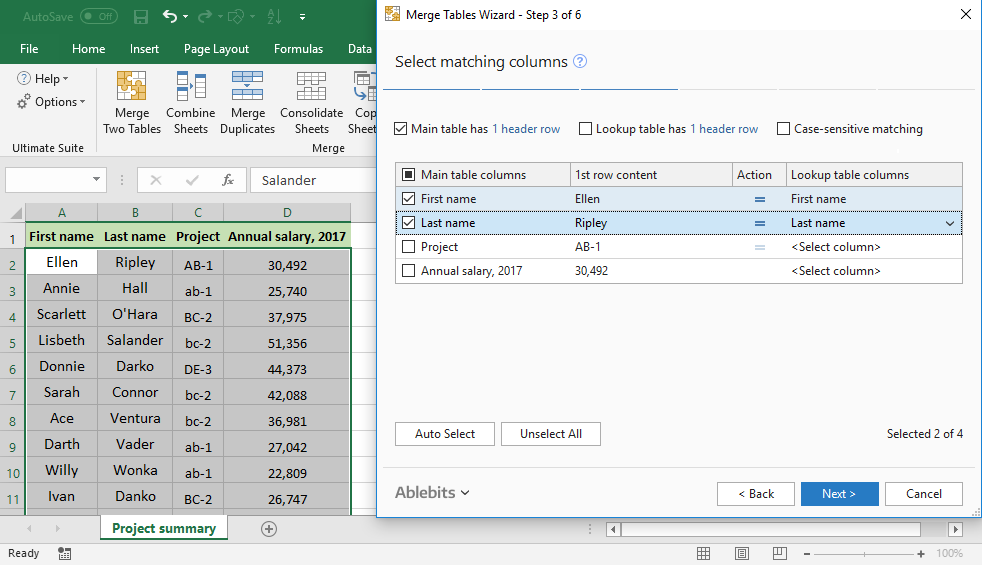
There are third-party tools designed to streamline the process of merging Excel sheets:
- Excel File Merger
- Merge Excel Files software
- Online merge tools for simpler needs
Choosing the Right Method

Here are some considerations to help decide which method to use:
- Data Volume: Manual methods are fine for small datasets, whereas VBA or external tools are better for large volumes.
- Frequency of Task: If merging sheets is a regular task, investing time in automation could save significant effort.
- Complexity of Data: Power Query or VBA is essential for complex data transformations and manipulations.
In Summary

Merging Excel sheets can range from simple manual tasks to sophisticated automated solutions. Depending on your familiarity with Excel, data complexity, and the frequency of the task, you can choose from the manual copy-paste approach, Excel’s inbuilt features, VBA scripting, or external tools to merge data efficiently. The choice of method directly impacts your productivity and accuracy in data handling.
What’s the quickest way to merge two Excel sheets?

+
For small datasets, the quickest method is usually manual copy and paste. However, for more efficiency, especially with larger datasets, Excel’s Consolidate feature or Power Query would be faster.
Can I automate merging Excel sheets with Excel?

+
Yes, you can automate this process using VBA scripts. This method is beneficial for frequent or complex merging tasks.
Are there limitations to using Power Query for merging sheets?

+
While Power Query is very powerful, it’s limited by the size of data that Excel can handle, and you’ll need a version of Excel from 2010 onwards.
What should I do if my data is too complex for Excel’s built-in features?

+
Consider using external tools or programming languages like Python or R, which can handle complex data merging and manipulation with ease.
Is there a way to preserve the formatting when merging sheets?
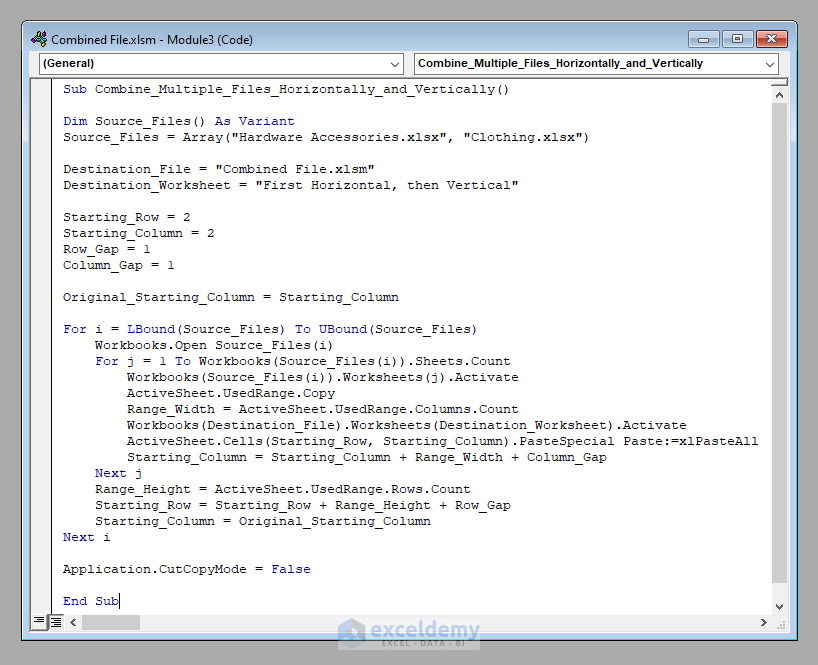
+
Manual copy-paste with the ‘Paste Special’ option for values and formats can preserve formatting. However, using VBA or external tools might require additional steps to maintain formatting.