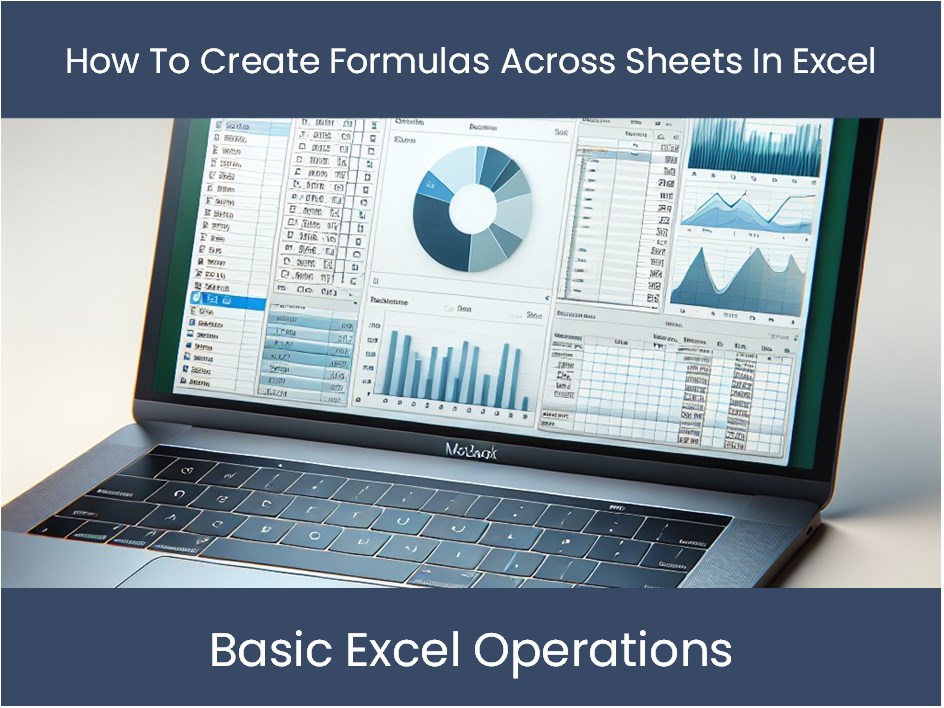5 Ways to Compare Two Sheets in Excel Easily

Comparing data across two sheets in Microsoft Excel is a routine task for many professionals, from accountants and data analysts to marketers and project managers. Whether you're checking for discrepancies between two lists, merging information, or auditing figures, knowing how to efficiently compare sheets can save time and increase productivity. In this post, we'll explore five straightforward methods to help you compare two sheets with ease.
Method 1: Using Excel’s In-Built Compare Tool


Excel’s Spreadsheet Compare is an add-in that allows you to directly compare two workbooks:
- Go to File > Options > Add-ins.
- At the bottom of the window, select COM Add-ins from the dropdown menu, then click Go.
- In the new window, check Spreadsheet Compare to enable the tool.
This method is particularly useful for side-by-side comparison of entire workbooks or individual sheets. Here’s what you can do:
- Load two workbooks for comparison.
- View cell differences highlighted in red or green.
- Quickly identify differences in values, formulas, or formats.
🔍 Note: The Spreadsheet Compare tool requires a version of Excel that includes this feature, typically available in the Professional Plus or Office 365 subscriptions.
Method 2: Using VLOOKUP for Row Comparisons


If you’re comparing rows based on a unique identifier, VLOOKUP is your go-to function:
- Step 1: Enter the unique key in one column of Sheet 2 to serve as your lookup value.
- Step 2: In the cell next to the lookup value, write the VLOOKUP formula. For example, if your unique key is in column A of Sheet1 and Sheet2, the formula in Sheet2 would look like this:
VLOOKUP(A2,Sheet1!A:B,2,FALSE)
VLOOKUP will return the corresponding value from Sheet1, allowing for a quick visual comparison:
- Compare the returned value with the value in Sheet2 to spot any differences.
⚠️ Note: VLOOKUP can only look to the right for a match. If your data is structured otherwise, consider using INDEX and MATCH functions instead.
Method 3: Conditional Formatting for Cell Matching


To visually compare large datasets at a glance:
- Select the range in the first sheet you want to compare.
- Go to Home > Conditional Formatting > New Rule.
- Select Use a formula to determine which cells to format.
- Enter a formula like
=$A1=‘Sheet2’!A1to compare cell A1 from both sheets. - Set the format to highlight matching cells. Repeat for all relevant columns.
This method helps you:
- Identify matching and differing cells quickly.
- Find formatting discrepancies, such as font style, color, or cell borders.
✅ Note: Conditional formatting can significantly slow down large spreadsheets. Use it judiciously.
Method 4: Excel’s Formula-Based Comparison


Using formulas, you can automate comparisons:
- EXACT Function: To compare text or numbers, use
=EXACT(A1,‘Sheet2’!A1)to return TRUE or FALSE based on whether the values match exactly. - IF for Custom Comparisons: Craft custom comparison criteria using the IF statement, like
=IF(A1=‘Sheet2’!A1,“Match”,“Mismatch”)to display explicit results.
These formulas provide:
- A visual representation of matches or mismatches.
- The ability to filter or sort data based on the comparison result.
Method 5: Power Query for Data Merging


If your comparison involves merging two lists:
- Go to Data > Get Data > From Other Sources > Blank Query.
- Open the Advanced Editor in the Query Editor.
- Write Power Query M code to load your two sheets.
- Merge the sheets based on a common column using Merge Queries.
- Expand the merged table to compare data in various ways.
This powerful tool offers:
- The ability to combine and compare data from multiple sources.
- Advanced filtering, grouping, and summarizing options for in-depth analysis.
📌 Note: Power Query is available in Excel 2016 and later versions. For earlier versions, consider using Power Query Add-In.
Summing Up

In this guide, we’ve explored five methods for comparing sheets in Excel, each suited for different scenarios:
- Excel’s Spreadsheet Compare for quick workbook comparison.
- VLOOKUP for row-by-row comparisons.
- Conditional Formatting to highlight differences visually.
- Formulas like EXACT and IF for dynamic comparisons.
- Power Query for merging and extensive data manipulation.
Each method has its advantages, from straightforward visual cues to deep analytical capabilities. By mastering these techniques, you’ll be equipped to handle a variety of comparison tasks efficiently, making your work with Excel more productive and insightful.
Can I compare two Excel sheets in different workbooks?

+
Yes, you can compare sheets from different workbooks using any of the methods described, especially Excel’s Spreadsheet Compare tool or Power Query.
What if my sheets have different formats or structures?

+
Power Query and VLOOKUP can help, but if the structure is too different, manual manipulation or restructuring of data might be necessary before comparison.
Is there a limit to the number of rows or columns I can compare?

+
While Excel technically has no limit on rows or columns, practical limits are dictated by system memory and processing power. Methods like Conditional Formatting can become slow with very large datasets.