5 Ways to Create Cross-Sheet Formulas in Excel
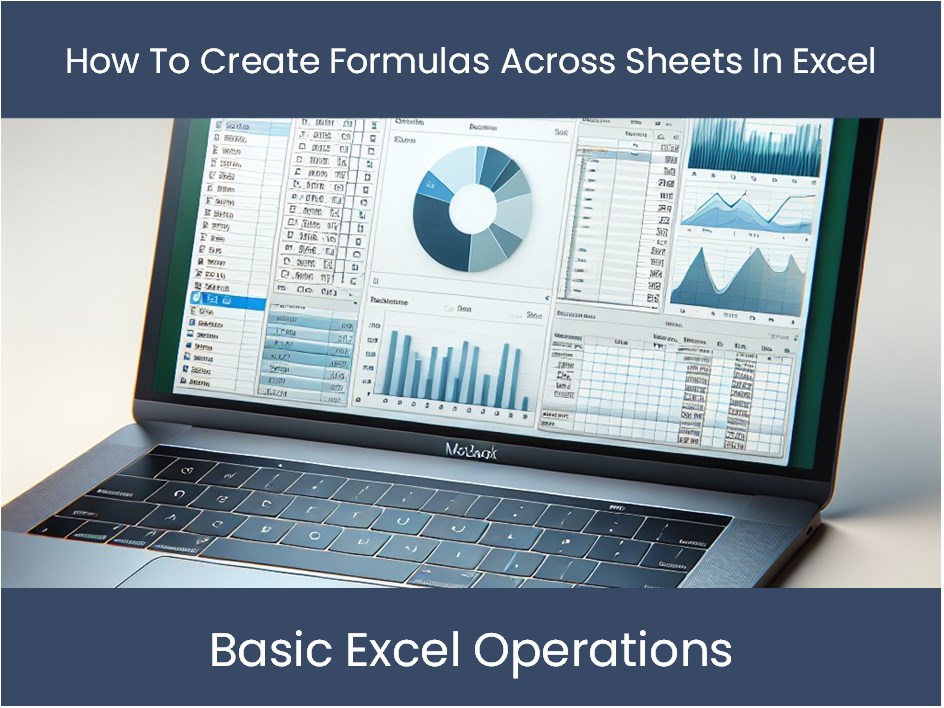
In the world of data management and analysis, Microsoft Excel remains a powerhouse tool favored by professionals across various fields. One of its most powerful features is the ability to create formulas that reference data across multiple sheets, known as cross-sheet formulas. These formulas enable users to consolidate and analyze data from different parts of their workbook efficiently. Here are five different ways to create and manage these cross-sheet formulas in Excel:
1. Using Direct Cell References


The simplest method to reference data from another sheet is by directly specifying the sheet name followed by an exclamation mark (!) and the cell address. Here’s how you do it:
- Type the equal sign (=).
- Enter the sheet name, followed by an exclamation mark. For example, if your sheet is named “January”, you would start with
=January! - Follow with the cell reference, like
B2. - The formula would look like
=January!B2if you’re referencing cell B2 in the January sheet.
📝 Note: Ensure the sheet name does not contain any spaces; if it does, wrap it in single quotes like 'January Sales'!B2
2. Using the INDIRECT Function

The INDIRECT function allows you to reference cells in a dynamic manner, where sheet names can be created as strings. This method is particularly useful when you want to switch between sheets based on certain conditions:
- Start with the formula
=INDIRECT(“SheetName!” & CellReference). - Replace “SheetName” with the actual sheet name or a cell reference containing the sheet name, and “CellReference” with the cell you’re targeting.
For instance, if you have a cell A1 in the current sheet containing the text “January”, your formula could look like =INDIRECT(A1 & “!B2”).
3. 3D References for Summing Across Sheets

If you need to sum or average values across multiple sheets, Excel’s 3D references come in handy. Here’s how to set this up:
- Select the cell where you want the result to appear.
- Enter the sum function or average function and specify the range across sheets like
=SUM(Sheet1:Sheet3!B2). This will sum the B2 cell from Sheet1 through Sheet3.
This method is perfect for quarterly or yearly data aggregation where the structure of each sheet remains consistent.
4. Using Named Ranges

Named ranges simplify formula creation and readability:
- Navigate to “Formulas” > “Define Name”.
- Name the range with a descriptive name.
- Reference the named range in your formula without specifying the sheet each time. For example, if you name January’s sales as “JanuarySales”, the formula would be
=SUM(JanuarySales)from any sheet.
5. VLOOKUP or HLOOKUP with Cross-Sheet References

These functions are invaluable for looking up data across sheets. Here’s how to use VLOOKUP:
- Start with
=VLOOKUP(lookup_value, Table_Array, Col_Index_Num, Range_Lookup). - Replace “Table_Array” with the range in another sheet like
=January!B2:E20. - Make sure that your lookup value, table array, and result column are all in line with your data setup.
HLOOKUP works similarly but for horizontal data sets.
Each of these methods serves different purposes:
- Direct Cell References for straightforward single data points.
- INDIRECT for dynamic data retrieval.
- 3D References for bulk operations across multiple sheets.
- Named Ranges for ease of reference and maintenance.
- VLOOKUP/HLOOKUP for integrating data from different sheets based on a key value.
These techniques enhance productivity, reduce errors, and ensure that your Excel spreadsheets are both flexible and robust in handling complex data sets.
What is the advantage of using cross-sheet formulas?

+
Cross-sheet formulas allow for dynamic data aggregation and analysis, enabling users to manage and compare data across different sheets without manually inputting or copying data.
Can INDIRECT function be used with VLOOKUP?

+
Yes, the INDIRECT function can be nested within VLOOKUP to dynamically change the sheet from which data is being looked up based on the value in another cell.
What is the limitation of using 3D references?

+
The limitation is that all sheets must be in the same workbook, and the referenced range on each sheet must be identical in structure for the 3D reference to work correctly.
How do I manage changes when using Named Ranges across sheets?

+
Using named ranges allows for easier updates since changing the definition of a named range updates all formulas referencing it. This can reduce errors and make your workbook more maintainable.