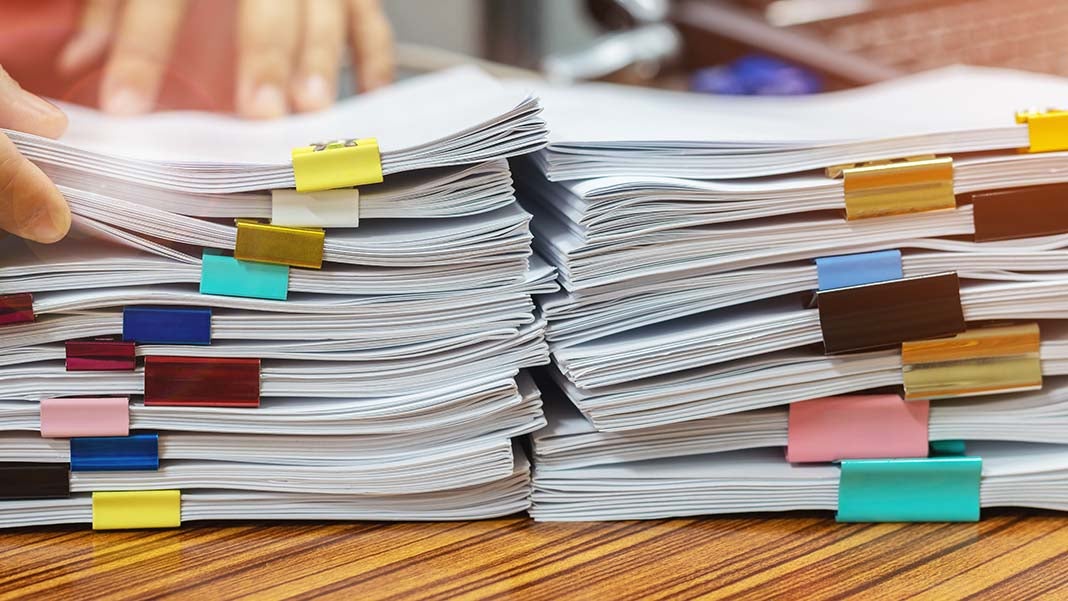5 Ways to Sort Excel Sheet by Odd Numbers

Sorting data in Microsoft Excel is a fundamental skill that can streamline your data analysis process, especially when dealing with numerical values. If you've ever needed to organize your spreadsheet by odd numbers, you might have discovered that Excel doesn't have a built-in function for this exact sorting requirement. However, with a few clever workarounds, you can achieve this unique sorting criterion. Here are five effective methods to sort your Excel sheet by odd numbers.
Method 1: Using Conditional Formatting and Filters

One of the simplest ways to sort by odd numbers involves using conditional formatting and then filtering the data.
- Select the range of cells with numbers you want to sort.
- Navigate to Home > Conditional Formatting > New Rule.
- Choose “Use a formula to determine which cells to format.”
- In the formula field, enter
=MOD(A1,2)=1if you’re starting from cell A1. This formula checks if the value is odd. - Set a formatting color for odd numbers.
- Apply the format, and then use the Filter tool to display only cells with this format.
- With the filtered data, you can sort in descending or ascending order to keep the odd numbers grouped together.
⚠️ Note: Conditional formatting can affect how your data looks and might impact performance on large datasets.
Method 2: Helper Column and Sorting

Creating a helper column to identify odd numbers is another effective approach:
- Add a column next to your number column.
- In this new column, use the formula
=IF(MOD(A2,2)=1,0,1)where A2 refers to the first data cell. This formula returns 0 for odd and 1 for even numbers. - Select both the helper column and the number column, and sort by the helper column.
- Odd numbers (0) will sort to the top.
💡 Note: This method is quick but adds an extra column you might not want to keep.
Method 3: Advanced Filtering

Excel’s advanced filtering features allow for more complex criteria, including sorting by odd numbers:
- Set up a criteria range with a blank cell next to the cell where you write
=ODD(A1)=A1. - Use Advanced Filter from the Data tab.
- Select the range of data to filter, specify the criteria range, and check “Unique records only.”
- Apply the filter to display only odd numbers and sort as needed.
Method 4: Custom Sorting Using VBA

For users comfortable with VBA, a custom function can simplify sorting:
- Open the VBA editor (Alt + F11).
- Insert a new module.
- Paste the following code:
Sub SortOddNumbers() Dim rng As Range Dim numCount As Long Set rng = Selection numCount = WorksheetFunction.CountIf(rng, “>*”)For i = rng.Rows.Count To 1 Step -1 If WorksheetFunction.IsOdd(rng.Cells(i, 1).Value) Then rng.Rows(i).Cut Destination:=rng.Rows(1 + numCount) numCount = numCount - 1 End If Next iEnd Sub
- Run the macro to sort your odd numbers.
This method allows for automation but requires initial setup and macro permissions.
Method 5: Array Formulas and Sorting

If you prefer a more dynamic approach without VBA:
- Enter an array formula into a new column like this:
=IF(ISODD(A2:A100),A2:A100,“”)where A2:A100 is your number range. - Select the entire column and press Ctrl+Shift+Enter to apply as an array formula.
- Sort the array column, keeping in mind that only odd numbers will appear in the sorted list.
With these five methods, you now have a repertoire of techniques to sort Excel data by odd numbers, enhancing your data management capabilities. Each method has its place based on your dataset size, complexity, and your comfort with Excel’s features.
What’s the difference between using conditional formatting and helper columns?

+
Conditional formatting visually highlights odd numbers for sorting or filtering. Helper columns, on the other hand, create a new column for sorting, making the sorting process more straightforward but adding extra data to manage.
Can I use these methods to sort by even numbers too?
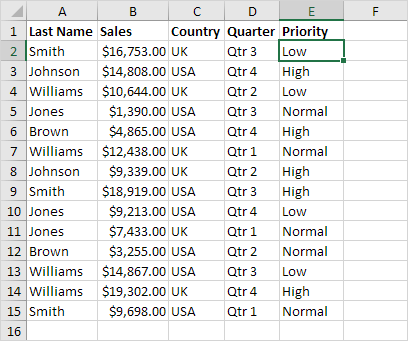
+
Yes, you can easily adapt these methods to sort by even numbers by modifying formulas or conditions to check for even numbers instead.
Why doesn’t Excel have a built-in function to sort by odd or even numbers?

+
Excel’s sorting capabilities focus on more common criteria like numerical values, dates, or text patterns. Sorting by odd or even numbers requires specific conditional logic that isn’t part of the standard sort feature set.