Transform PDF Documents into Excel Sheets Easily
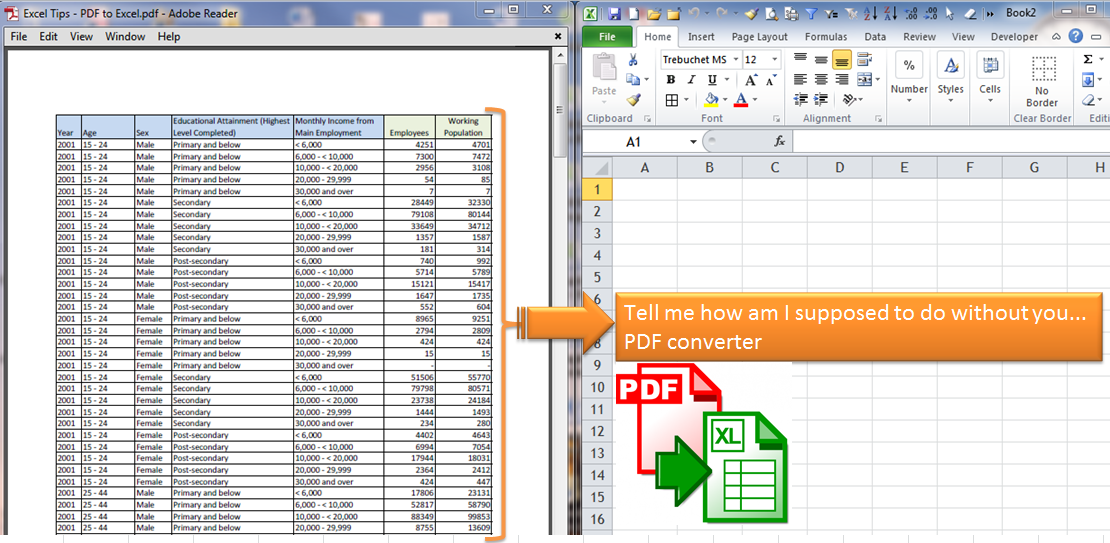
In today's fast-paced world, digital documentation plays a pivotal role in organizing and streamlining business processes. Among the myriad of document formats, PDF (Portable Document Format) files stand out for their universal compatibility and consistent presentation across different platforms. However, working with PDFs can sometimes be challenging when it comes to extracting data for analysis or further processing. This is where the need to convert PDFs into Excel spreadsheets becomes paramount. Excel spreadsheets, known for their versatility in data manipulation and analysis, provide a structured environment where data can be sorted, analyzed, and visualized effectively. In this detailed guide, we will explore how to seamlessly convert PDFs into Excel sheets, ensuring you can leverage the full potential of your data.
Why Convert PDF to Excel?

Before diving into the conversion methods, let’s understand the benefits of converting PDF documents into Excel spreadsheets:
- Data Analysis: Excel’s powerful analysis tools enable you to perform complex calculations, create charts, and filter data effortlessly.
- Editing and Updating: PDFs are not inherently editable. Converting to Excel allows for data modification, error correction, and updates.
- Collaboration: Excel facilitates team collaboration through features like comments, version history, and shared workbooks.
- Data Importing: Excel can easily import data from various sources for cross-referencing and comprehensive analysis.
- Automation: Using Excel macros and functions can automate data processing tasks, significantly reducing manual work.
Tools for PDF to Excel Conversion

Several methods exist for converting PDFs to Excel, each with its advantages:
Online Conversion Tools

- Smallpdf: A popular online tool known for its user-friendly interface and multiple conversion options, including PDF to Excel.
- iLovePDF: Offers straightforward PDF conversion services with good accuracy for structured PDFs.
- PDF2Go: Provides a range of conversion options, ensuring you can handle both simple and complex PDF structures.
🔍 Note: When using online tools, be mindful of privacy concerns, especially when dealing with sensitive data.
Desktop Software

- Adobe Acrobat Pro DC: Allows for direct conversion from PDF to Excel with high accuracy, though it’s a paid software.
- ABBYY FineReader: Known for its OCR capabilities, it can convert scanned documents into editable Excel files.
- Nitro Pro: Another robust PDF editing tool that offers conversion to Excel among its many features.
🔐 Note: Ensure the software you choose supports OCR (Optical Character Recognition) for better conversion results with scanned or image-based PDFs.
Programming and Automation Tools

- Python: With libraries like PyPDF2 for reading PDFs and openpyxl for writing Excel files, you can automate the conversion process.
- VBA (Visual Basic for Applications): Excel users can create macros to interact with PDF files, extracting data and placing it into Excel sheets.
Step-by-Step Guide to Converting PDF to Excel

Using Online Tools

Here’s how you can convert PDFs to Excel using online tools:
- Select a reliable online conversion tool like Smallpdf.
- Upload your PDF file by dragging and dropping it into the tool’s interface or selecting it from your computer.
- Choose the “To Excel” option if available. Some tools might require you to select the format from a dropdown menu.
- Click on “Convert” or “Start” to begin the conversion process.
- Once the conversion is complete, download the Excel file to your computer.
Using Desktop Software

If you prefer a local solution:
- Install the software of your choice, like Adobe Acrobat Pro DC.
- Open the PDF document you wish to convert in the software.
- Navigate to the export or conversion menu. For Adobe Acrobat, go to “File” > “Export To” > “Spreadsheet” > “Microsoft Excel Workbook (*.xlsx).”
- After selecting the Excel format, click “Save” or “Export,” choose the save location, and wait for the process to finish.
Automating with Python

For those interested in a programmatic approach:
- Install Python and necessary libraries (PyPDF2, openpyxl).
- Write a Python script that:
- Reads the PDF file using PyPDF2.
- Extracts data from the PDF.
- Creates and writes data to an Excel file using openpyxl.
- Run the script to automate the conversion process.
💡 Note: Programming requires a basic understanding of Python. Consider your comfort level with coding before choosing this method.
Common Challenges and Solutions

Complex PDF Layouts

PDFs with intricate layouts, tables, or multiple columns might pose challenges for conversion tools:
- Solution: Use advanced OCR software or manually reformat the data in Excel post-conversion.
Image-Based PDFs

When dealing with PDFs that are essentially scanned images:
- Solution: Choose tools or software with strong OCR capabilities. Manual re-entry might be necessary for complex data.
Retention of Data Formatting

Conversions can sometimes lose original data formatting:
- Solution: Use tools that maintain formatting options or manually adjust the Excel sheet after conversion.
In Conclusion

The process of converting PDFs to Excel spreadsheets, although it may seem daunting at first, opens up a world of possibilities for data manipulation, analysis, and efficiency in workflow. With an array of tools at your disposal, from online platforms to sophisticated software and even programming, you can tailor the conversion process to suit your needs. Whether you’re dealing with financial statements, client data, or any other structured documents, converting them to Excel format provides a structured foundation for further processing and analysis. Remember to choose the method that best aligns with your technical expertise, the complexity of your PDFs, and the scale of your needs, ensuring your transition from PDF to Excel is smooth and productive.
Can I convert password-protected PDFs?

+
Yes, some tools and software can handle password-protected PDFs. You’ll typically need to enter the password to unlock the document for conversion.
How accurate are online conversion tools?
+The accuracy can vary widely depending on the PDF’s layout complexity. For well-structured PDFs, accuracy is high, but for scanned or image-based PDFs, results might be less accurate without OCR.
Are there free options for PDF to Excel conversion?
+Yes, many online tools offer limited free usage or a free version with basic features. Desktop software like Adobe Acrobat Reader has some free conversion capabilities, though not as comprehensive as Pro versions.