5 Easy Ways to Enable Content in Excel Sheets

Excel spreadsheets are robust tools for data analysis, management, and visualization, utilized by millions of users worldwide for various professional and personal purposes. However, sometimes users find that certain functionalities or features within Excel aren't easily accessible or are even locked away. In this article, we'll explore five easy and effective ways to enable content and unlock hidden features in your Excel sheets.
1. Use Worksheet Unprotect

If your Excel sheet has been protected to prevent accidental or unauthorized edits, you'll need to unprotect it to enable content or make changes. Here's how to do it:
- Unlock the Workbook: Go to the "Review" tab, and click on "Unprotect Workbook."
- Unlock the Worksheet: Similarly, from the same tab, click on "Unprotect Sheet." If a password is required, enter it to proceed.
🔓 Note: If the worksheet is protected with a password that you don't know, you'll need administrative rights or the original password to unprotect it.
2. Unhide Rows and Columns

Sometimes, rows or columns in Excel might be hidden, which can make certain content seem unavailable or missing. To make these rows or columns visible:
- Select the rows or columns around the hidden ones. If row 10 is hidden, click on row 9 and 11.
- Right-click on the selection, choose "Unhide."
👀 Note: Ensure you're in a position to select non-adjacent rows or columns for easier un-hiding.
3. Enable Macros

Excel macros automate repetitive tasks but are often disabled by default due to security reasons. To enable them:
- Go to "File" > "Options."
- Click on "Trust Center" and then "Trust Center Settings."
- Under "Macro Settings," choose "Enable all macros" or "Disable VBA macros with notification" if you want to allow macros on a case-by-case basis.
| Setting | Description |
|---|---|
| Disable VBA macros with notification | Users will be notified when macros are present in documents and can choose to enable them. |
| Enable all macros | All macros will run without notification, which could be a security risk. |

⚠️ Note: Be cautious when enabling macros from untrusted sources as they can contain malicious code.
4. Change Cell Properties
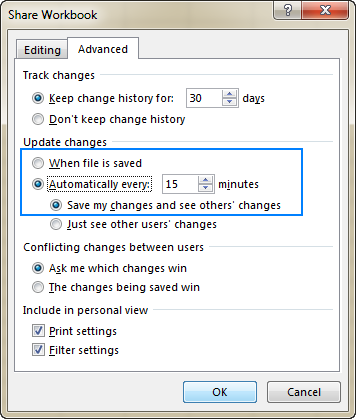
Content might be hidden or not visible due to cell formatting issues. To adjust these properties:
- Select the cells where you want to enable or adjust content visibility.
- Right-click and choose "Format Cells."
- Under the "Number" tab, you can change how data is displayed; for example, choose "General" or "Text" to ensure data appears correctly.
📌 Note: If cells are formatted as hidden text, they'll appear in gray; ensure text is not hidden by default settings.
5. Use VBA to Enable or Unlock Features
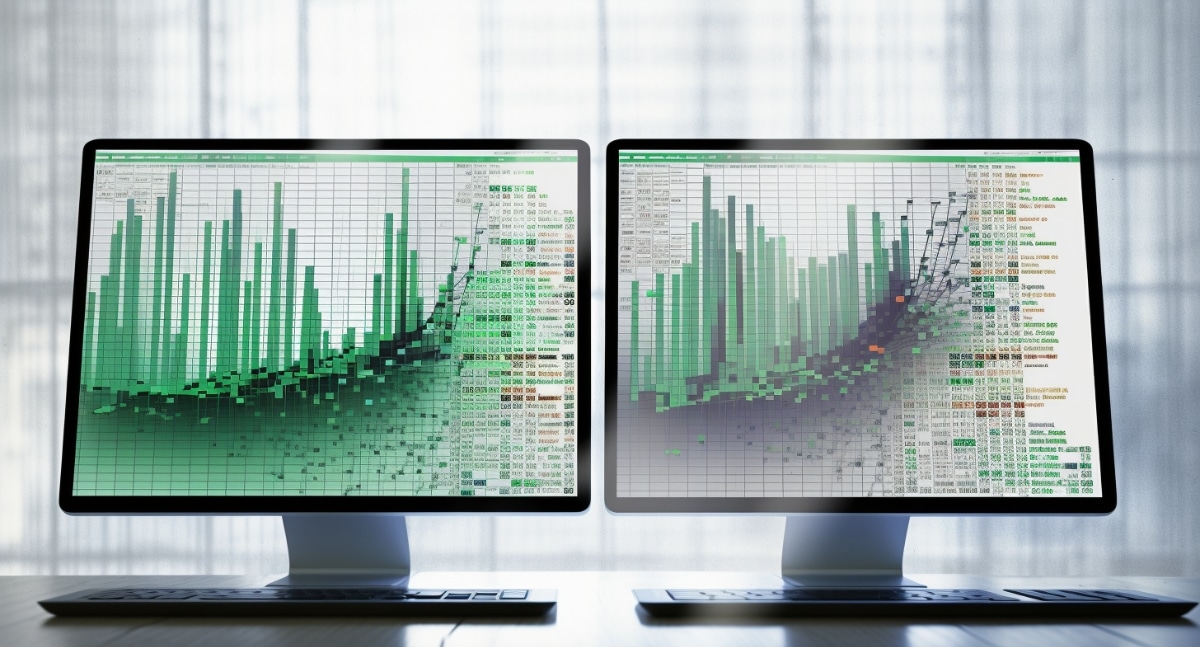
For advanced users or developers, Visual Basic for Applications (VBA) can be a powerful tool to unlock Excel's potential. Here's how to use VBA:
- Open Excel and press "Alt + F11" to access the VBA editor.
- In the editor, insert a new module (Insert > Module).
- Paste in your VBA code to perform actions like enabling worksheet change events, unlocking worksheets, or customizing user interface elements.
Here's an example VBA code to unlock all sheets in a workbook:
Sub UnprotectAllSheets()
Dim ws As Worksheet
For Each ws In ThisWorkbook.Sheets
ws.Unprotect Password:=“yourpassword”
Next ws
End Sub
👨💻 Note: Remember to save your Excel file as a macro-enabled workbook (".xlsm") to retain VBA code.
In summary, enabling content in Excel sheets can be as simple as unprotecting a workbook, unhiding rows or columns, enabling macros, adjusting cell properties, or using VBA to access hidden features. These steps empower users to maximize the utility of Excel, making data analysis and manipulation more efficient and intuitive. Whether you're a novice user looking to customize your Excel experience or an advanced user needing to automate complex tasks, these techniques are invaluable. Keep in mind, however, that while enabling content expands your capabilities within Excel, it should be done with caution, especially when dealing with macros and shared workbooks to ensure data integrity and security.
Why can’t I see all my rows and columns?
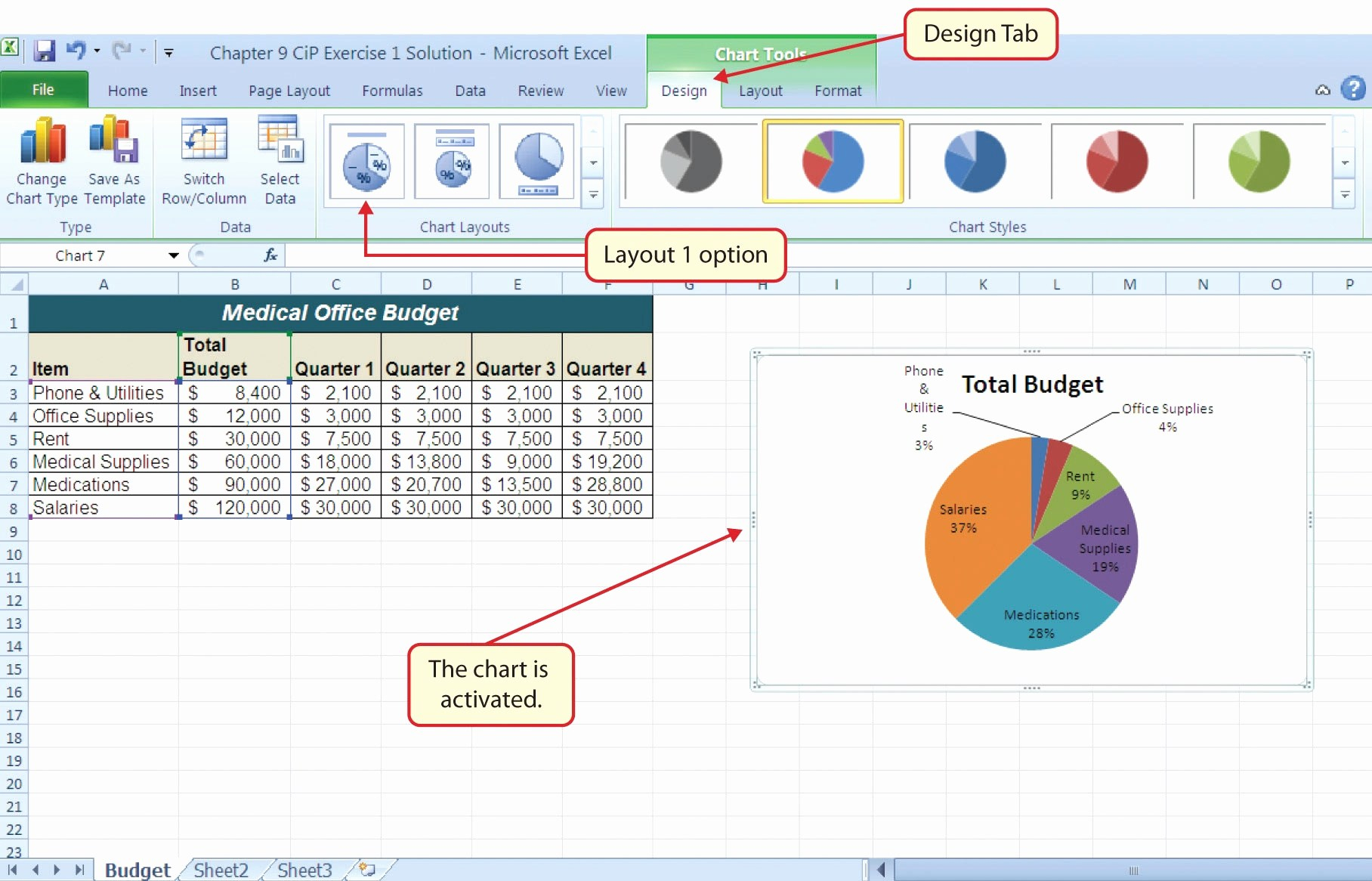
+
Excel might hide rows or columns to simplify the view for users. Ensure to select non-adjacent rows or columns and use the “Unhide” feature.
How do I enable VBA in Excel?

+
To enable VBA, go to “File” > “Options” > “Trust Center” > “Trust Center Settings” > “Macro Settings,” and choose an appropriate setting like “Enable all macros.”
Can I enable content in a shared workbook?
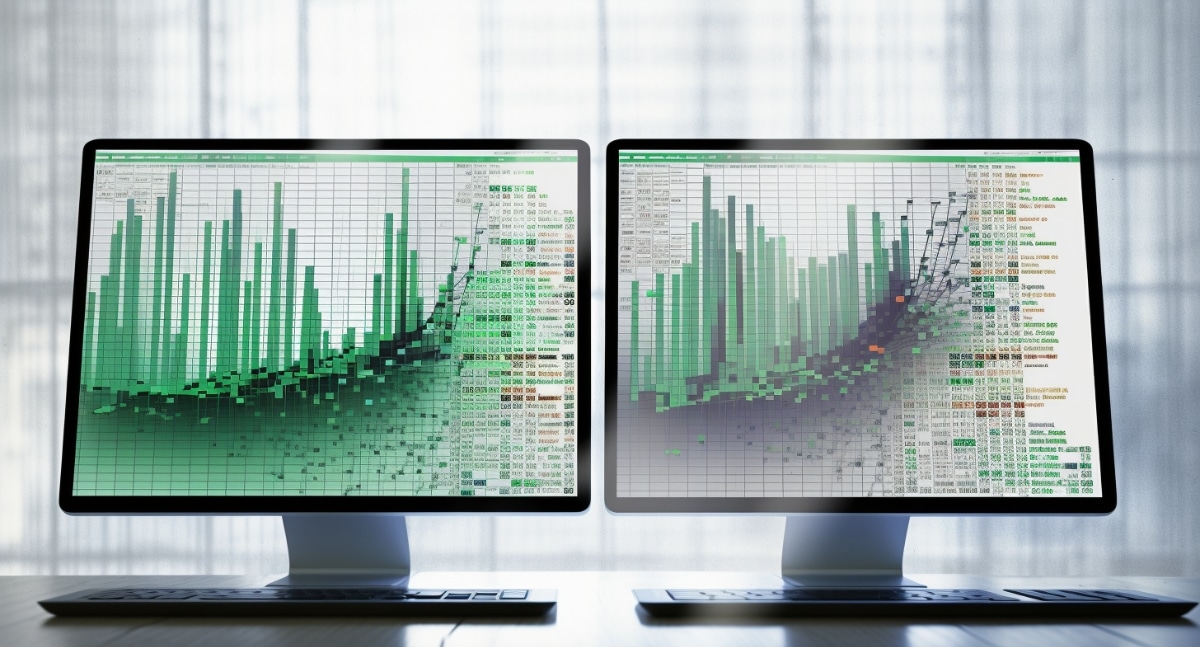
+
Yes, you can unprotect sheets and enable macros in a shared workbook, but ensure all users are aware of changes to avoid conflicts.