Jump Between Excel Sheets: Easy Steps Explained

Navigating through large datasets or complex spreadsheets often requires moving between multiple sheets efficiently. Whether you're consolidating financial data, managing project timelines, or organizing a database, knowing how to swiftly jump between Excel sheets can significantly boost your productivity. In this blog post, we'll explore various methods to switch between sheets in Microsoft Excel, ensuring you can work with greater ease and speed.
Understanding Excel Sheets

Before we dive into the methods of navigation, let’s clarify what we mean by “sheets” in Excel:
- Worksheet: A single page within an Excel workbook, where you enter, calculate, analyze, and manipulate data.
- Workbook: An Excel file containing one or more worksheets.
- Sheets: Often used interchangeably with worksheets, sheets include not only standard worksheets but also chart sheets or macro sheets.
Understanding these terms is crucial for navigation within Excel.
Method 1: Using Keyboard Shortcuts

Keyboard shortcuts are the fastest way to navigate through sheets:
- To move to the next sheet, press Ctrl + Page Down.
- To go back to the previous sheet, use Ctrl + Page Up.
These shortcuts work universally in Excel across different versions, making them a must-know for all Excel users.
Method 2: Mouse Navigation

If you prefer using a mouse, there are several ways to switch sheets:
- Click on the sheet tabs at the bottom of the Excel window.
- If there are too many sheets, click on the arrows to the left of the sheet tabs to scroll through them.
- Right-click on the sheet navigation arrows for a list view of all sheets.
💡 Note: If your workbook contains numerous sheets, consider organizing them into groups for easier navigation.
Method 3: Using Hyperlinks

Excel allows you to insert hyperlinks to jump directly to a specific sheet:
- Select the cell where you want to place the hyperlink.
- Right-click and choose “Hyperlink.”
- Under “Link to:”, choose “Place in This Document.”
- Select the desired sheet and optionally specify a cell or range to navigate to.
Method 4: Using VBA

If you’re comfortable with macros, VBA can provide more complex navigation options:
Sub GoToSheet(sheetName As String)
Sheets(sheetName).Activate
End Sub
You can assign this macro to a button or a keyboard shortcut for custom navigation.
Method 5: Custom Ribbon or Quick Access Toolbar

You can customize Excel’s Ribbon or Quick Access Toolbar to include shortcuts for your frequently used sheets:
- Right-click on the Ribbon or Quick Access Toolbar.
- Select “Customize the Ribbon…” or “Customize Quick Access Toolbar…”
- Under “Choose commands from:”, select “Macros.”
- Add your macro to the toolbar or create a new group for your custom commands.
Tips for Effective Sheet Management

Here are some additional tips to manage your sheets efficiently:
- Naming Sheets: Use clear and concise names for sheets to quickly recognize their content.
- Color Coding: Apply different colors to the sheet tabs to visually distinguish between categories or types of data.
- Group Sheets: Right-click on a sheet tab and choose “Group” to perform actions on multiple sheets at once.
- Hide/Unhide Sheets: If you have sheets you need occasionally, hide them to declutter the navigation.
As we've explored, Excel provides several intuitive methods to jump between sheets, each suited for different needs and user preferences. Mastering these techniques can save time and enhance your workflow when dealing with large workbooks. Remember, the key to efficient sheet navigation is understanding your tools and customizing Excel to fit your unique needs.
What are the quickest ways to switch between sheets in Excel?

+
The quickest methods are using keyboard shortcuts (Ctrl + Page Up/Page Down) or clicking on the sheet tabs with the mouse.
Can I use VBA to automate sheet navigation?

+
Yes, you can write VBA macros to navigate between sheets by specifying sheet names or conditions for moving.
Is there a way to create custom shortcuts for sheet navigation?
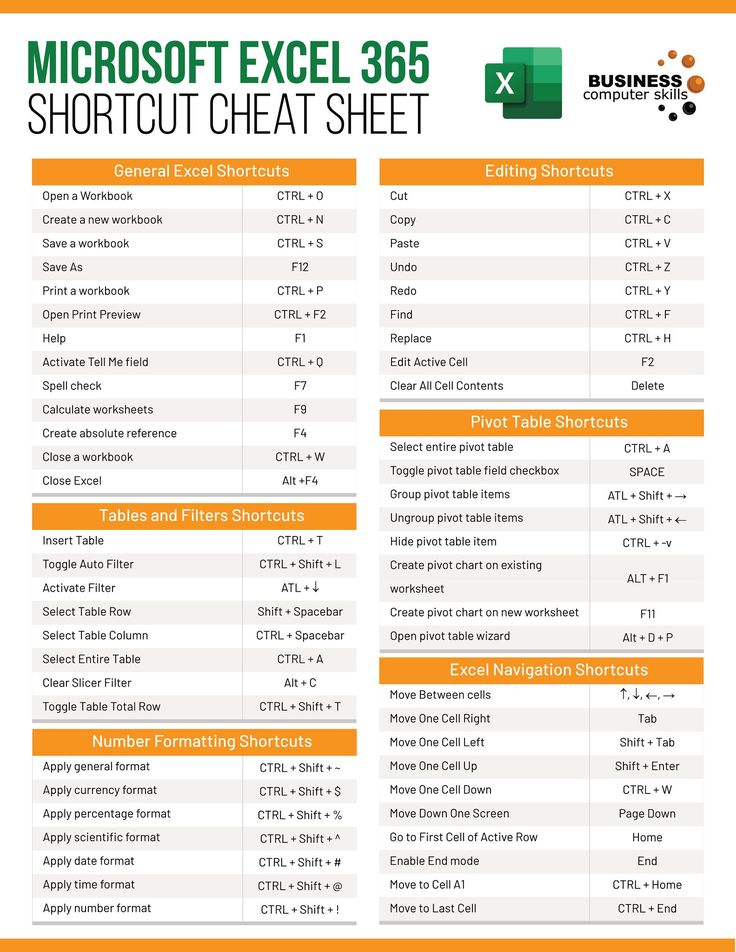
+
Yes, you can customize the Ribbon or Quick Access Toolbar to include buttons or commands that jump to specific sheets, especially useful when combined with macros.



