5 Ways Google Sheets Can Open Excel Files Instantly

When it comes to working with spreadsheets, Excel has long been the go-to application for many. However, not everyone has access to Microsoft Excel, especially with the rise in remote work and cross-platform environments. This is where Google Sheets comes in, offering a free, web-based alternative that provides many of the same capabilities. But what if you need to work with Excel files? Here’s how you can leverage Google Sheets to open Excel files instantly and enhance your productivity.
Automatic Conversion on Upload

One of the simplest ways to open an Excel file using Google Sheets is by uploading it directly to Google Drive. Here’s how you can do it:
- Navigate to Google Drive.
- Click on “New” and select “File Upload.”
- Choose your Excel file from your computer and upload it.
- After the upload completes, Google Drive will automatically convert the Excel file to a Google Sheets format if the conversion option is selected.
Google Sheets will open the file in the browser, ready for editing or viewing. This method is perfect for quick access to data or when collaboration is necessary.
🔍 Note: If you want to retain the original Excel file, ensure you do not overwrite it by choosing the "Convert uploads" option in Google Drive settings.
Import Directly into Google Sheets

If you prefer to skip the upload step, you can import Excel files directly into Google Sheets:
- Open Google Sheets.
- Click on “File” > “Import” > “Upload.”
- Select your Excel file and decide how to import it (new sheet, replace current sheet, or add new sheet).
This feature allows you to work on the Excel data without the need for intermediary steps, making the transition seamless.
Drag and Drop Method

For an even quicker approach:
- Drag your Excel file directly from your computer or file explorer into an open Google Sheets window.
- Google Sheets will automatically detect the file type and offer to convert it into a Google Sheets document.
This method is ideal for users who are looking to streamline their workflow, reducing the number of clicks required to open and edit an Excel file.
Using URL to Import Data
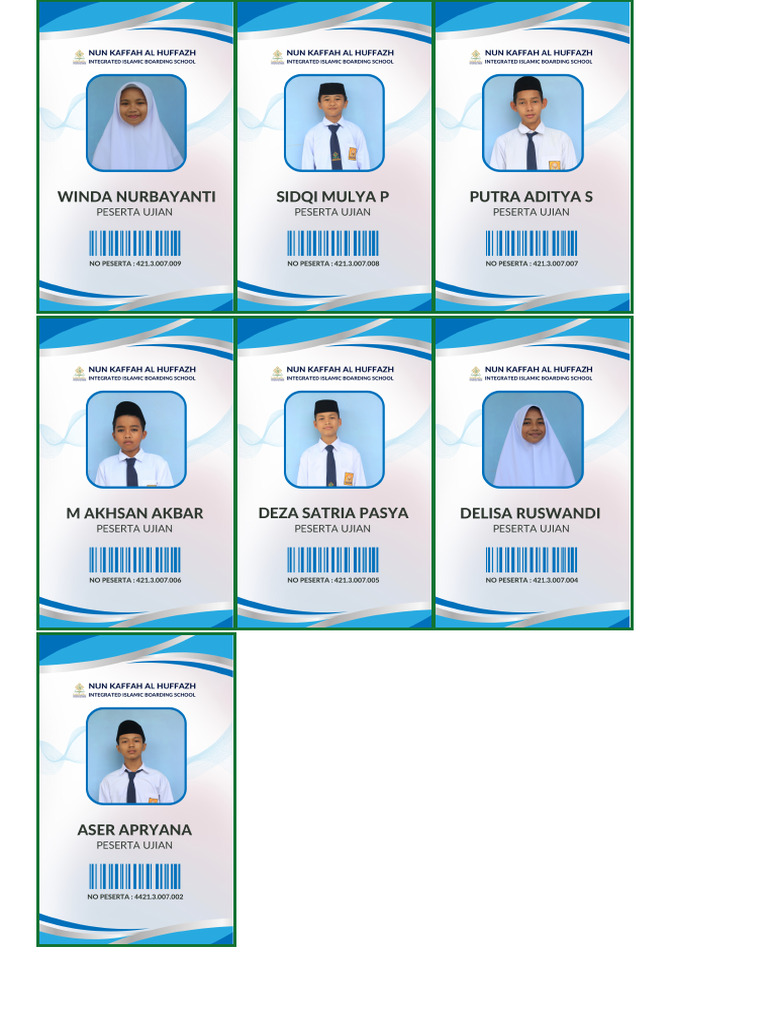
Sometimes, you might not have a physical file but need to import data from a live source. Here’s how you can do it:
- Open Google Sheets and go to “File” > “Import.”
- Choose “URL” and enter the web address where the Excel file is hosted.
- Once the data is imported, you can work with it directly in Google Sheets.
This method is particularly useful for accessing datasets or reports that are published online.
Converting XLSX to Google Sheets Format
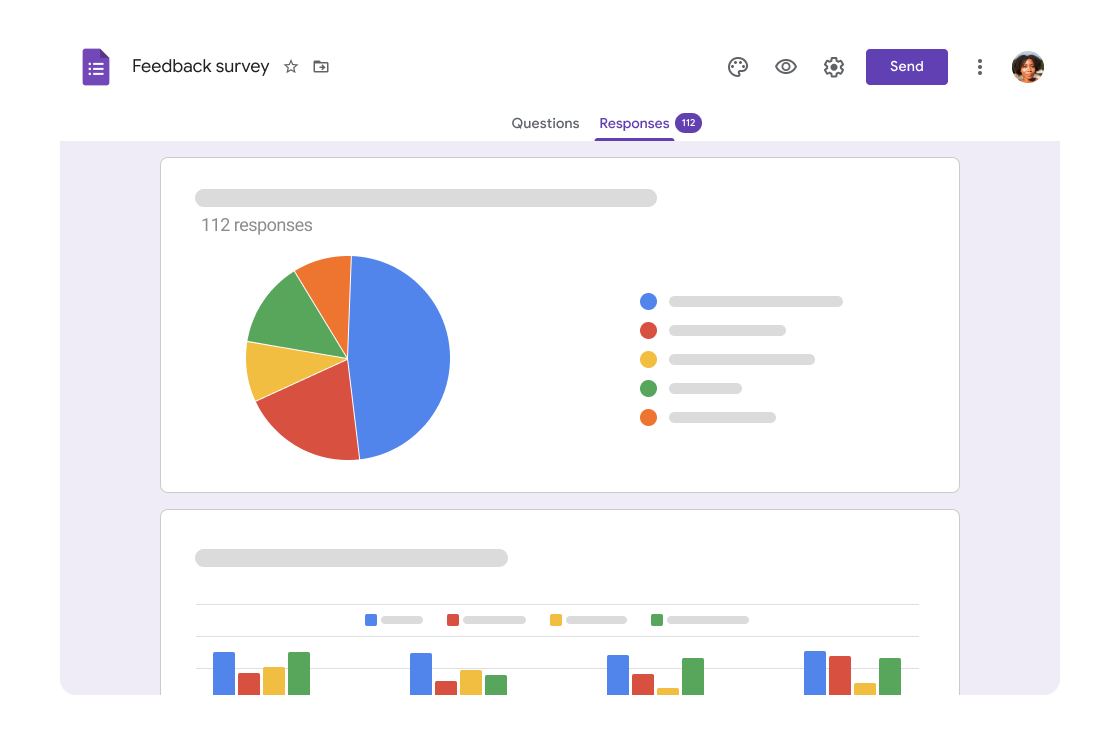
When converting an Excel file, Google Sheets takes care of the following:
| Excel Feature | Google Sheets Equivalent |
|---|---|
| Formulas | Converted to Google Sheets functions |
| Formatting | Preserves as much as possible |
| Charts and Images | Converted where supported |
| Macros | Unsupported, must be recreated |
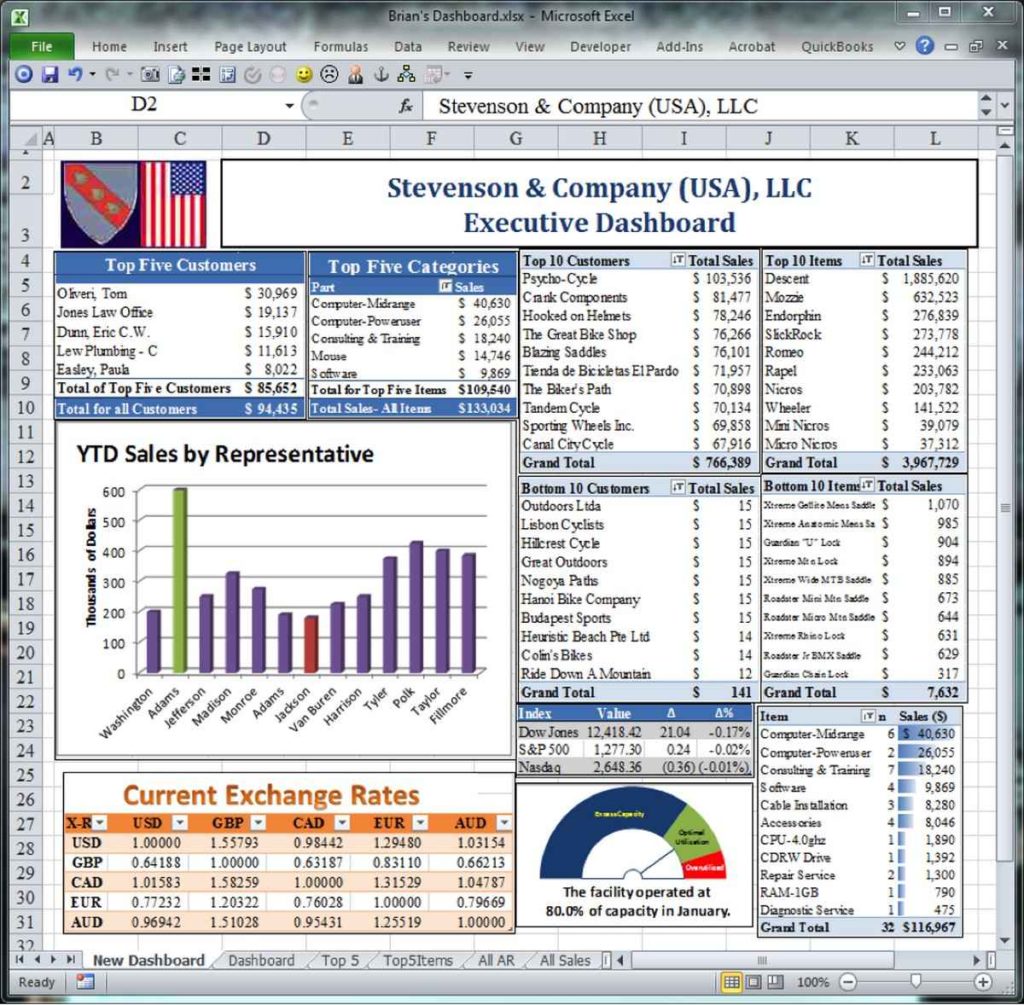
Keep in mind that while Google Sheets can handle most Excel functionalities, not all features are directly compatible, especially advanced Excel functions.
💡 Note: If you encounter issues with data or formatting post-conversion, consider revisiting the original Excel file to correct or simplify the elements that Google Sheets might not fully support.
To wrap up this discussion, Google Sheets provides multiple ways to quickly and efficiently open Excel files, catering to different needs and workflow preferences. Whether you're collaborating in real-time, need to quickly analyze data from a report, or simply want to view an Excel file without Microsoft Office, Google Sheets stands out as a versatile and accessible tool. Its ability to convert, import, and seamlessly integrate Excel files into its ecosystem makes it an excellent choice for individuals and businesses alike. Embrace the ease and efficiency Google Sheets brings to your spreadsheet tasks.
Can I convert a Google Sheets file back to an Excel file?

+
Yes, you can export a Google Sheets document back to an Excel file (.xlsx) by going to “File” > “Download” > “Microsoft Excel (.xlsx)” in Google Sheets.
What happens to complex Excel formulas when opened in Google Sheets?

+
Google Sheets attempts to convert Excel formulas to its own equivalents. While most common formulas are supported, some advanced or proprietary Excel functions might not convert or function the same way.
Is there a limit to the size of Excel files that Google Sheets can open?

+
Google Sheets has limitations on the number of cells and data that can be imported. Very large Excel files might hit these limits, potentially causing conversion issues or incomplete data transfers.
Related Terms:
- Google Sheets
- Google Drive
- Microsoft Excel
- Google Dokumen
- Google Forms
- Google Slides



